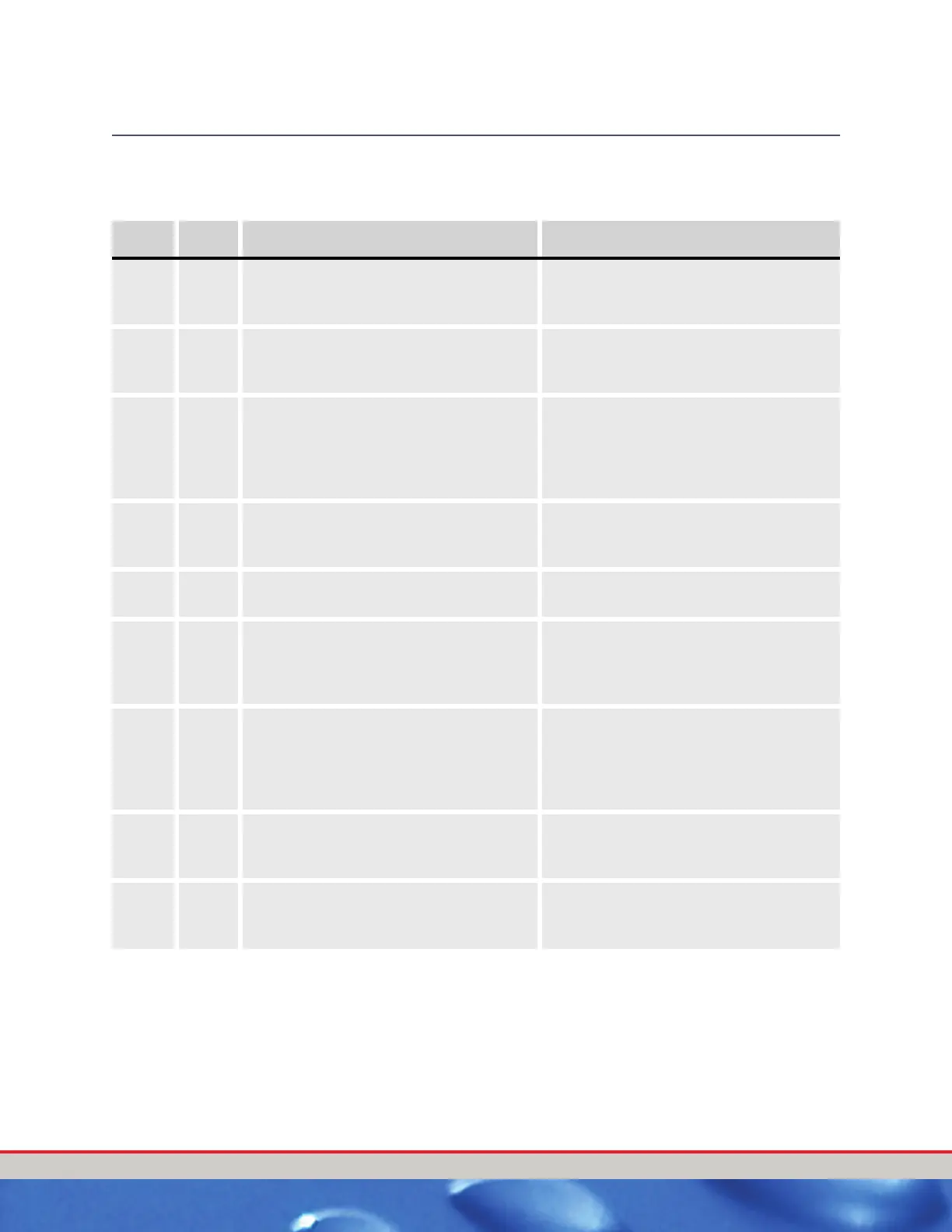User Manual—Version 3.0 Tunnel Master
Jr. Entrance Keypad
January 2016 69
ENTRANCE KEYPAD TO PROCESS VEHICLES (STACK)
For Stack with Keypad Only, these are the steps to follow:
Change Service and/or Add Retract
To modify a car’s service in the stack, follow these instructions:
1 On the keypad, press the AC button.
The flashing lights indicate how many cars are in the stack. The lights fl
ash
for 5 seconds. Number 1 being closest to the tunnel entrance.
Table 19: Process Vehicles Stack Instructions
Status Step Stacking Action Keypad Response
Ready 1 Press the numeric button associated with
the service that the customer has
purchased.
The red indicator light will light up
indicating the input has been accepted.
2 Press any additional extra service buttons
for other services the customer may have
purchased.
The red indicator light will light up for each
additional service button pr essed indicating
the input has been acc epted.
3 Pr ess the Receipt button to add the car to
the stack.
The number that corresponds to the stack
will flash for 5 seconds. Then the light will
turn off. If no base wash is selected, this key
is ignored. If you want to print a receipt, hit
the button a second time.
4 Pr ess the Roller Button to process the next
car on the stack.
The Roller light will turn on and the roller
will fire. If you have auto roller set to Y, this is
not necessary.
5 Vehicle will start through the wash breaking
the gate switch.
Once the car reached minimum car length,
the car will come off of the stack.
6 To clear any ser vices selected, press the AC
button.
This will clear any services if selected. If no
services are selected, the AC key will toggle
you in and out of the stack pick, if cars are on
the stack.
Stack
Pick
1 Pr ess the AC button to view the cars on the
stack.
You will see the lights on the numbers
flashing if there are any cars on the stack.
This status will only stay active for 5 seconds
of inactivity before it will return you to the
Ready status .
2 If you press a flashing
number key.
This will take you to the stack edit status and
the services for that
car will display.
3 If you press the Rec eipt button. This will print the last car added to the stack,
if there are cars still
on the stack.
