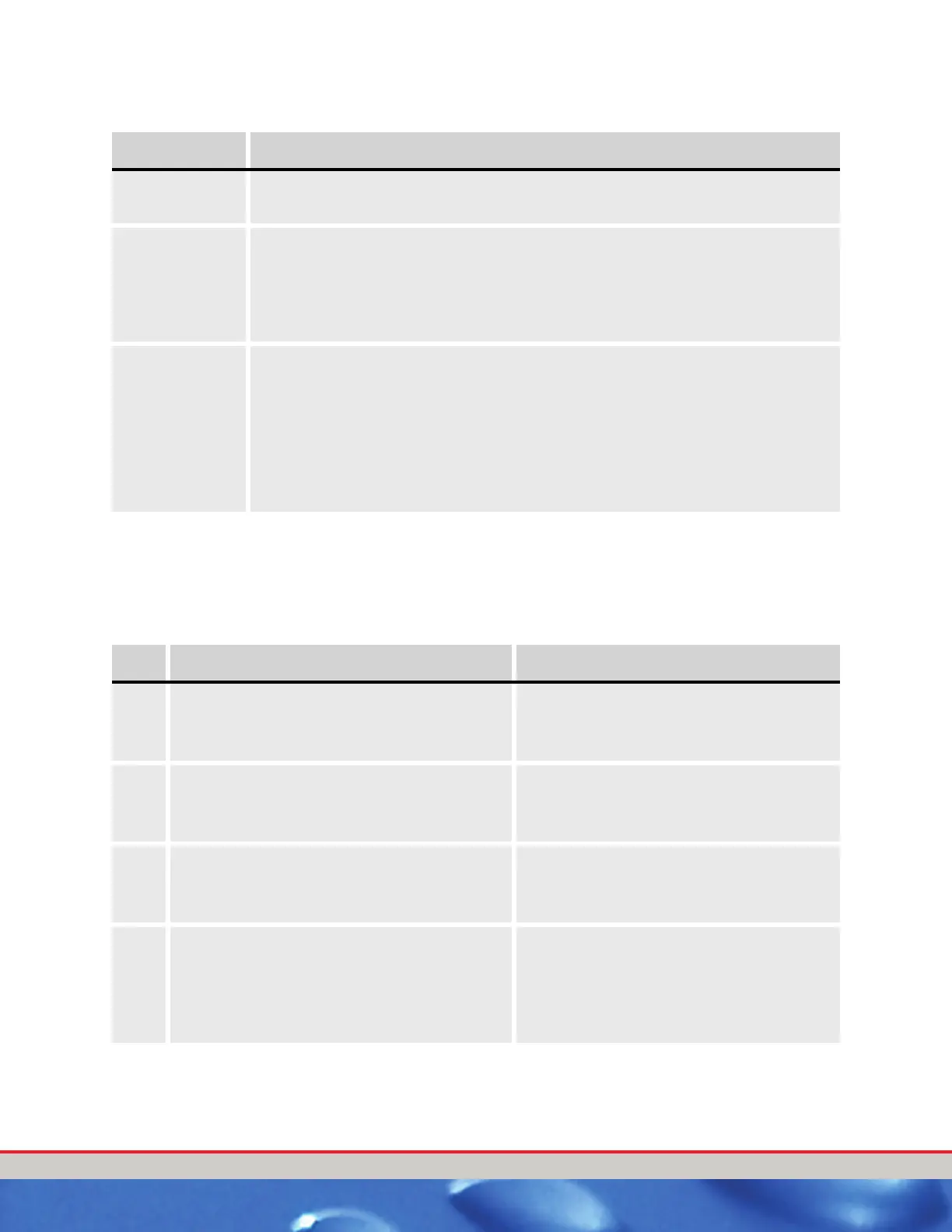User Manual—Version 3.0 Tunnel Master
Jr. Wash Configuration
January 2016 61
Follow these procedures to set or change the Services in the Tunnel Master
Jr.
controller program.
Price Use the numeric keys to enter the price for the service being programmed.
NOTE: To enter a decimal point, press the number 0 key two times.
Type Use the 0 button to advance to the type of service.
B=Basic: The ser vice will include all mandatory outputs be activated
for when sold.
E=Extra Service: Those services which are sold as add-ons to a basic wash service, i.e.,
Polish Waxes.
Rate From the numeric buttons, press the 0 button to advance through the available options.
Setting the desired tax rate will determine how much and which taxes will be applied to
the service when it is sold.
0 = Non Taxable: There will not be any taxes applied to the sale of the service.
1 = Tax Rate 1: The tax rate set in Tax Rate 1 in the wash settings menu.
2 = Tax Rate 2: The tax rate set in Tax Rate 2 in the wash settings menu.
3 = Both 1 & 2: Both Tax Rate 1 and 2 will be applied to the sale of the service.
Table 14: Services Menu Item Descriptions
Menu Item Function
Table 15: Change or Set Services Instructions
Step Action Screen Displays
1 Press the MENU button from the
main screen display.
[1] Shift Break[4] View Counts
[2] Wet Down Wash[5] Print Reports
[3] Configure Wash
2 Press the numeric key 3 to select the Configure
Wash menu option.
[1] Services[4] Wash Settings
[2] Outputs[5] Set Date Time
[3] Output Lists[6] Set Password
3 Press the numeric key 1 to select the Services
menu option.
Service _ _ Name
Price
Type
Rate
F1=PREV F2=NEXT F3=ERASE F4=SAVE
4 Using the numeric keypad enter the desired PLU#
for the service.
NOTE: Review button functions
on page 31.
Service 01 Name
Price
Type
Rate
F1=PREV F2=NEXT F3=ERASE F4=SAVE