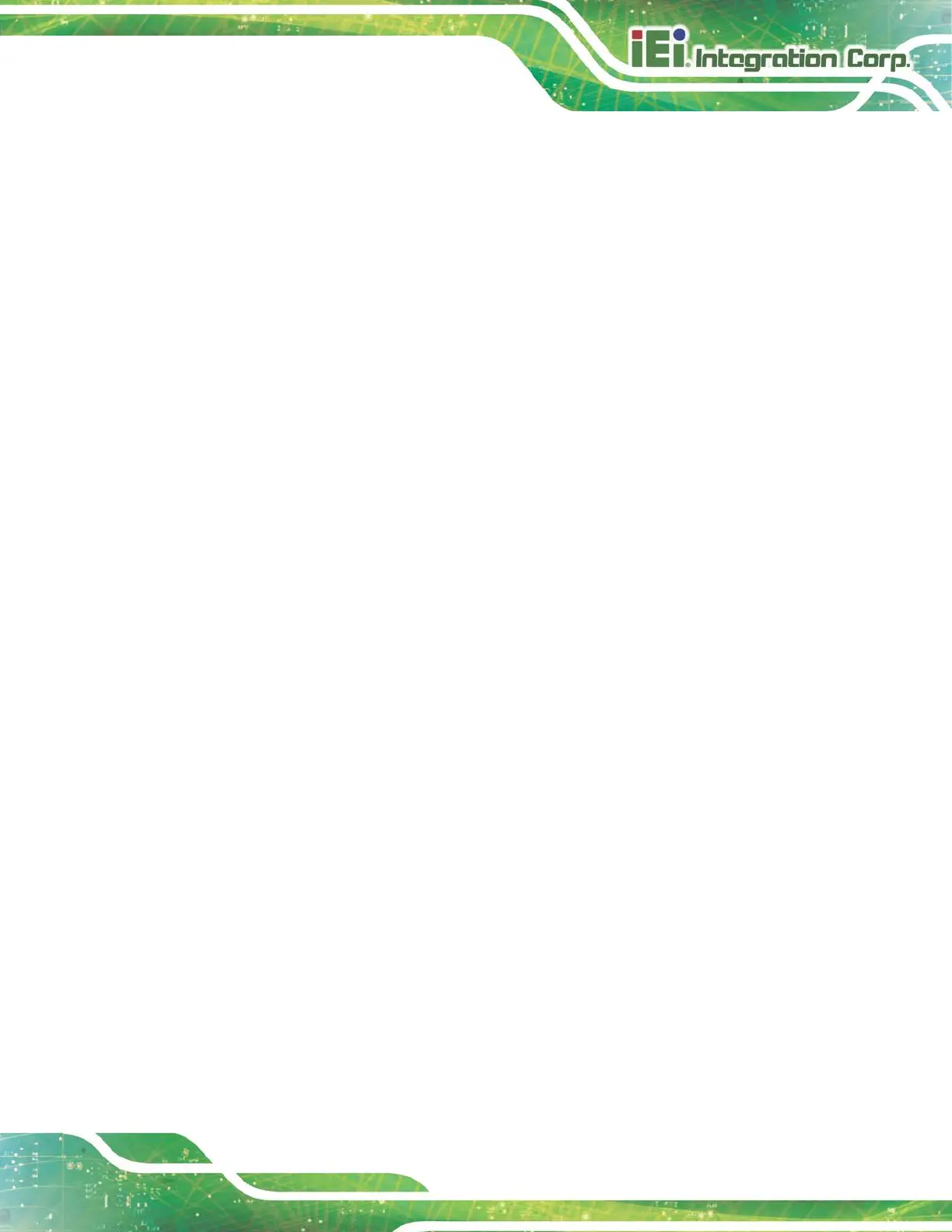Factory automation platform
Manufacturing shop flow
3.8.2 ATX Power Mode
With the ATX mode selected, the AFL3-W19A-AL panel PC goes in a standby mode when
it is turned off. The panel PC can be easily turned on via network or a power switch in
standby mode. Remote power control is perfect for advertising applications since the
broadcasting time for each panel PC can be set individually and controlled remotely. Other
possible application includes
Security surveillance
Point-of-Sale (POS)
Advertising terminal
3.9 Mounting the System
The methods of mounting the AFL3-W19A-AL are listed and described below.
Wall mounting
Panel mounting
Arm mounting
Stand mounting
3.9.1 Wall Mounting
To mount the flat bezel panel PC onto the wall, please follow the steps below.
Step 1: Select the location on the wall for the wall-mounting bracket.
Step 2: Carefully mark the locations of the four screw holes in the bracket on the wall.
Step 3: Drill four pilot holes at the marked locations on the wall for the bracket retention
screws.
Step 4: Align the wall-mounting bracket screw holes with the pilot holes.
Step 5: Secure the mounting-bracket to the wall by inserting the retention screws into
the four pilot holes and tightening them (Figure 3-15).
