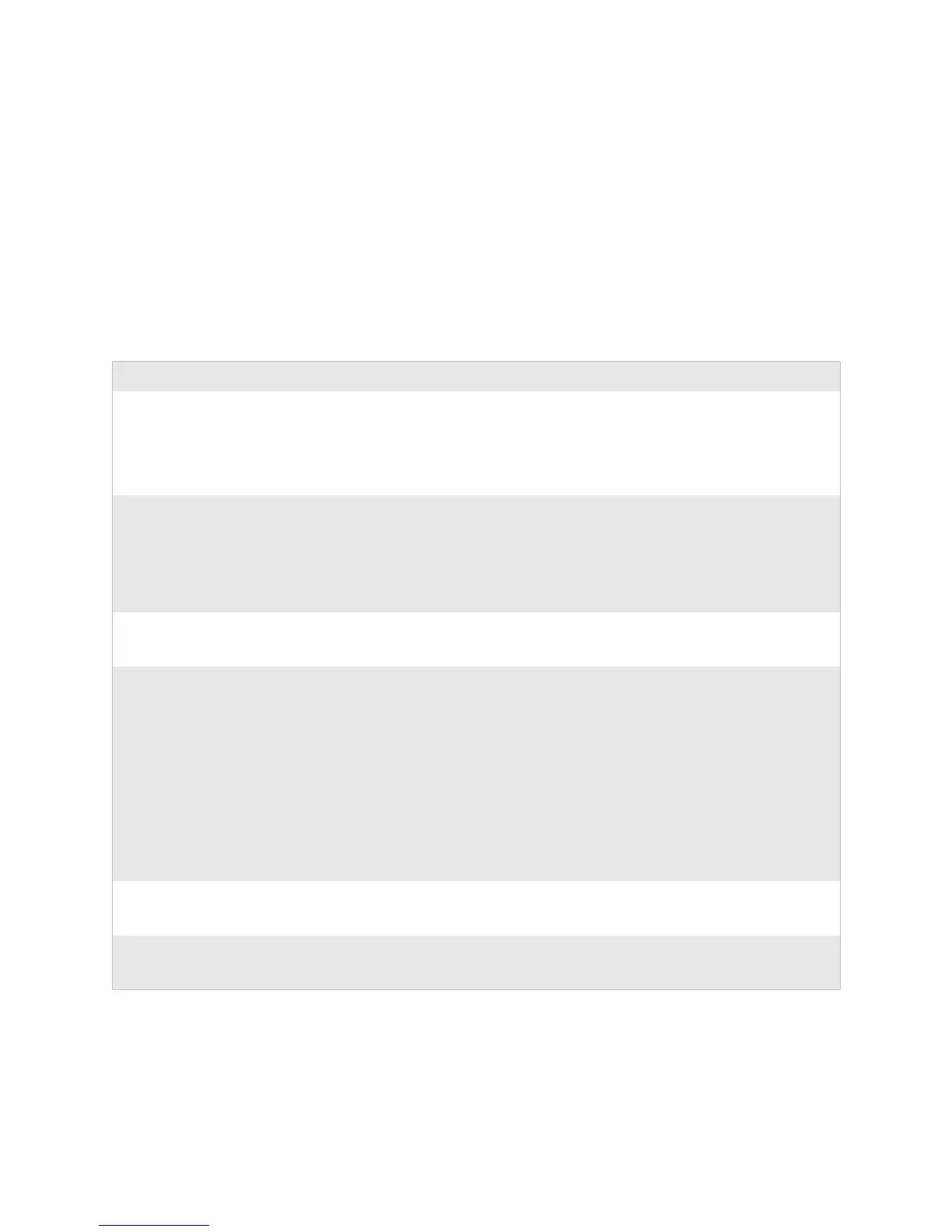Chapter 4 — Maintaining the Computer
CK60 Mobile Computer with Windows Mobile User’s Manual 111
Problems Transmitting Data through the Serial Port
If you are having problems sending or receiving data through the integrated
serial port on the CK60, check these possible problems:
• Make sure the CK60 is connected to the PC, host computer, or RS-232
serial device using the appropriate cable adapter and null modem cable.
• If the CK60 is in a communications dock, make sure that the communi-
cations dock is connected to the serial device using the appropriate cable.
For more information on using the serial port, see “Configuring Serial
Communications” on page 128.
Problems While Scanning Bar Codes
Problem Solution
You cannot see a red beam of light from the scanner when
you press the Scan button and aim the scanner at a bar code
label.
You may be too far away from the bar code label. Try
moving closer to the bar code label and scan it again.
You may be scanning the bar code label “straight on.”
Change the scanning angle and try again.
Move within 2 feet of a wall to test the effective scan of the
scanner. For help scanning bar codes, see page 5.
When you release the Scan button or handle trigger, the
Good Read light does not turn off.
The Good Read light will remain on if you configure the
CK60 to use continuous/edge triggering. If you configure
the CK60 for level triggering and the Good Read light
remains on, there may be a problem. Press the Scan button
or pull the trigger again without scanning a bar code label.
If the light is still on, contact your local Intermec
representative.
The input device attached to the CK60 does not work well
or read bar code labels very quickly.
Set the Scanner Model command to the specific attached
input device. Check enabled bar code symbologies and
enable only the symbologies being used.
The scanner will not read the bar code label. Aim the scanner beam to cross entire bar code label in one
pass. Vary the scanning angle.
Check the quality of the bar code label, Scan a bar code
label that you know will scan. Compare the two bar code
labels to see if the bar code quality is too low. You may need
to replace the label that you cannot scan.
Ensure the bar code symbology is enabled. Use the
Intermec Settings applet to check the symbologies. Expand
Data Collection > Symbologies beneath devices listed
(scanner, virtual wedge) to check and enable symbologies,
then scan the bar code label again.
Ensure the CK60 application is expecting input from a bar
code. You may need to type this information instead.
The scanner does not read the bar code labels quickly, or
the scanning beam seems to be faint or obscured.
The scanner window may be dirty. Clean the window with
a solution of ammonia and water. Wipe dry. Do not allow
abrasive material to touch the window.
You scan a valid bar code label to enter data for your
application. The data decoded by the scan module does not
match the data encoded in the bar code label.
CK60 may have decoded the bar code label in a symbology
other than the label’s actual symbology. Try scanning the
bar code label again. Make sure you scan the entire label.