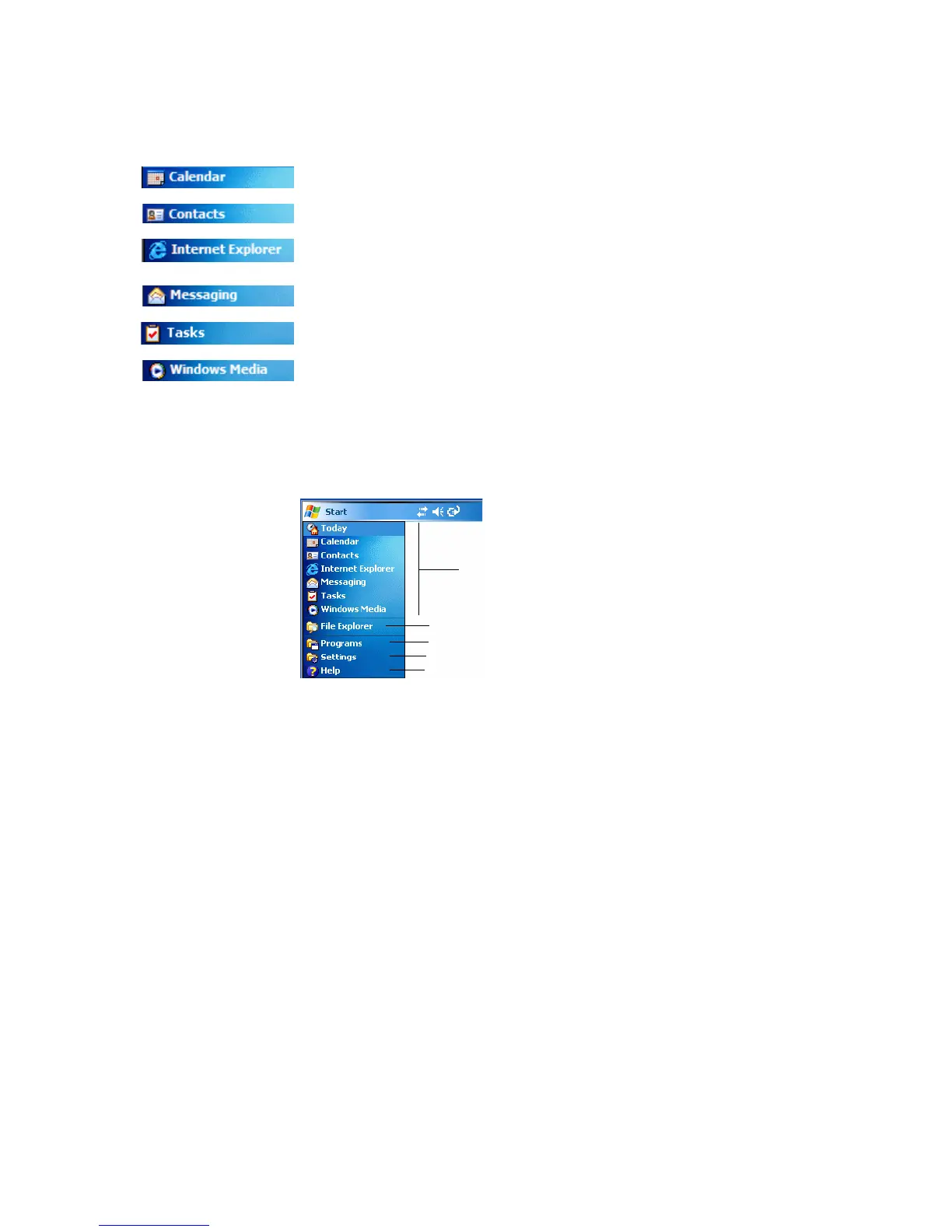Chapter 2 — Windows Mobile
32 CK60 Mobile Computer with Windows Mobile User’s Manual
Companion CD for additional programs that you can install onto your
CK60.
Navigation Bar and Command Bar
The navigation bar is located at the top of the screen. It displays the active
program and current time, switch to programs, and close screens.
Use the command bar at the bottom of the screen to perform tasks in
programs. The command bar includes menu names, functions, and the
Input Panel icon, when needed. To create a new item in the current
program, tap New. To see the name of a icon, tap and hold the stylus on
the icon. Drag the stylus off the icon to not carry out the command.
Pop-up Menus
Use pop-up menus to quickly perform an action on an item. For example,
you can use a pop-up menu to delete or make a copy of an item. To access
a pop-up menu, tap and hold the item on which you want to perform the
action. When the menu appears, tap the action you want to perform, or tap
Keep track of your appointments and create meeting requests.
Keep track of your friends and colleagues.
Browse Web and WAP (Wireless Application Protocol) sites, and
download new programs and files from the Internet.
Send and receive e-mail messages.
Keep track of your tasks.
Play digital audio and video files that are stored on your CK60 or on a
network.
Tap to switch to a program
Tap to see more programs
Tap to change device settings
Tap to see a Help topic for the current screen
Select from up to six recent accessed programs