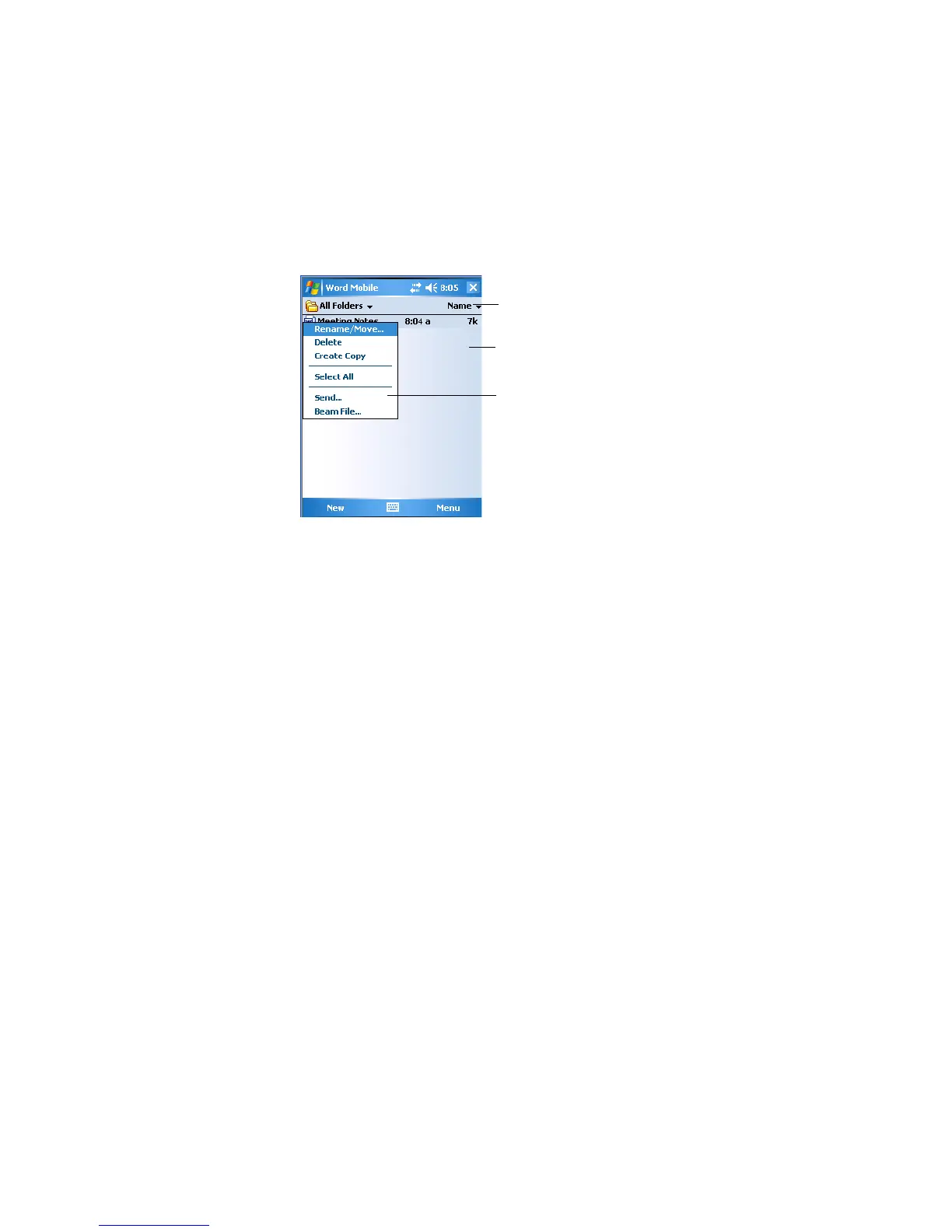Chapter 2 — Windows Mobile
CK60 Mobile Computer with Windows Mobile User’s Manual 69
You can open only one document at a time; when you open a second
document, you have to save the first. You can save a document you create
or edit in formats such as Word (.doc), Rich Text Format (.rtf), and Plain
Text (.txt).
Word Mobile contains a list of files stored on your CK60. Tap a file in the
list to open it. To delete, make copies of, and send files, tap and hold a file
in the list, then, select the action on the pop-up menu.
• You can enter information in Word Mobile in by typing or writing.
Each mode has its own toolbar, which you can show and hide by tapping
the Input Panel icon in the center of the command bar.
• You can change the zoom magnification by tapping View > Zoom, then
select the percentage you want. Select a higher percentage to enter text
and a lower one to see more of your document.
• If you are opening a Word document created on a desktop, you may
select View > Wrap to Window so that you can see the entire
document.
• To check spelling, select text, then tap Menu > Tools > Spelling. To use
new documents as templates, move the documents to the Templates
folder.
• You can insert the date in a document. Tap and hold anywhere on the
document, then tap Insert Date from the pop-up menu.
Typing Mode
Using the input panel, enter typed text into the document. For more
information on entering typed text, see “Basic Skills” on page 30.
To format existing text and to edit text, first select the text. You can select
text as you do in a Word document, using your stylus instead of the mouse
to drag through the text you want to select. You can search a document to
find text by tapping Menu > Edit > Find/Replace.
Tap to change the sort order of the list
Tap to open a document
Tap and hold an item to see a pop-up menu