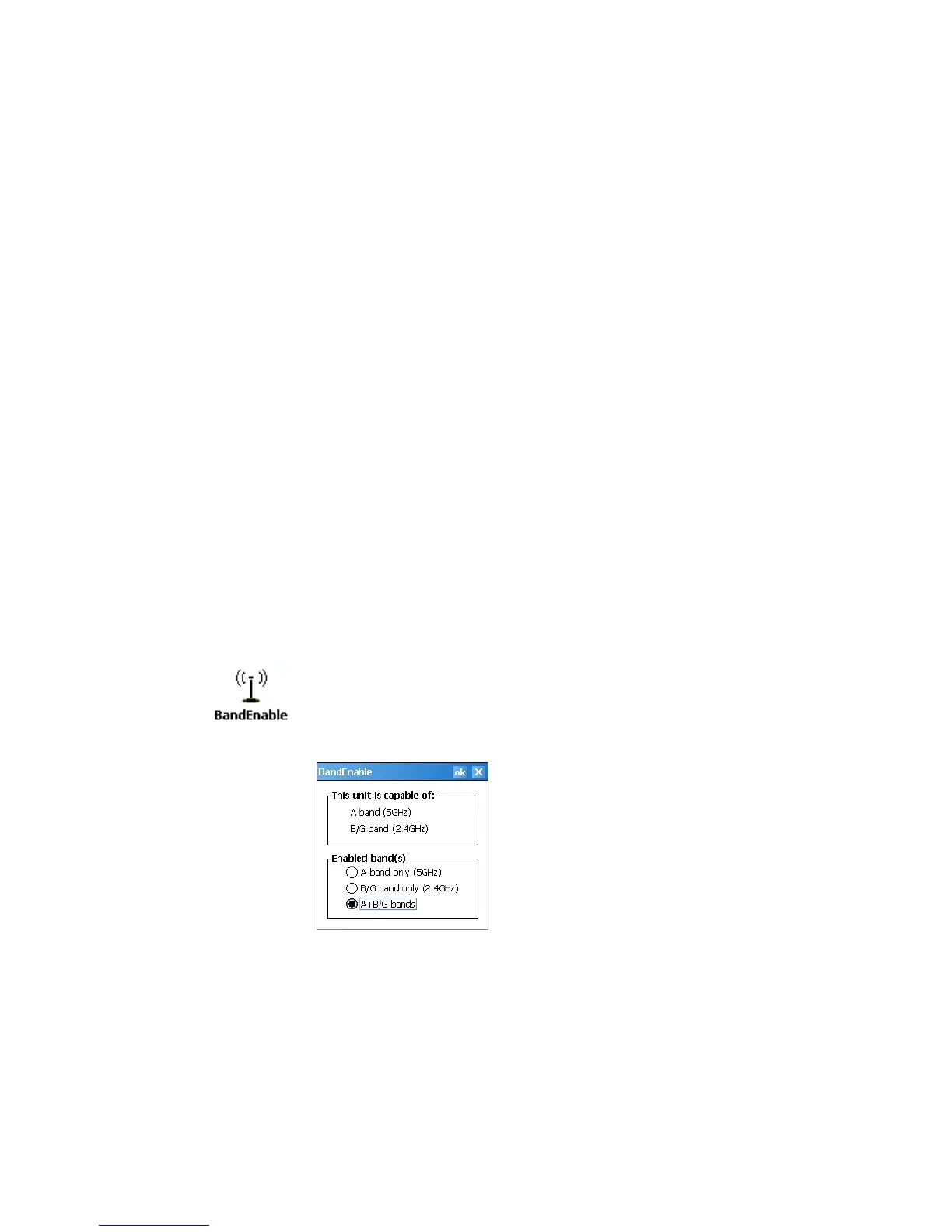Chapter 5 — Network Support
CK60 Mobile Computer with Windows Mobile User’s Manual 129
Configuring the Network Parameters for a TCP/IP Network
In a TCP/IP network, the CK60 communicates with a host computer
directly using TCP/IP. The access point acts as a bridge to allow
communications between the wired and wireless networks.
1 Configure the infrastructure mode, network name (SSID), host IP
address, and IP settings (if not using DHCP) on each CK60 in the
network.
2 Configure security. For help, see “Configuring Security” on page 141.
Configuring the Network Parameters for a UDP Plus Network
In a UDP Plus network, the CK60 communications with a host computer
through the Intermec Application Server. The Intermec Application Server
translates UDP Plus packets on the wireless network into
TCP/IP packets on the wired network and vice versa. The access point acts
as a bridge to allow communications between wired and wireless networks.
1 Configure the network name (SSID), controller IP address, IP settings
(if not using DHCP), and controller port (set to 5555) on each CK60 in
the network.
2 Configure security. For help, see “Configuring Security” on page 141.
The easiest way to configure the network parameters on the CK60 is to use
the Intermec Settings applet. For help, see “Using the Intermec Settings
Applet” on page 15.
Controlling the 802.11 Radio Usage
To change the band to enable
• Select the desired band, tap ok, then perform a warm-boot for the new
setting to take effect.
Your CK60 may be capable of using both bands or just the B/G band. The
BandEnable applet can enable or mask usage of any band the CK60 is
capable of using. The band setting defaults to enable all available bands. At
least one band must be enabled.
The CK60 is able to support 802.11 radio usage of either the A-band
(5GHz) or the B/G-band (2.4GHz).
To determine which band your CK60 is supporting
•Tap Start > Settings > the System tab > the BandEnable icon.
