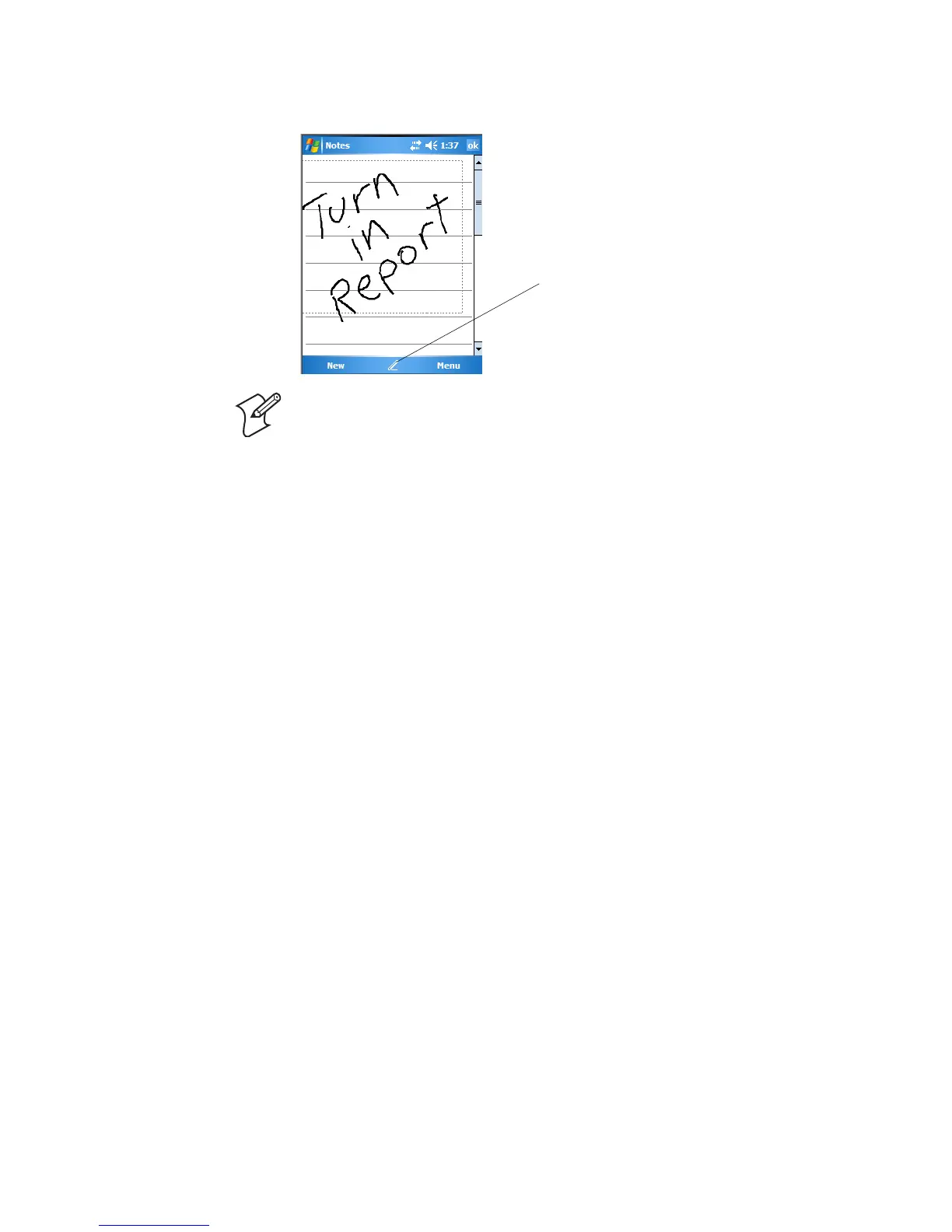Chapter 2 — Windows Mobile
CK60 Mobile Computer with Windows Mobile User’s Manual 37
lines on the screen to help you write.
Selecting the Writing
If you want to edit or format writing, you must select it first.
To select the writing
1 Tap and hold the stylus next to the text you want to select until the
insertion point appears.
2 Without lifting, drag the stylus across the text you want to select.
3 If you accidentally write on the screen, tap Menu > Undo and try again.
4 You can also select text by tapping the Pen icon to deselect it and then
dragging the stylus across the screen.
You can cut, copy, and paste written text in the same way you work with
typed text: tap and hold the selected words and then tap an editing
command on the pop-up menu, or tap the command under Menu.
Converting Writing to Text
You can convert words you write in print or cursive to text.
To convert words into text
•Tap Menu > Tools > Recognize. If a word is not recognized, it stays in
its original form.
To convert only certain words
1 Tap Pen to disable the writing function.
2 Tap twice over the word or phrase to highlight.
Note: Some programs that accept writing may not have the Pen icon. See
the documentation for that program to find out how to switch to writing.
Tap to use your stylus like a pen