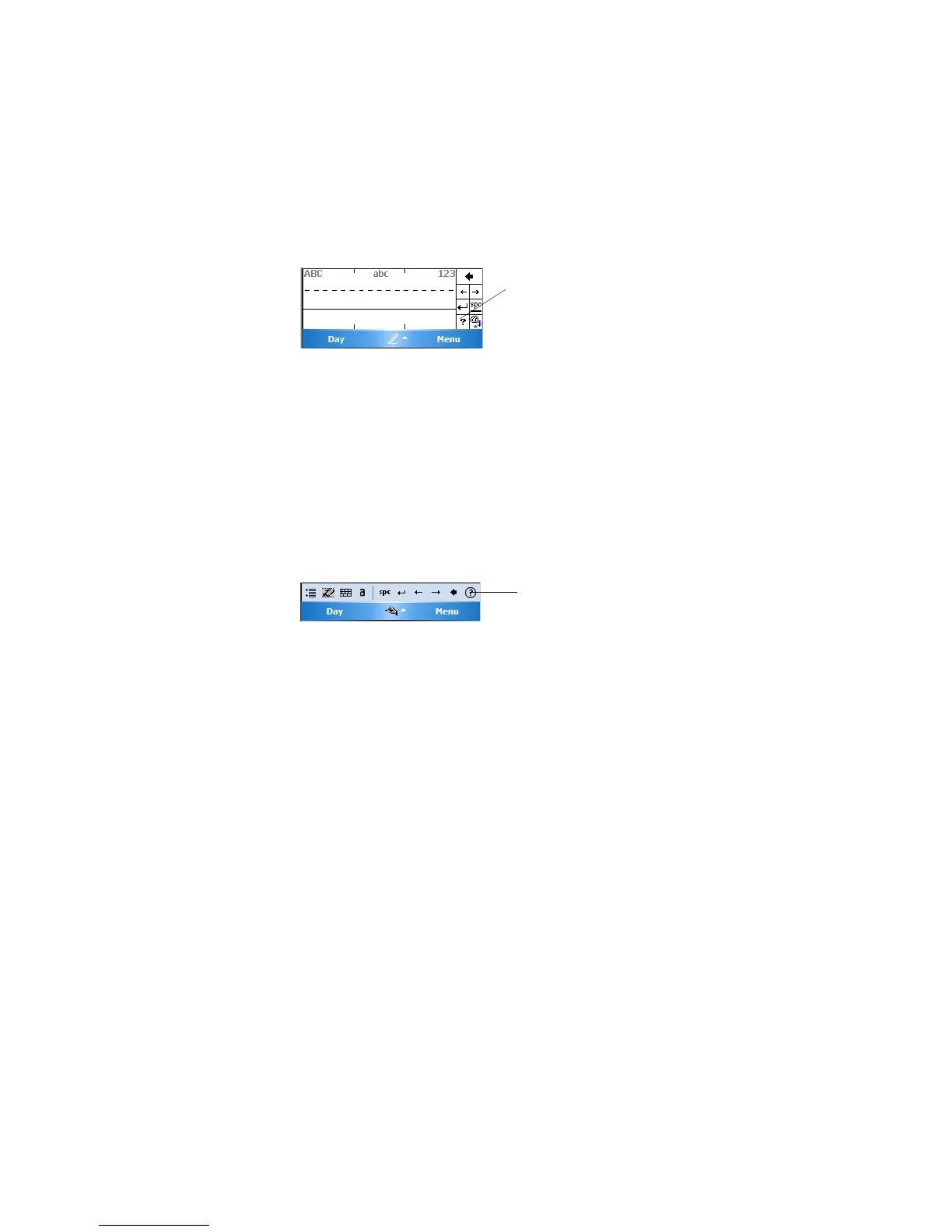Chapter 2 — Windows Mobile
36 CK60 Mobile Computer with Windows Mobile User’s Manual
Using Letter Recognizer
With Letter Recognizer, you can write letters using the stylus just as you
would on paper.
Tap the input panel arrow, then tap Letter Recognizer. Write a letter in
the box. When you write a letter, it is converted to typed text that appears
on the screen. For specific instructions on using Letter Recognizer, with
Letter Recognizer open, tap the question mark next to the writing area.
Using Transcriber
With Transcriber, you can write anywhere on the screen using the stylus
just as you would on paper. Unlike Letter Recognizer and Block
Recognizer, you can write a sentence or more of information. Then, pause
and let Transcriber change the written characters to typed characters.
Tap the input panel arrow, then tap Transc ri ber. Tap ok, then write
anywhere on the screen.
For specific instructions on using Transcriber, with Transcriber open, tap
the question mark in the lower, right-hand corner of the screen.
Selecting Typed Text
If you want to edit or format typed text, you must select it first. Drag the
stylus across the text you want to select.
You can cut, copy, and paste text by tapping and holding the selected words
and then tapping an editing command on the pop-up menu, or by tapping
the command under Menu.
Writing on the Screen
In any program that accepts writing, such as the Notes program, and in the
Notes tab in Calendar and Contacts, you can use your stylus to write
directly on the screen. Write the way you do on paper. You can edit and
format what you have written and convert the information to text at a later
time. Tap the Pen icon to switch to writing mode. This action displays
Tap for assistance
Tap for assistance
