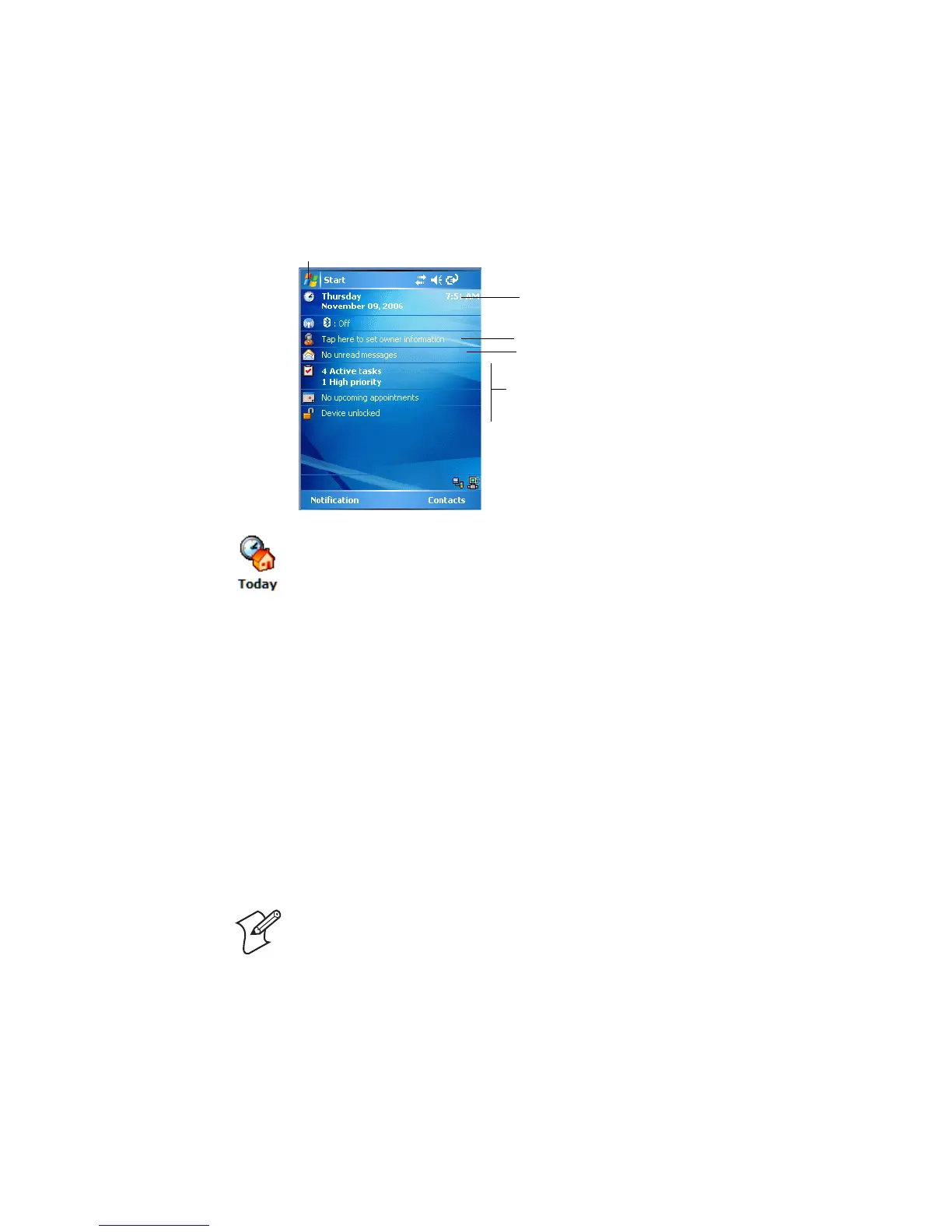Chapter 2 — Windows Mobile
CK60 Mobile Computer with Windows Mobile User’s Manual 31
Today Screen
When you turn on your CK60 for the first time each day (or after four hours
of inactivity), you see the To d a y screen. You can also display it by tapping
the Start flag at the top left of your display and then To d a y. On the Today
screen, you can see important information for the day.
Programs
You can switch from one program to another by selecting it from the Start
menu. (You can customize which programs you see on this menu. For
information, see “To adjust settings to fit the way you work” on page 42.)
To access some programs, tap Start > Programs, and then the program
name.
You can also switch to some programs by pressing a program icon. Your
CK60 has one or more program icons located on the front or side of the
computer. The icons identify the programs to which they switch.
The following is a partial list of programs that are on your CK60, in the
order they appear in the Start menu. Look on the Windows Mobile
To customize what is displayed on the Today screen, including the
background image, tap Start > Settings > the Personal tab > the To d a y
icon.
Status icons display information such as low batteries or when the CK60 is
connected to a desktop or to the Internet. You can tap an icon to open the
associated setting or program.
Note: Some programs have abbreviated labels for check boxes and drop-
down menus. To see the full spelling of an abbreviated label, tap and hold
the stylus on the label. Drag the stylus off the label so that the command is
not carried out.
Tap to start a program
Tap to change date and time
Tap to change owner information
Tap to review your email
Your day at a glance. Tap to open an associated
program