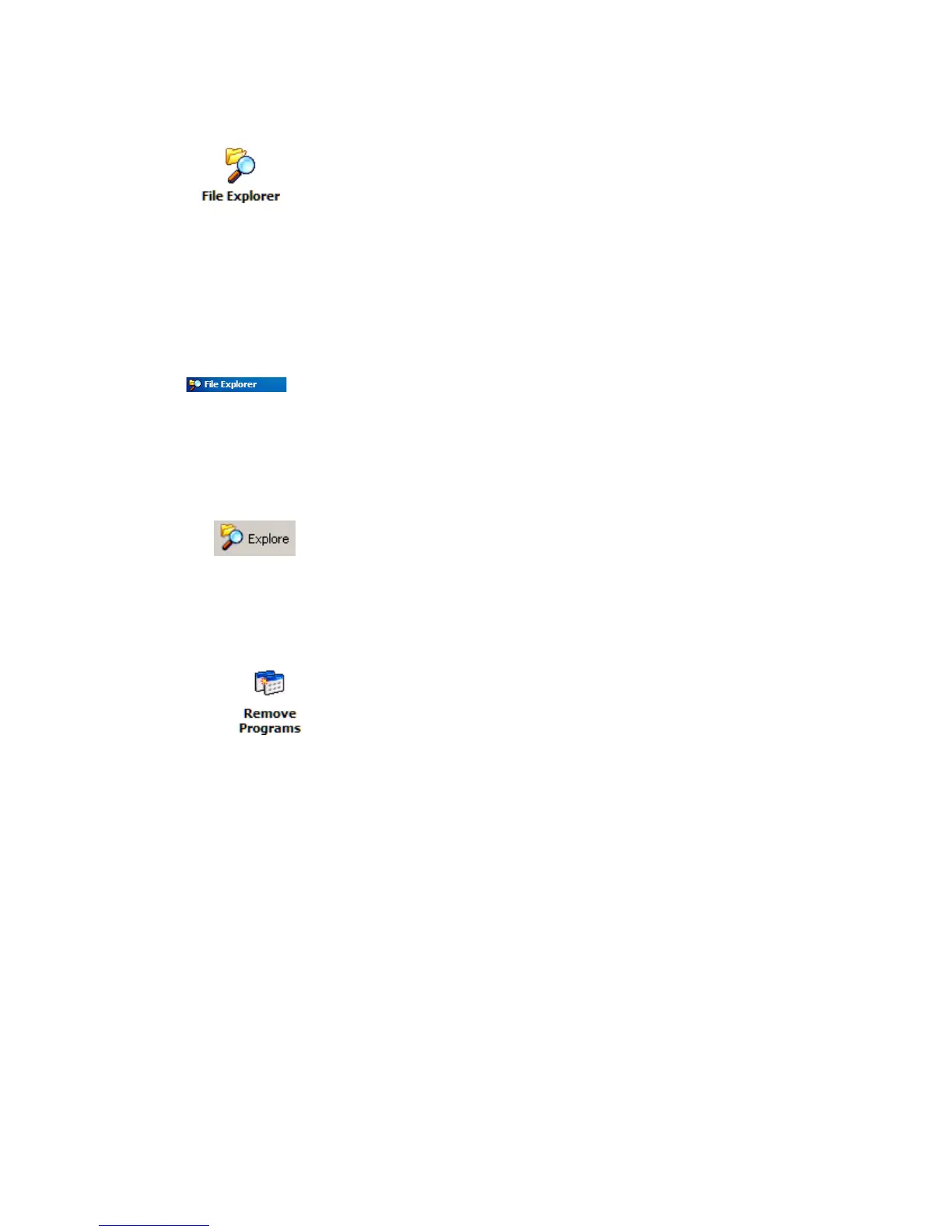Chapter 2 — Windows Mobile
CK60 Mobile Computer with Windows Mobile User’s Manual 45
To using File Explorer on the CK60
Use the Explorer in ActiveSync to explore your CK60 files and locate the
program.
To use ActiveSync on the desktop
To remove programs
Microsoft ActiveSync
Visit the following Microsoft Web site for the latest in updates, technical
information, and samples:
www.microsoft.com/windowsmobile/resources/communities/
default.mspx
Using Microsoft ActiveSync, you can synchronize the information on your
desktop with the information on your CK60. Synchronization compares
the data on your CK60 with your desktop and updates both computers
with the most recent information. For example:
• Keep Pocket Outlook data up-to-date by synchronizing your CK60 with
Microsoft Outlook data on your desktop.
• Synchronize Microsoft Word and Microsoft Excel files between your
CK60 and desktop. Your files are converted to the correct format.
1 Tap Start >
Programs > the File Explorer icon.
2 Locate the program (tap the folder list, labeled My Documents by
default, then My Device to see a list of all folders on the CK60).
3 Tap and hold the program and tap Cut on the pop-up menu.
4 Open the Start Menu folder located in the Windows folder.
5 Tap and hold a blank area of the window, and tap Paste on the pop-up
menu for the program to appear on the Start menu.
For more information on using File Explorer, see “Finding and Organizing
Information” on page 41.
For future use, this is added to your Start menu in the Recent Programs
area, via Start > File Explorer.
1 Right-click the program, and then click Create Shortcut.
2 Move the shortcut to the Start Menu folder in the Windows folder for
the shortcut to appears on the Start menu.
For more information, see ActiveSync Help.
1 Tap Start > Settings > the System tab > the Remove Programs icon.
2 If the program does not appear in the list of installed programs, use File
Explorer on your CK60 to locate the program, tap and hold the
program, and then tap Delete on the pop-up menu.