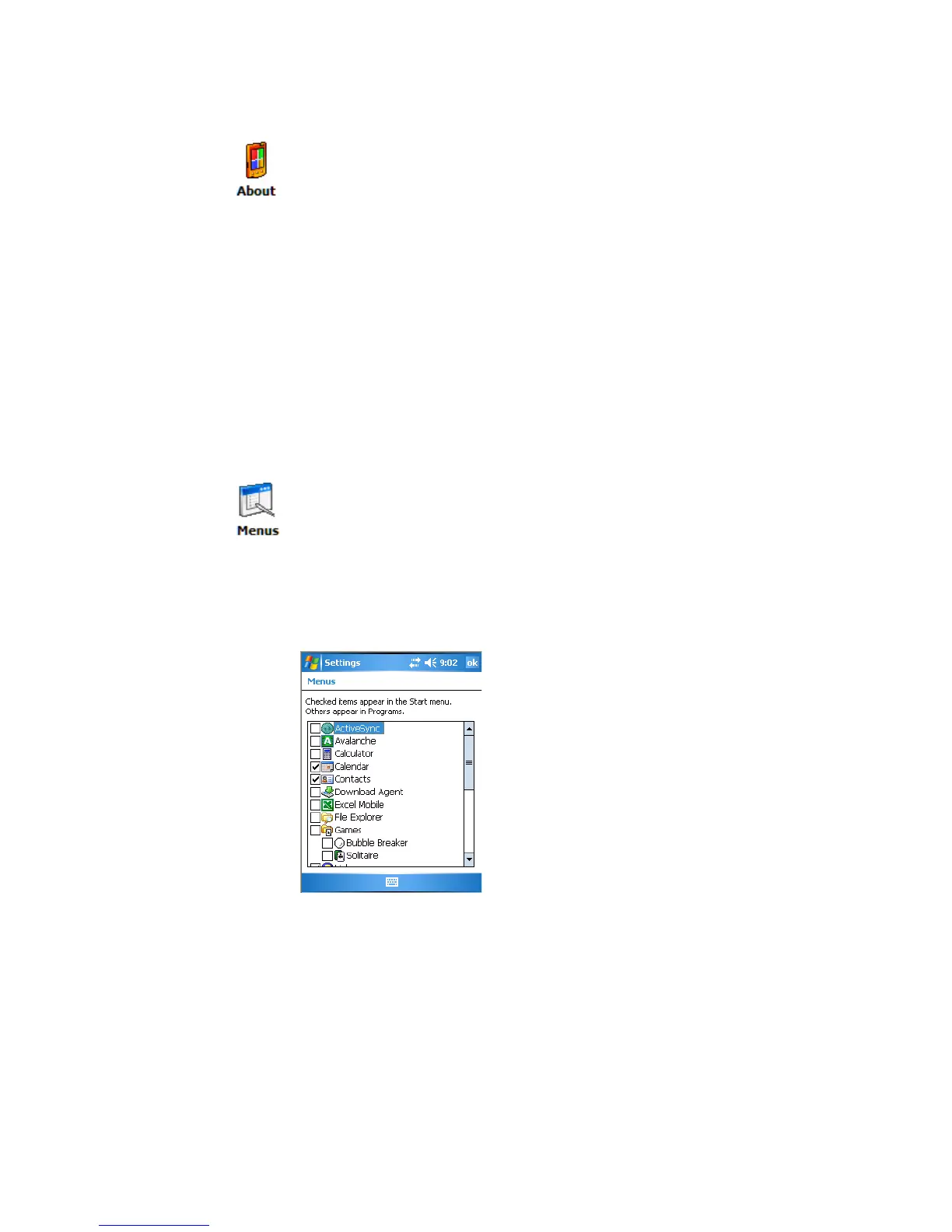Chapter 2 — Windows Mobile
44 CK60 Mobile Computer with Windows Mobile User’s Manual
To add a program directly from the Internet
3 Download the program to your CK60 straight from the Internet using
Pocket Internet Explorer. You may see a single *.XIP, *.EXE, or *.ZIP
file, a SETUP.EXE file, or several versions of files for different CK60
types and processors. Be sure to select the program designed for the
Windows Mobile and your CK60 processor type.
4 Read program installation instructions, Read Me files, or other
documentation. Many programs provide installation instructions.
5 Tap the file, such as a *.XIP or *.EXE file to start the installation wizard.
Follow the directions on the screen.
To adding a program to the Start Menu
If you do not see the program listed, you can either use File Explorer on the
CK60 to move the program to the Start Menu folder, or use ActiveSync on
the desktop to create a shortcut to the program and place the shortcut in
the Start Menu folder.
1 Determine your CK60 and processor type so that you know which
version of the software to install.
2 Tap Start > Settings > the System tab > the About icon > the Version
tab, then make a note of the information in Processor.
1 Tap Start > Settings > the Personal tab > the Menus icon.
2 Tap the check box for the program you want to add.
3 Tap ok to close.