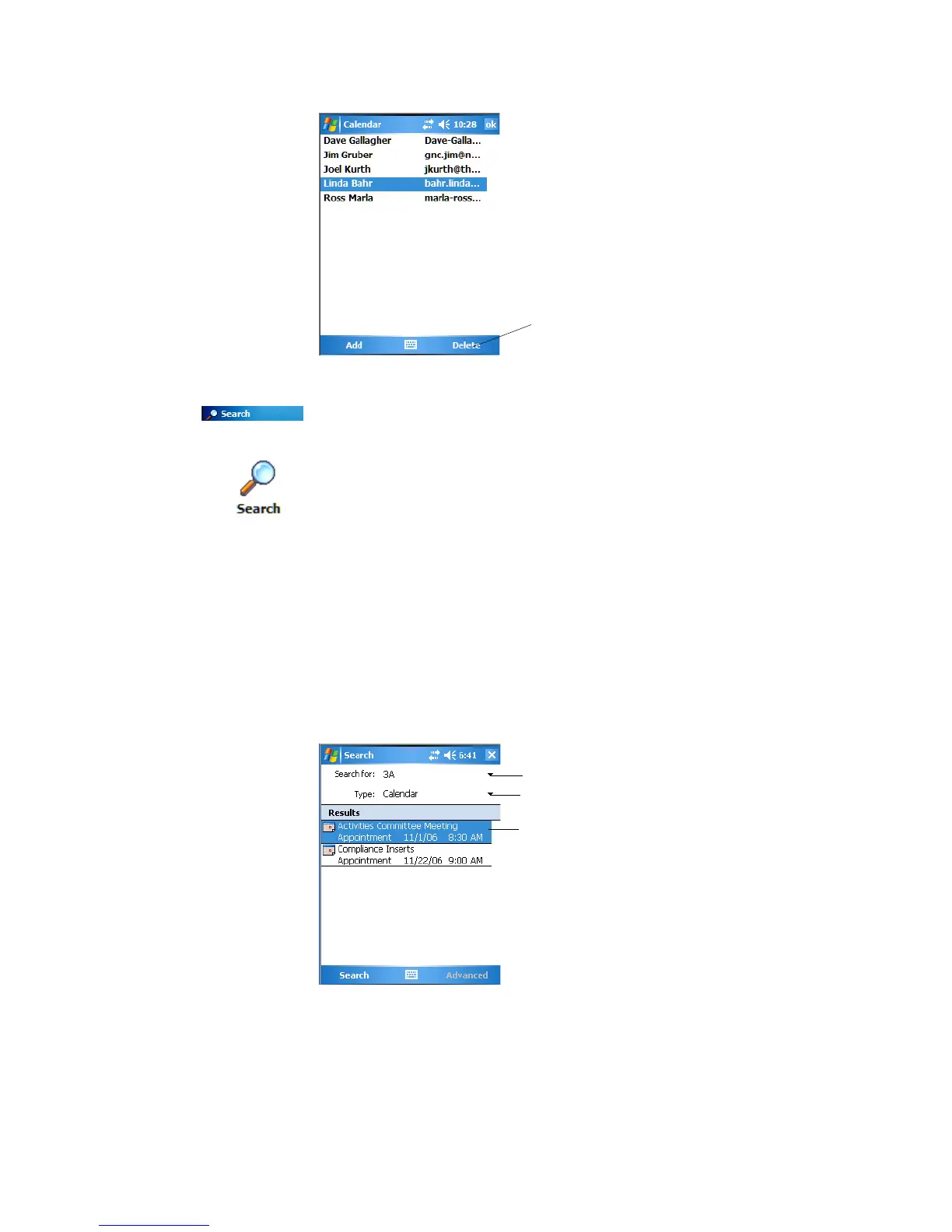Chapter 2 — Windows Mobile
CK60 Mobile Computer with Windows Mobile User’s Manual 55
To finding an appointment
To find an appointment assigned to a category
1 Tap Menu > Filter.
2 Select the type of appointment that you want displayed.
3 To show all appointments again, tap Menu > Filter > All Appointments
to clear all categories.
Deleting an Appointment
1 In the calendar, tap and hold the appointment.
2 On the pop-up menu, tap Delete Appointment. The next time you
synchronize, the appointment is also deleted from the desktop.
Note for future access, this is added to your Start menu in the Recent
Programs area, via Start > Search.
1 Tap Start > Programs > the Search icon.
2 Enter the appointment name.
3 Tap the Type arrow and select “Calendar” from the drop-down list, then
tap Search.
4 Tap the Search for drop-down arrow to select from a list of previously
searched items or phrases.
To remove a person, highlight that person,
then tap Delete
Tap to select or enter a phrase
Tap to select where to search for this phrase
Tap to see details