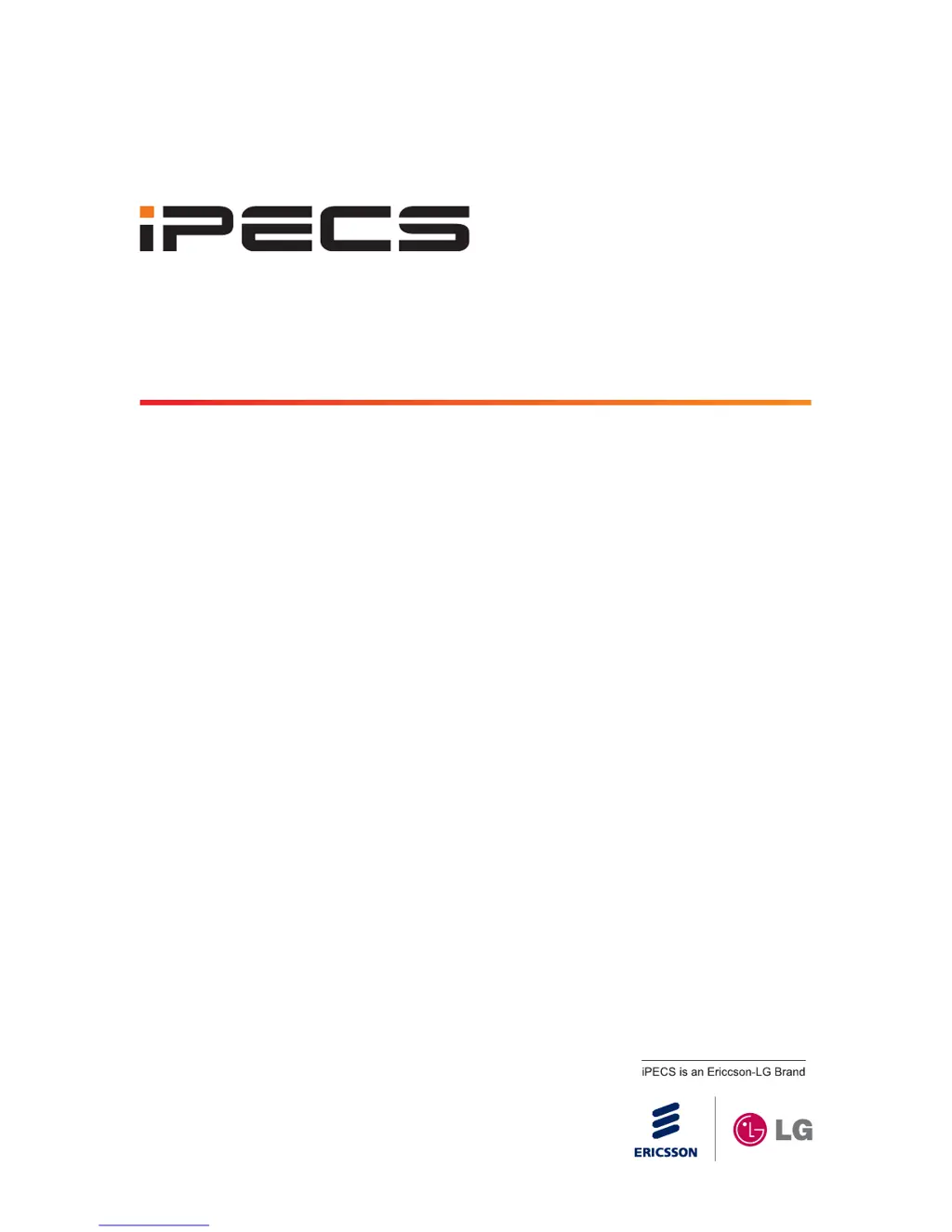Why does my iPECS Telephone say 'Network connection fail'?
- AAnita HowardAug 18, 2025
The 'Network connection fail' error on your iPECS Telephone indicates a failure during registration due to a network issue. To resolve this, verify the network status and IP configuration.