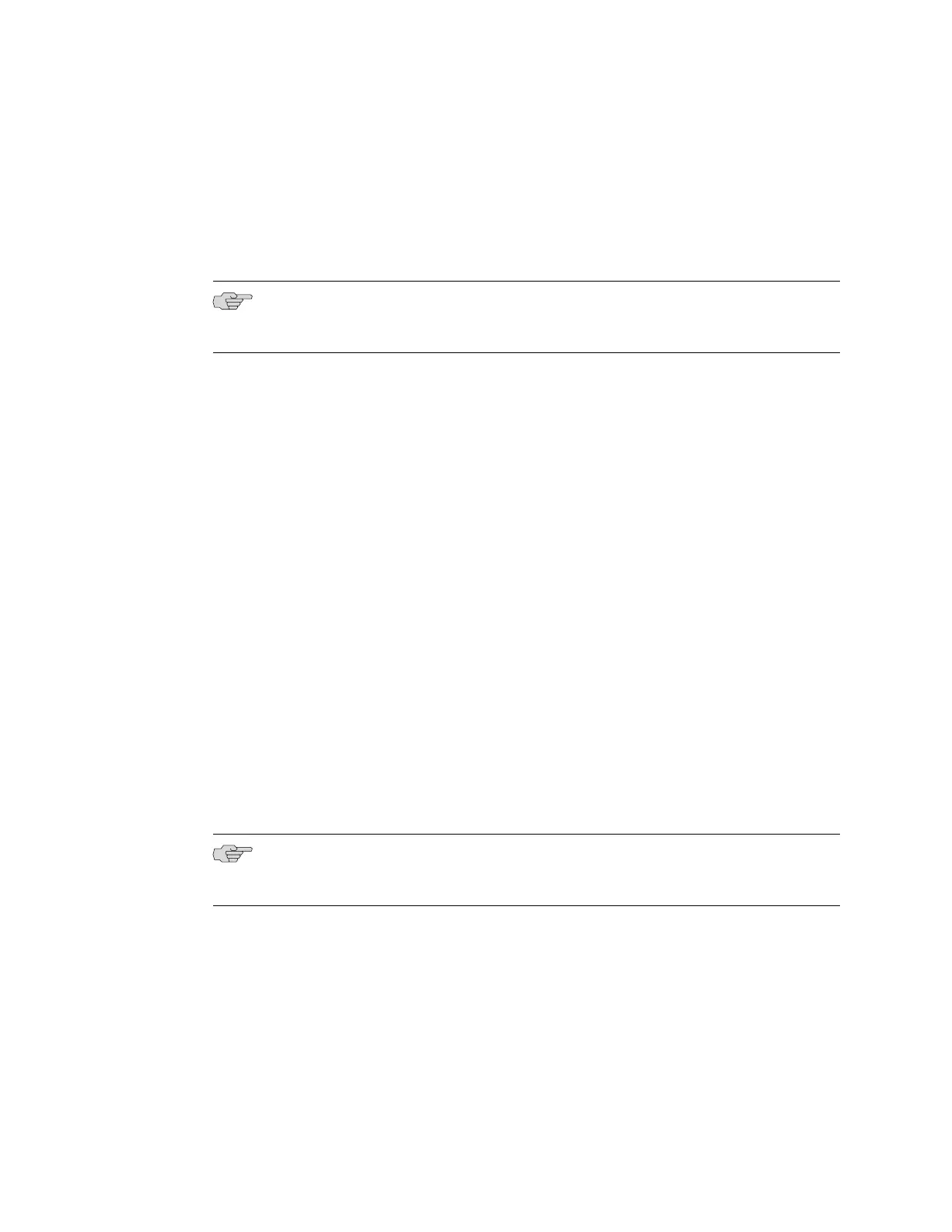If the services gateway does not find a DHCP server within a few seconds, the device
functions as a DHCP server and will assign an IP address to the management device.
With the device temporarily acting as a DHCP server, you can manually configure it
with the J-Web interface. Any DHCP client host, for example, a PC or laptop computer,
directly connected to fe-0/0/0 receives an address on the 192.168.1.1/24 network.
NOTE: The DHCP functionality for initial setup is different from the configurable
DHCP server functionality of the services gateway during operation.
Once you connect your laptop or PC to fe-0/0/0, you can use a Web browser to visit
the address 192.168.1.1/24, access the J-Web Quick Configuration Set Up page, and
complete the initial configuration of the device.
After you perform the initial configuration and commit it by clicking OK on the Quick
Configuration Set Up page, the configured device can no longer act as a DHCP server.
Therefore, to continue using the device as a management interface you should
configure the IP address of the interface as part of the initial configuration.
Related Topics ■ SRX100 Services Gateway Basic Connectivity Overview on page 55
■ SRX100 Services Gateway Basic Connectivity Settings on page 56
■ Management Access for the SRX100 Services Gateway on page 59
■ Connecting an SRX100 Services Gateway to the J-Web Interface on page 60
■ Connecting an SRX100 Services Gateway to the CLI Locally on page 62
■ Connecting an SRX100 Services Gateway to the CLI Remotely on page 64
Management Access for the SRX100 Services Gateway
Telnet allows you to connect to the services gateway and access the CLI to execute
commands from a remote system. The Telnet CLI connections are not encrypted
and therefore can be intercepted.
NOTE: Telnet access to the root user is prohibited. You must use more secure
methods, such as SSH, to log in as root.
SSH provides the following features:
■ Allows you to connect to the device and access the CLI to execute commands
from a remote system
■ Encrypts traffic so that it cannot be intercepted (unlike Telnet)
■ Can be configured so that connections are authenticated by a digital certificate
■ Uses public–private key technology for both connection and authentication
Management Access for the SRX100 Services Gateway ■ 59
Chapter 12: Establishing Basic Connectivity for the SRX100 Services Gateway
