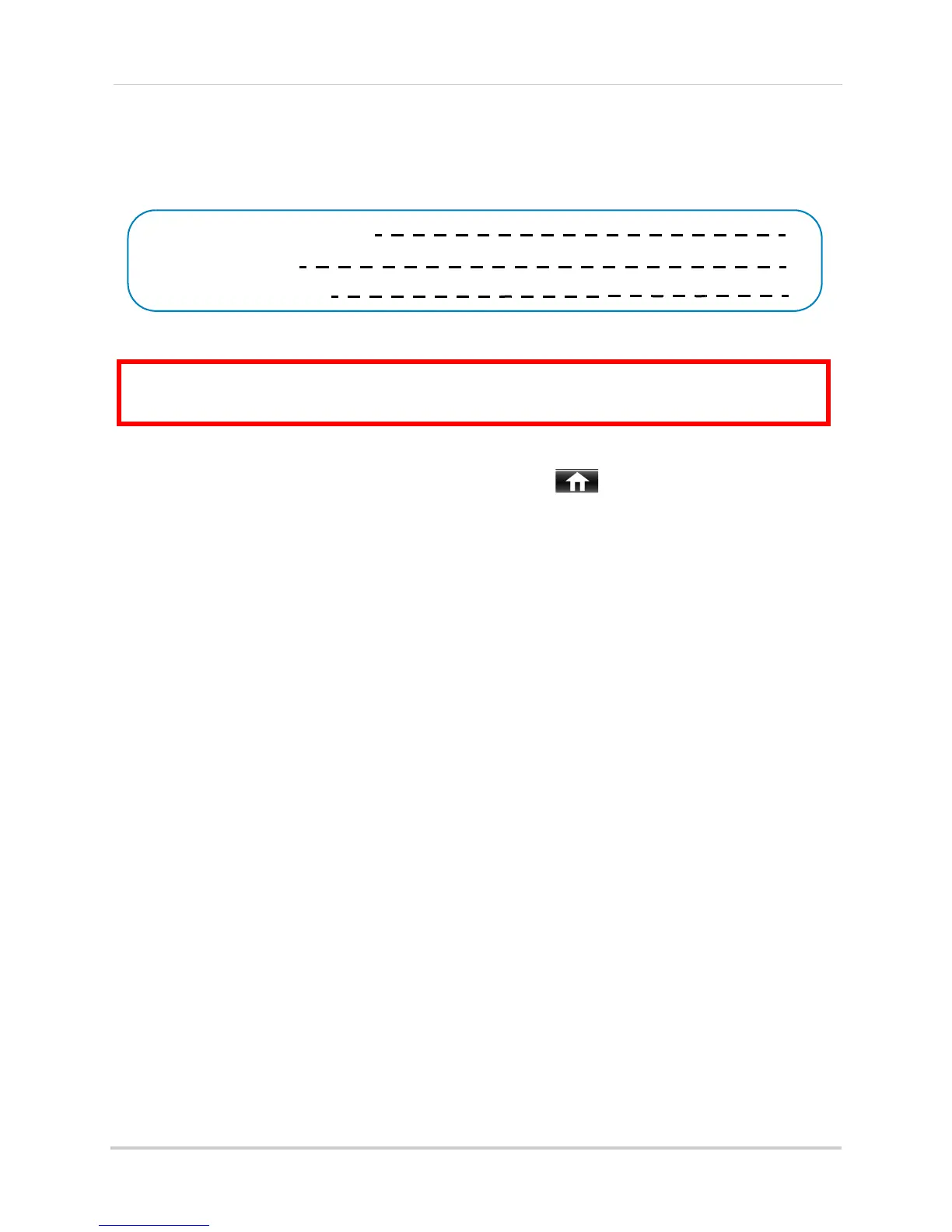106
Appendix B: Networking Checklist
I have configured DDNS for remote access to my system:
Go to www.lorexddns.net and click on Step 1. For details, see “Step 2 of 4: Create a DDNS
Account” on page 56. Record your information below:
I have configured my system to connect to the DDNS server:
To enable DDNS on your system:
1 Rig
ht-click to open the Menu Bar and click Main Menu( ).
2 Click Network.
3 Cl
ick the DDNS tab.
4 In the DDNS dr
op-down menu, select Enable.
5 Ent
er the following into the DDNS Setup menu:
• Do
main Name: Enter the Domain Name/URL Request that was e-mailed to you after DDNS
registration.
• User
Name: Enter your DDNS User Name that was e-mailed to you after DDNS registration.
• Pa
ssword: Enter your DDNS Device Password that was e-mailed to you after DDNS
registration.
6 Cl
ick Apply to save your settings.
7 Right-click r
epeatedly to exit all menus.
NOTE: Pl
ease allow 10~15 minutes for the DDNS servers to update with your new DDNS address.
This is normal for the DDNS system.
I can access my system from a remote computer:
To access your system remotely:
1 Open
Internet Explorer (PC) or Safari (Mac) and enter http;//, the Domain name/URL
Request from the confirmation email followed by .lorexddns.net, colon, and the HTTP port.
For example,
http://tomsmith.lorexddns.net:80.
2 Enter the User Name and Password and click Login.
NOTE: By default, the User Name is admin
, and the Password is left blank.
NOTE: Y
ou must install plug-ins to access the system.
Domain name/URL Request:
DDNS User Name:
DDNS Device password:
ATTENTION: You
MUST
enter your DDNS information
LOCALLY
before attempting
remote access.