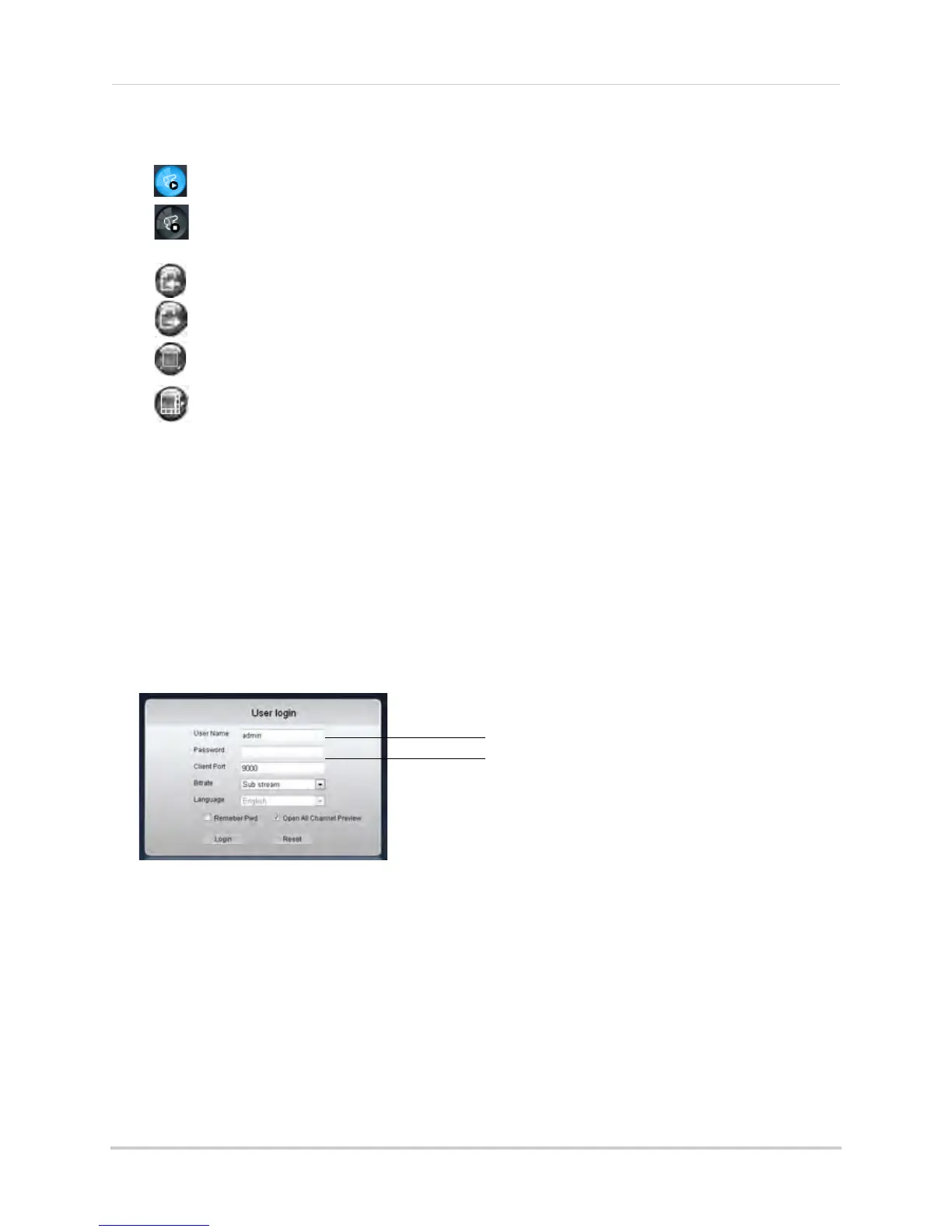63
Remote Viewing Using a Web Browser
3 Viewing options:
• : Click to open all connected channels.
• : Click to close all connected channels. Note that the system continues to record when
you close channels remotely.
• : Previous page.
• : Next page.
• : Click to open the selected channel in full screen view.
• : Click to select the desired split-screen viewing options.
4 Split scre
en viewing: Click the desired viewing mode.
5 Mute: Cl
ick to mute audio.
6 Main Scre
en: Main display screen for live viewing and playback. You can also drag the
screens to any desired position.
7 PTZ Controls: PTZ (P
an, Tilt, Zoom) control for connected PTZ cameras (not included).
Logging into the System
Log in to your system to begin remotely monitoring the system.
To log in to the DVR:
1 In the Us
er Name field, enter admin.
2 In the Pa
ssword field, leave the entry blank (default).
NOTE: By def
ault, the user name is admin. The password is left blank.
3 Cl
ick Login to connect to the system.