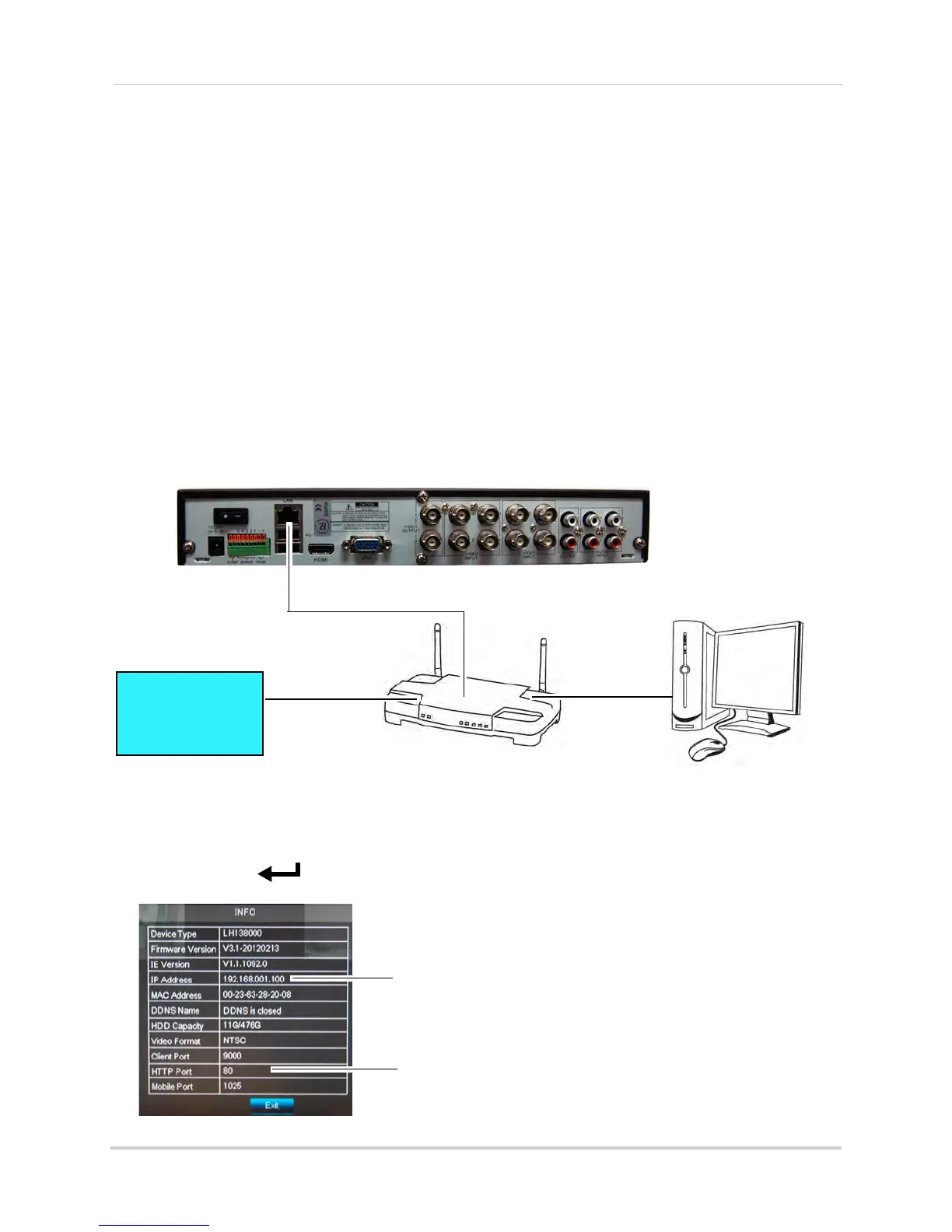52
Setting up your DVR for Remote Connectivity
Accessing your DVR within a local network (LAN)
You can connect to your DVR through Internet Explorer through the local area network
(LAN). It is recommended to confirm connectivity over a local network before setting up
your DVR for Internet connectivity.
NOTE: T
o complete the steps below, your computer must be on the same network as your DVR.
NOTE: Ex
cept where noted, the instructions below are the same for PC and Mac.
Step 1 of 3: Connect your DVR to the Local Area Network
1 Power off your DVR by turning the power switch to .
2 Co
nnect an Ethernet cable (included) to the LAN port on the rear panel of the DVR. Connect
the other end of the Ethernet cable to an empty LAN port (usually numbered 1~4) on your
router.
3 T
urn the power switch to I to power the DVR back on.
Step 2 of 3: Obtain the DVR’s Local IP Address and HTTP Port
1 Press the PTZ/ button on the front panel of the DVR to open the System Information
window.
ROUTER
(Not Included)
COMPUTER
(Not Included)
(not required for
local viewing)
INTERNET
Ethernet Cable (included)
8-channel model shown