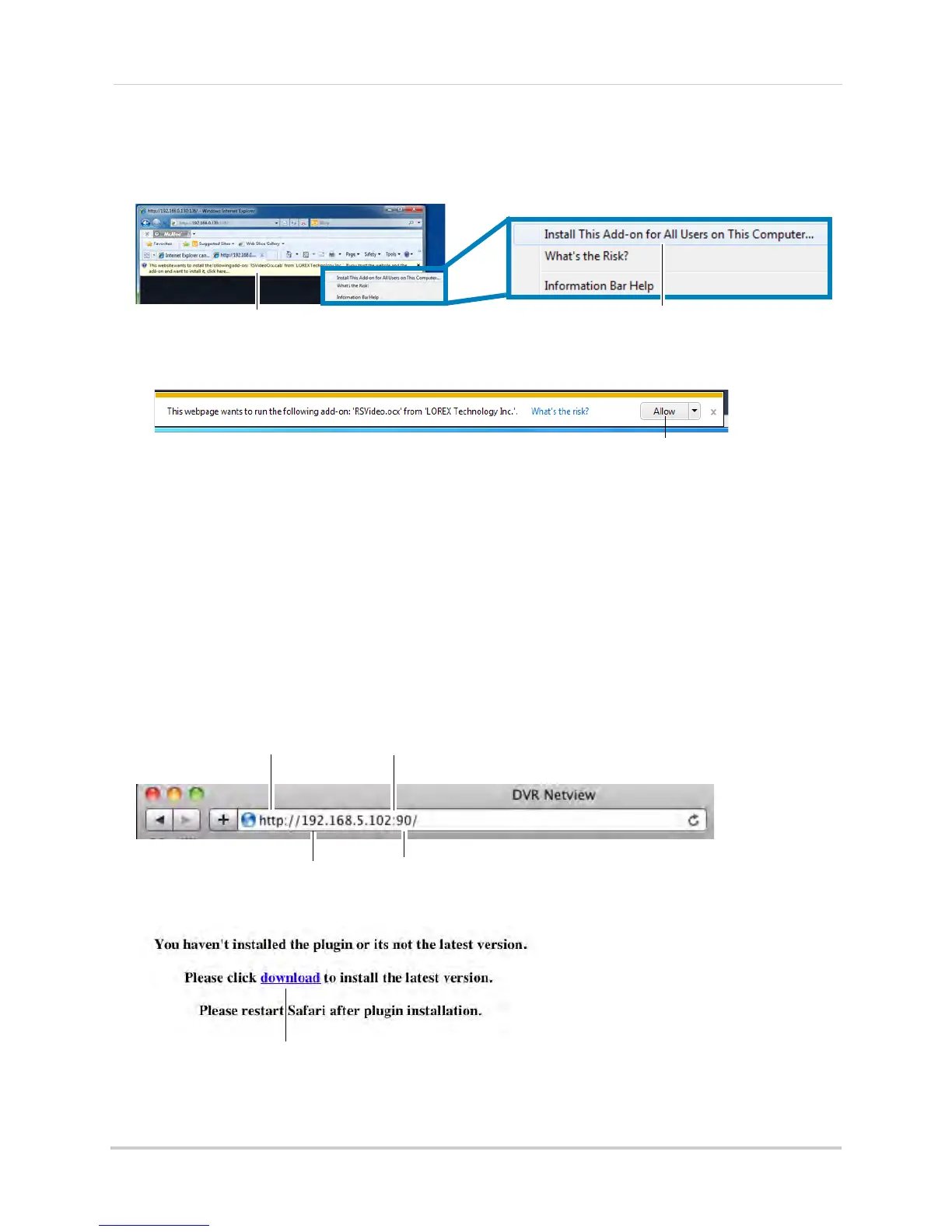54
Setting up your DVR for Remote Connectivity
3 An attention bar prompts you to install ActiveX® plug-ins. You must install the ActiveX®
plug-in to connect to your DVR. Click inside the attention bar, and select Install this Add-on
for All Users on This Computer to install the plug-in.
• If you are connecting using Internet Explorer 9,
the attention bar appears on the bottom of
the screen. Click Allow to install the plug-in.
4 Under Us
er Name and Password, enter the DVR’s username and password. By default, the
username is admin and the password is left blank.
5 Cl
ick Login to log into the system.
To connect to the DVR’s local IP address on a Mac:
1 Open Safari.
2 Enter http://, the IP address of the DVR, colon, and the HTTP port number of the DVR (e.g.
http://192.168.5.118:80) into the address bar. You must include the HTTP port number of the
DVR after the address. A page appears to prompt you to install a plug-in.
Example (Connecting to a Local IP Address using Safari):
3 Click Download to download the plug-in for Safari.
Select Install this Add-on for All Users on This Computer
Click inside the attention bar
Attention Bar in Internet Explorer 9
Click Allow
Local DVR IP
HTTP Port number
Colon
http://