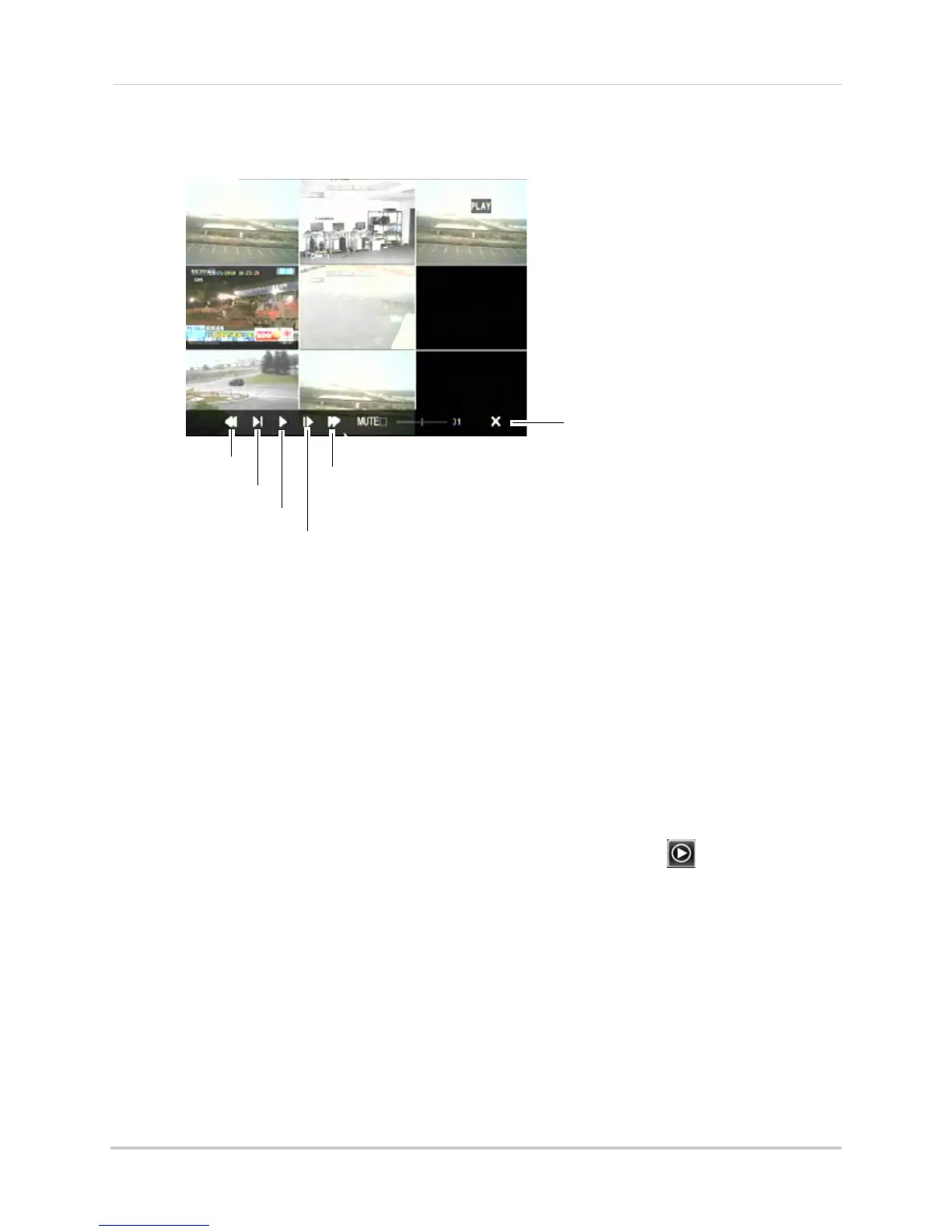26
Playback and Backup
Using the On-Screen Playback Controls
1 Move the mouse slightly to display the on-screen playback controls. You can also use the
playback control buttons on the remote control or front panel of the system.
2 Click t
he playback controls to play, pause, fast forward, rewind, and slow down playback.
3 Dr
ag the slider to adjust the volume (audio capable camera required, not included). Click
Mute to mute the audio.
4 Cl
ick X to quit playback and return to the Search Menu.
Backing Up Video
You can back up video to a USB flash drive (not included) connected to the rear panel of the
DVR.
To back up video:
1 Co
nnect a USB flash drive to one of the USB ports on the rear panel of the DVR.
2 Rig
ht-click to open the Menu Bar and click the Record Search button ( ).
3 Cl
ick the Backup tab.
4 Co
nfigure the following:
• Search
Date: Enter the desired month, date, and year
• Sear
ch Time: Enter the time range you wish to search.
• CH:
Select the channel you wish to search. To search all channels, select All.
• Ty
pe: Select the type of recording you wish to search. Choose from All, Continuous, or Alarm.
Playback controls
Reverse playback
Slow Motion
Play
Pause / Frame by Frame
Fast Forward