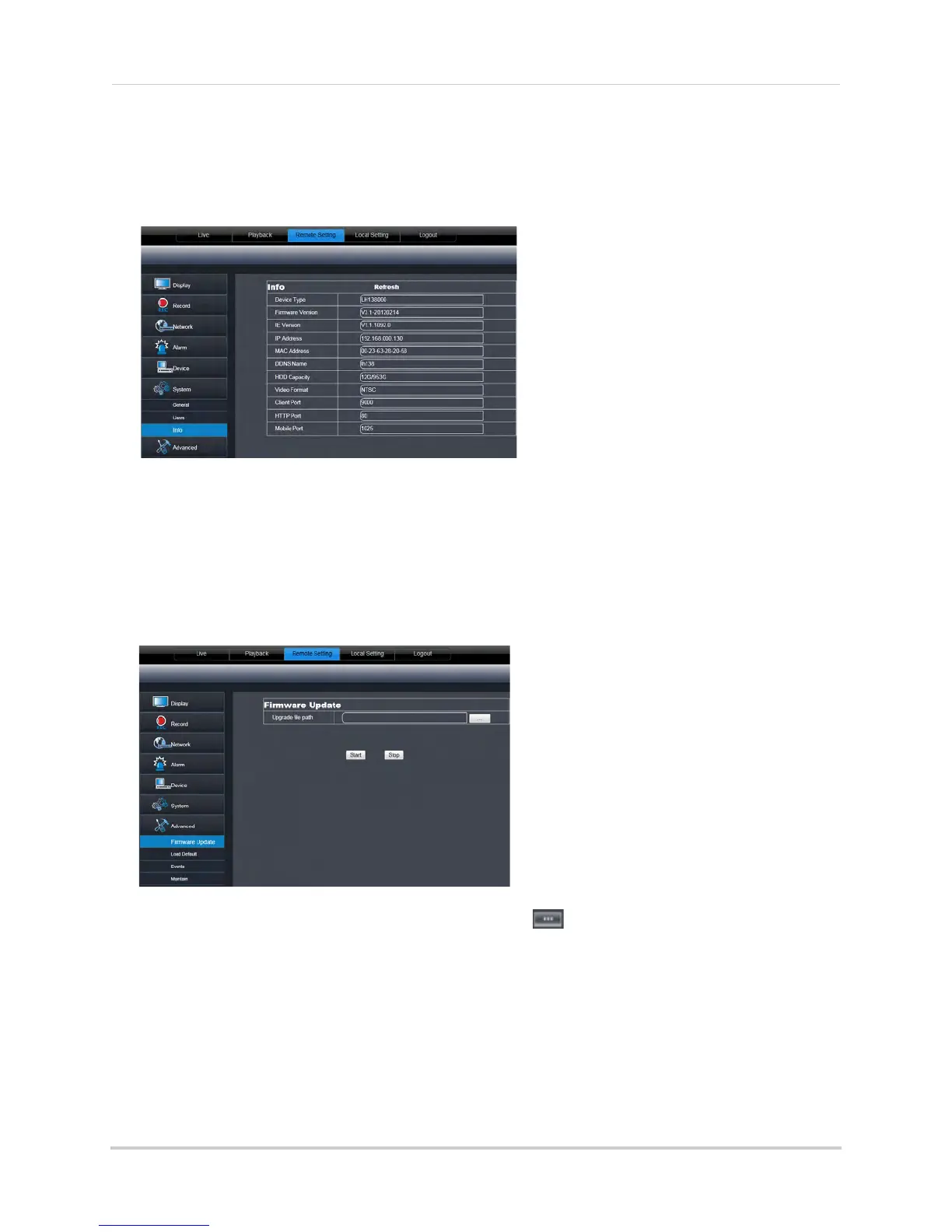83
Remote Viewing Using a Web Browser
Viewing System Information
To view system information:
1 Cl
ick the Remote Setting tab, and click System>Info.
Upgrading System Firmware
To upgrade the system firmware, download the latest firmware from the system’s product
page at www.lorextechnology.com.
To upgrade the system firmware:
1 Do
wnload and extract the file to your computer’s desktop.
2 Click the Remote Setting tab, and click Advanced>Firmware upgrade.
3 Beside Upgr
ade File Path, click the browse button ( ). Locate the firmware, and click
Open.
4 Cl
ick Start to begin the firmware upgrade.
5 F
ollow the on-screen instructions to complete the firmware upgrade.
NOTE: Y
our system may have to restart after a firmware upgrade.