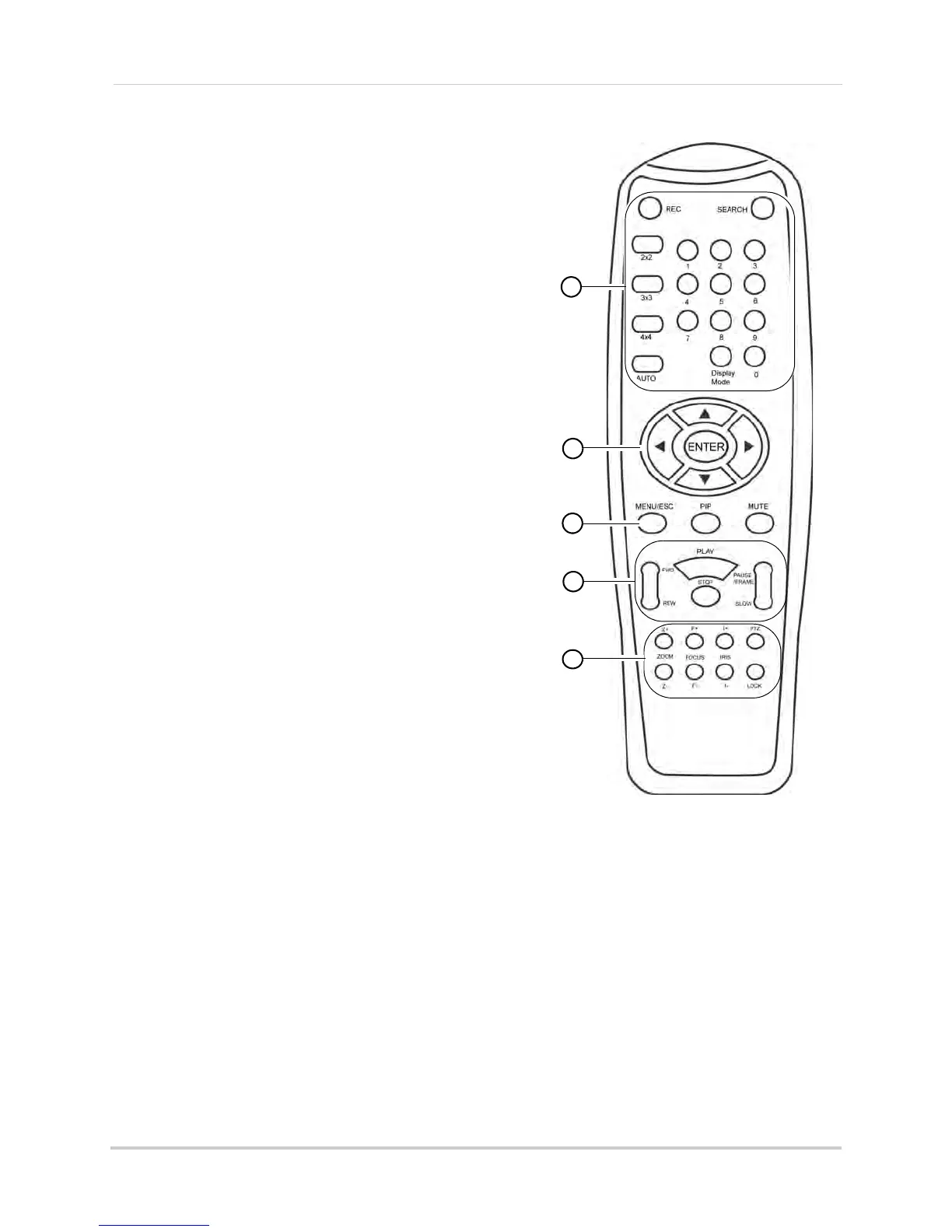14
Remote Control
16-Channel Remote Control
1 REC: Press to resume recording after recording has
been stopped.
• SEARCH:
Press to open the Search menu.
• Number Ke
ys (1-0): In Live Viewing Mode, press to
open the desired channel in Full-screen view. Press
1+0 for channel 10, 1+1 for channel 11, etc.
• 0: Pr
ess 0 to show the mouse cursor on the BNC
monitor or the monitor connected with HDMI/VGA.
• Di
splay Mode: In Live Viewing Mode, press
repeatedly to switch through split-screen viewing
modes.
• 2
x2 / 3x3 / 4x4: In Live Viewing Mode, press to open
the corresponding Split-screen View. Press
repeatedly to change channels shown in
split-screen.
• AUT
O: Press to start / stop Sequence Mode.
2 Navigation Cur
sors: Press to navigate menus.
• ENTER: In
menus, press to confirm selections.
• In Live Viewing Mode, press to access System
Inf
ormation.
3 MENU
/ESC: Press to open the system menu. In
menus, press to go back / exit menu.
• MU
TE: In Live Viewing and Playback Modes, press
to mute / un-mute audio.
• PIP: In Liv
e Viewing Mode, press once to open
Picture in Picture (PIP) 1X1 or twice to open PIP 1X2.
Mouse is r
equired to change channels shown in PIP.
4 Playback Contr
ols:
• FWD: In Playback Mode, press to fast forward /
increase fast forward speed.
• RE
W: In Playback Mode, press to rewind / increase
rewind speed.
• PLAY: In Playback Mode, press to play / pause video.
• In Live Viewing Mode, press to open the Record
Search Menu.
• ST
OP: In Playback Mode, press to pause playback.
• In Live Viewing Mode, press to stop recording.
P
assword required; does not override scheduled recording.
• SL
OW: In Playback Mode, press to play video in slow motion. Press repeatedly to change slow
motion playback speed.
• PA
USE/FRAME: In Playback Mode, press to pause. Press repeatedly to view recordings frame
by frame.
1
2
3
4
5
5 PTZ Controls:
• Z+/Z- : Adjust camera Zoom.
• F+/F- : Adjust camera Focus.
• I+/I-: Adjust camera Iris.
• PTZ: Opens the PTZ menu.