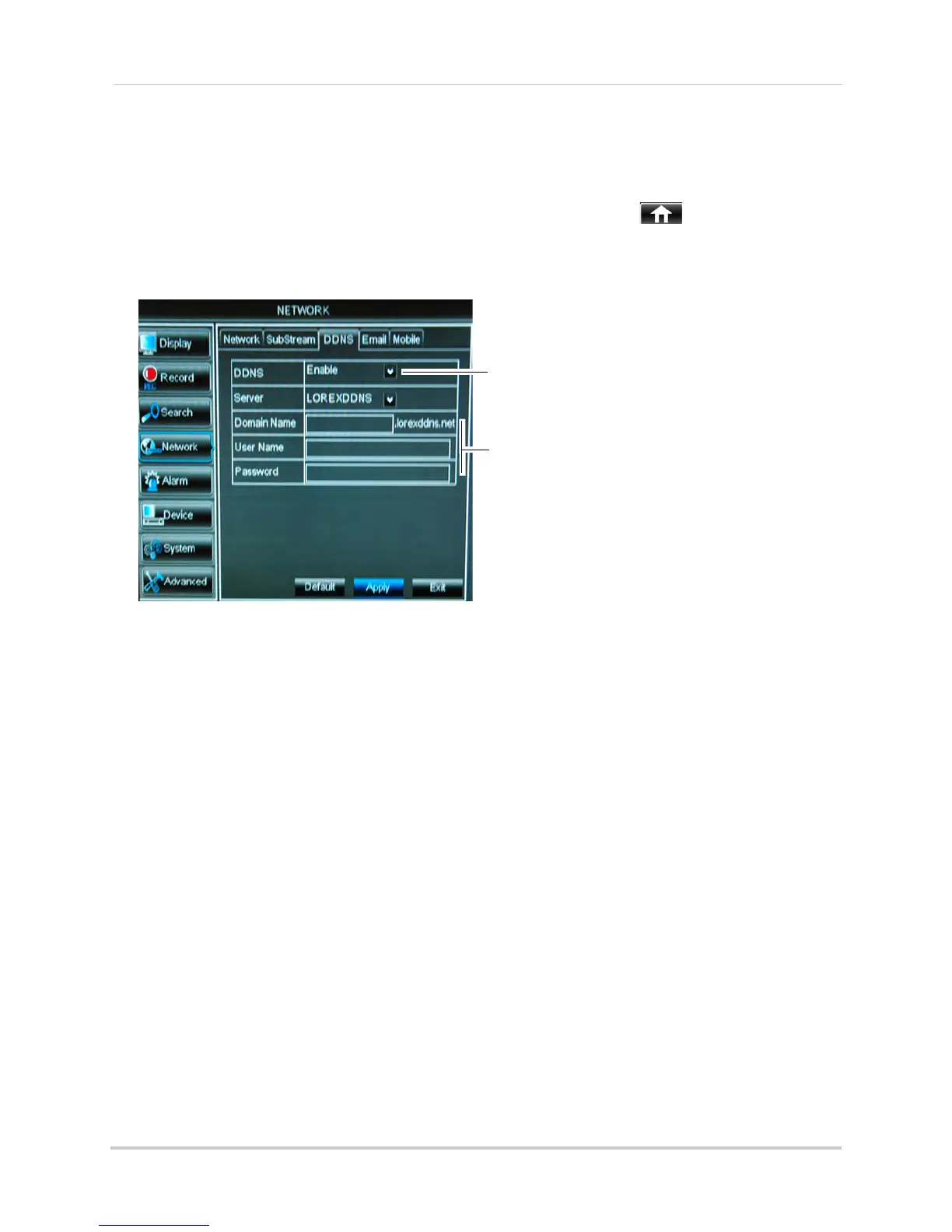60
Setting up your DVR for Remote Connectivity
Step 3 of 4: Enable DDNS on the DVR
To enable DDNS in your DVR:
1 Right-click
to open the Menu Bar and click the Main Menu button ( ).
2 Cl
ick Network and select the DDNS tab.
3 In the
DDNS drop-down menu, select Enable. Beside Server, select LOREXDDNS (default).
4 Under
Domain Name, enter your Domain name/URL Request from the confirmation email
that was sent after you created your DDNS account.
5 Under User
Name, enter your DDNS User Name that was emailed to you after DDNS
registration.
6 Under P
assword, enter your DDNS Device password that was emailed to you after DDNS
registration.
7 Cl
ick Apply to save your settings.
Select Enable
Domain Name: Enter Domain name/URL Request
User Name: Enter DDNS User Name
Password: Enter DDNS Device password
tomsmith
tsmith01
******
Example of entering DDNS information in the
DDNS setup menu