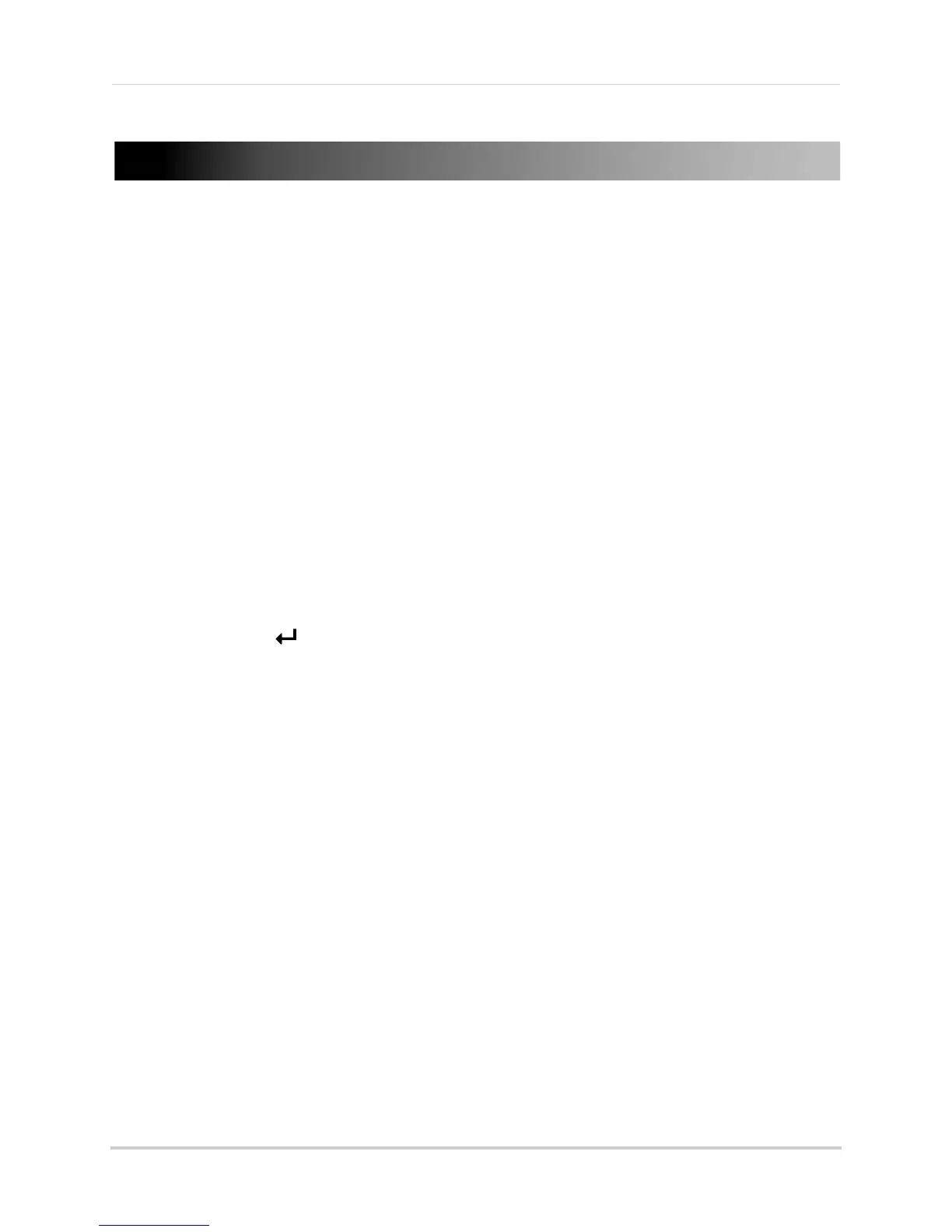105
Appendix B: Networking Checklist
Appendix B: Networking Checklist
Use this checklist to confirm you have completed all the steps of the Network Setup.
I have the following:
• High-Speed Internet
• Router
• Ethernet cable (included with the system)
• Computer
I have turned off the system and performed the following:
• Connected the Ethernet cable to the LAN (RJ45) port on the rear panel of the system
• Connected the other end of the Ethernet cable to my router
NOTE: Network Setup will not work if you do not have a router.
I have found my System Information:
• Press the PTZ / button on the front panel of your system
My IP Address is: ________________________________________________
My MAC Address is: ______________________________________________
My HTTP Port is: _________________________________________________
I have enabled Port Forwarding on my router:
• HTTP Port (default: 80)
• Cl
ient Port (default: 9000)
• M
obile Port (default: 1025)
NOTE: F
or added security, we strongly recommend changing HTTP port 80 on the system to
any desired port
—the
port must
not blocked by your Internet service provider (ISP).
NOTE: E
ach router is different, so port forwarding settings vary by model. If your router is not
listed, please refer to your router's manual or contact your router's manufacturer for
assistance.