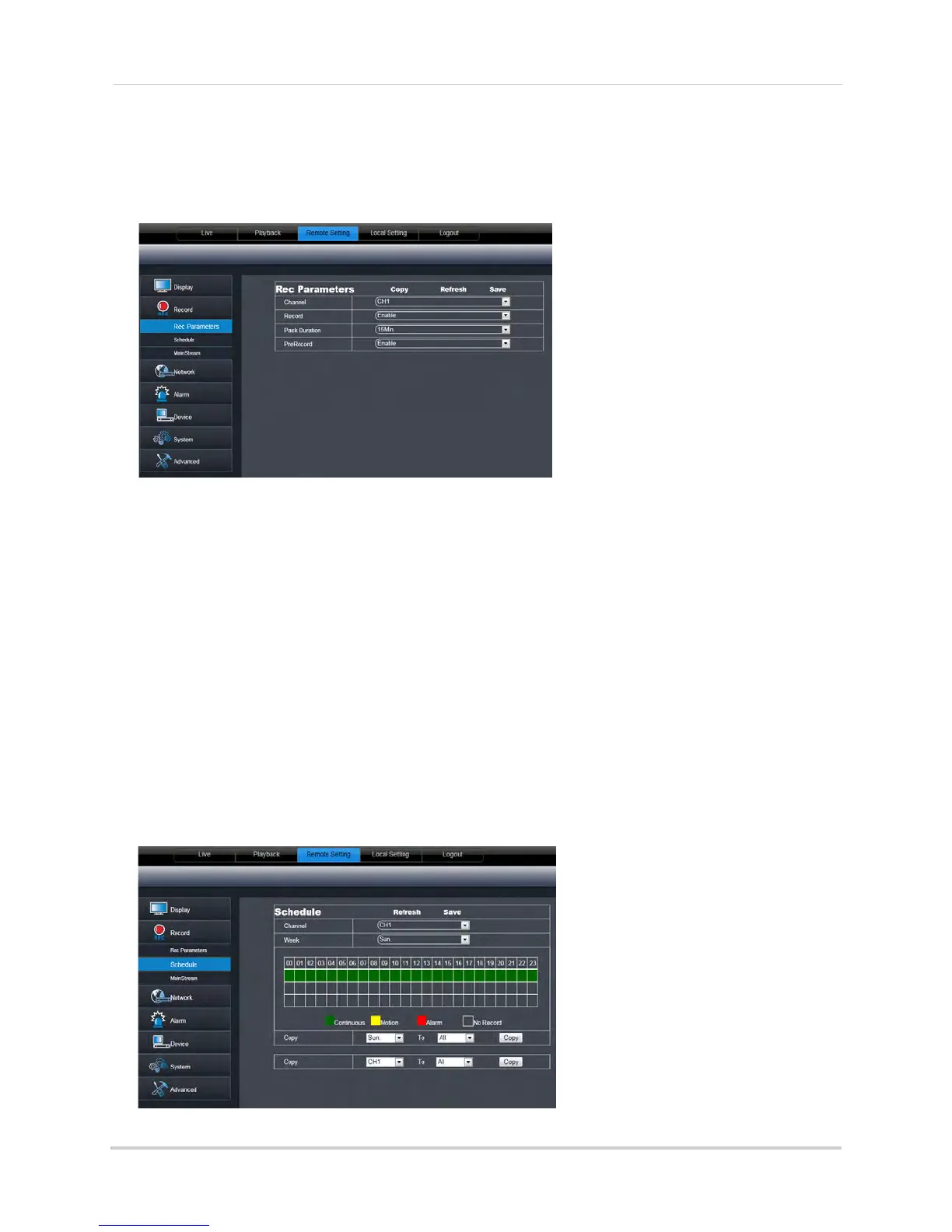72
Remote Viewing Using a Web Browser
Configuring Recording Parameters
To configure system recording parameters:
1 Cl
ick the Remote Setting tab, and then click Record>Rec Parameters.
2 Co
nfigure the following:
• Channel: Sel
ect the channel you wish to configure.
• Rec
ord: Select Enable or Disable to start or stop system recording.
• Pac
k Duration: Select the duration of each saved file on the system. For example, if you select
15 minutes, then every file will contain 15 minutes of footage.
• P
re-record: Select whether to enable or disable pre-recording.
3 Cl
ick Save to apply your settings.
Configuring the Recording Schedule
To configure the recording schedule:
1 Cl
ick the Remote Setting tab, and then click Record>Schedule.
2 Co
nfigure the following:
• Channel dr
op-down menu: Select the channel you wish to configure.
• We
ek: Select the day of the week you would like to apply the settings to.
The recording schedule is
arranged as a grid. Each row
represents a recording type
(Continuous, Motion, and
Alarm), and each box
represents an hour.
