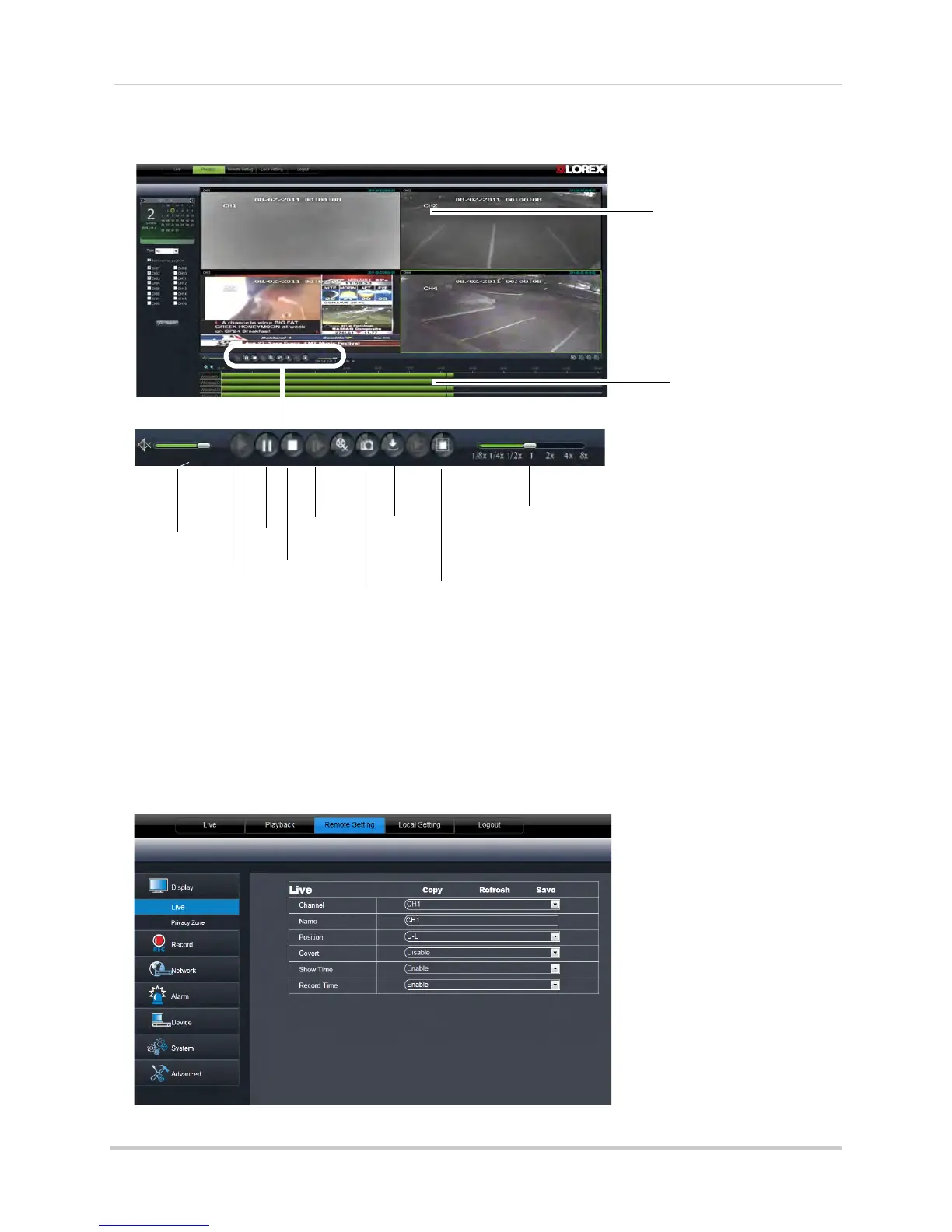70
Remote Viewing Using a Web Browser
Video Playback Controls
Configuring Display Settings
1 Click the Remote Setting tab, and then click Display>Live.
Playback window
Screen Capture
Play
Pause
Stop
Video slider
Step
Forward
• Step Forward: Plays video frame by frame. Click the Step Forward button to advance the
video by 1 frame.
• Video Slider: Drag the slider control the playback speed.
• Download Content: Allows you to download recorded videos to your computer hard drive. To
download video, click the channel you want to back up and click the Download content button.
A list of files appears. Select the files you want to back up and click Start Download.
Video content (green)
Download
content
Drag the line left or
right to select the
playback time
Volume
Stop all video