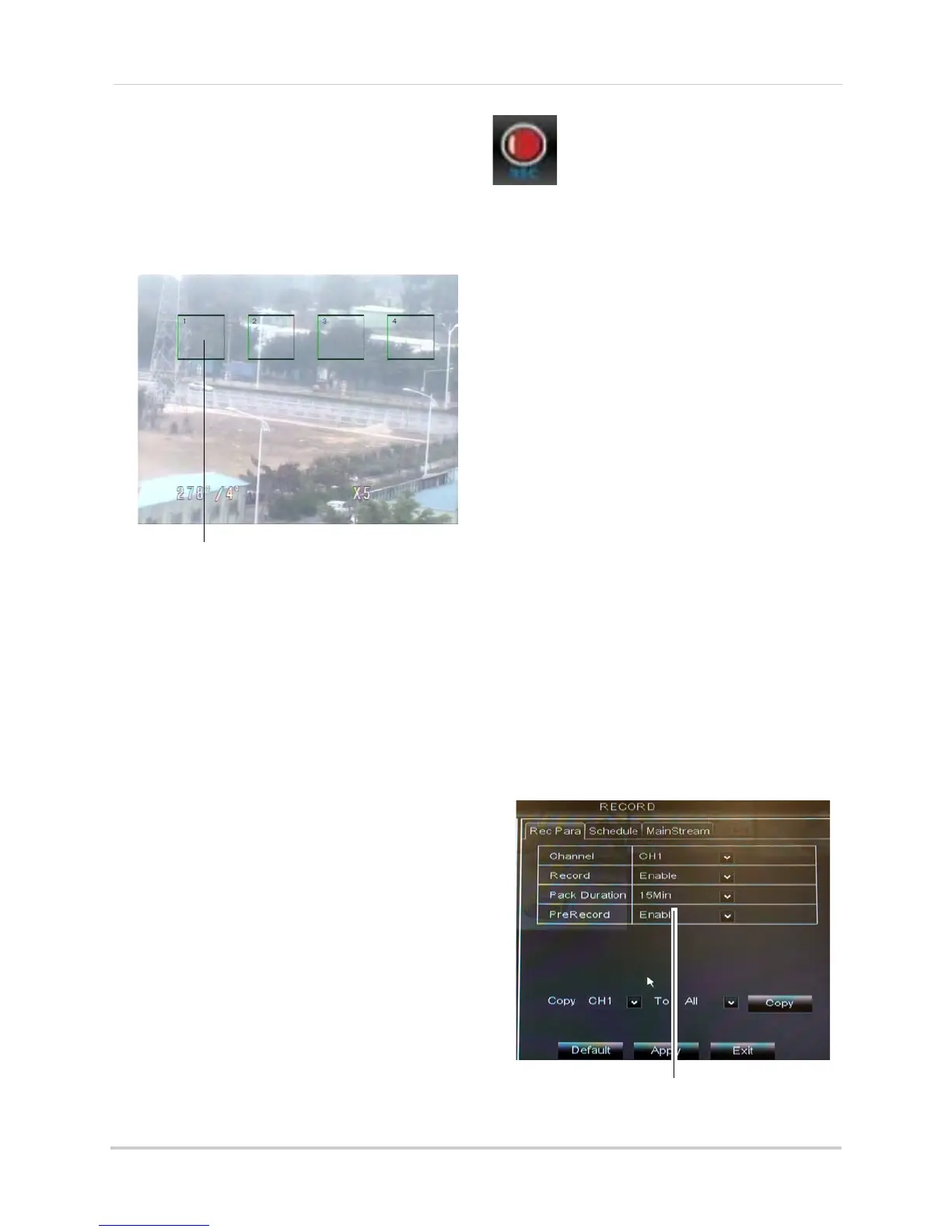36
Using the Main Menu
• Privacy Zone: Select ON to enable privacy
zones or OFF to disable privacy zones.
• Ar
ea Setup: Select the Area1~4
checkboxes to enable up to 4 privacy
zones.
4 Click the Setup b
utton next to Mask Area.
The Privacy Area setup screen opens.
• Click on a privacy area and drag to change
its
location.
• Click on the edge of a privacy area and
dr
ag to resize a privacy area.
• Right-click when you are finished to exit.
5 (Optional) Use
the drop-downs next to
Copy to copy privacy areas to another
channel or all channels. Click the Copy
button to copy privacy areas.
6 Click Apply t
o save your settings.
Record
The Record menu allows you to
configure recording settings,
such as the recording resolution,
recording schedule, and audio
recording.
Configuring Pre-recording Settings
1 Select the Rec Para tab.
2 In the Channel dr
op-down menu, select
the desired channel you wish to configure.
3 In the Pr
eRecord drop-down menu, select
Enable to enable pre-recording or Disable
to disable pre-recording.
4 Cl
ick Apply to save your settings.
Configuring Backup File Duration
(Pack Duration)
"Pack Duration" refers to the duration
of a backed up file in the system. By
default, a recording is "packaged" into
15 minute video files.
To change the DVR’s backed up file
size:
1 Se
lect the Rec Para tab.
2 In the Pa
ck Duration drop-down menu,
select the desired duration (15~60
minutes).
3 Cl
ick Apply to save your settings.
Click and drag to move privacy zones
Click Inside the edge and drag to resize
