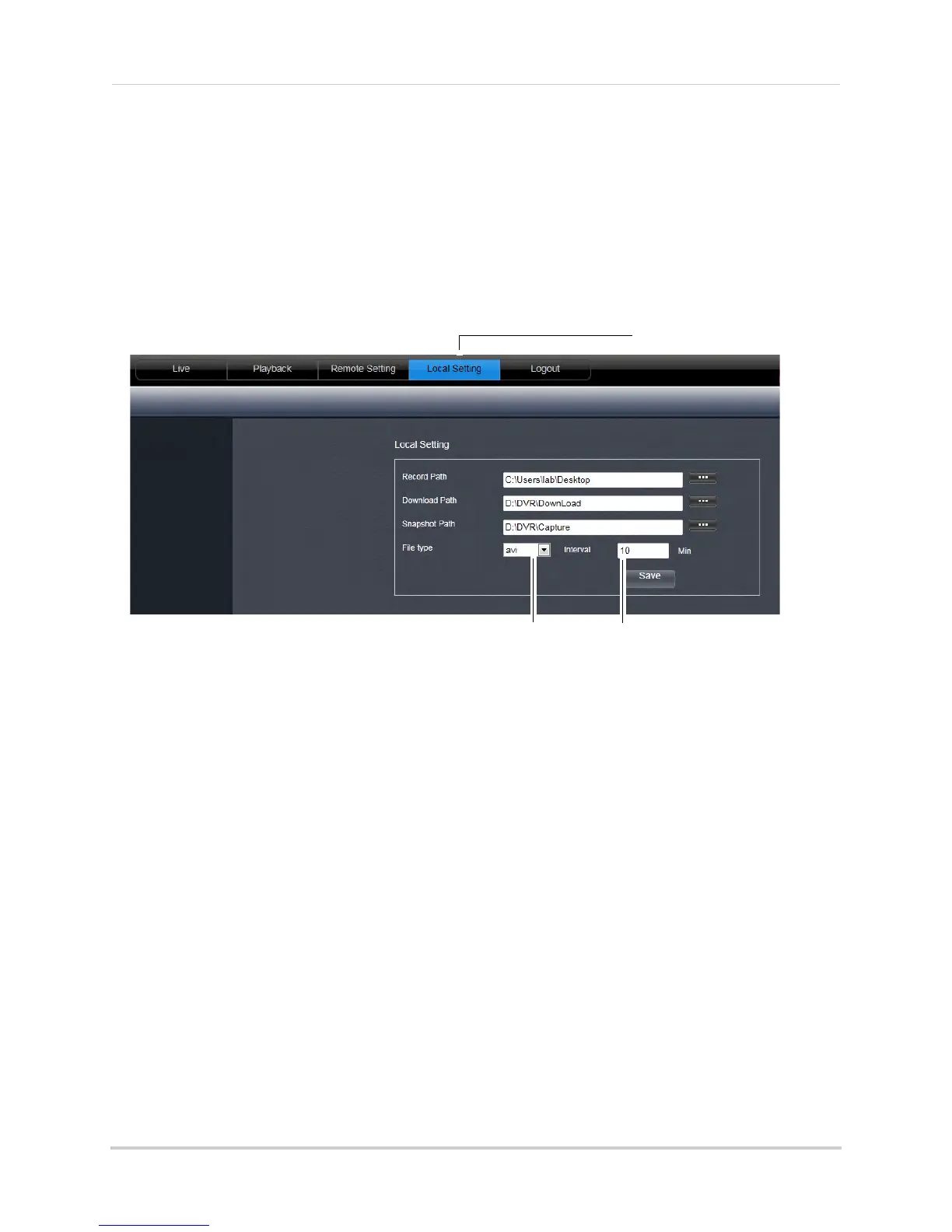67
Remote Viewing Using a Web Browser
Changing the Format of Recorded Video (PC Only)
You can change the format of recorded video saved using Remote Surveillance. This allows
you to directly backup footage from your DVR as an .avi file. This does not affect the format
of video files that are backed up locally on the DVR (i.e. using a USB flash drive).
NOTE: T
his feature is not available via Mac.
1 Cl
ick the Local Setting tab.
2 Under Fil
e Type, select the file format you would like to use when saving video (264 or avi).
3 (Optional) Under In
terval, select the maximum length (in minutes) for video saved on the
remote computer.
4 Cl
ick Save to save your changes.
Local Setting tab
File Type
Interval