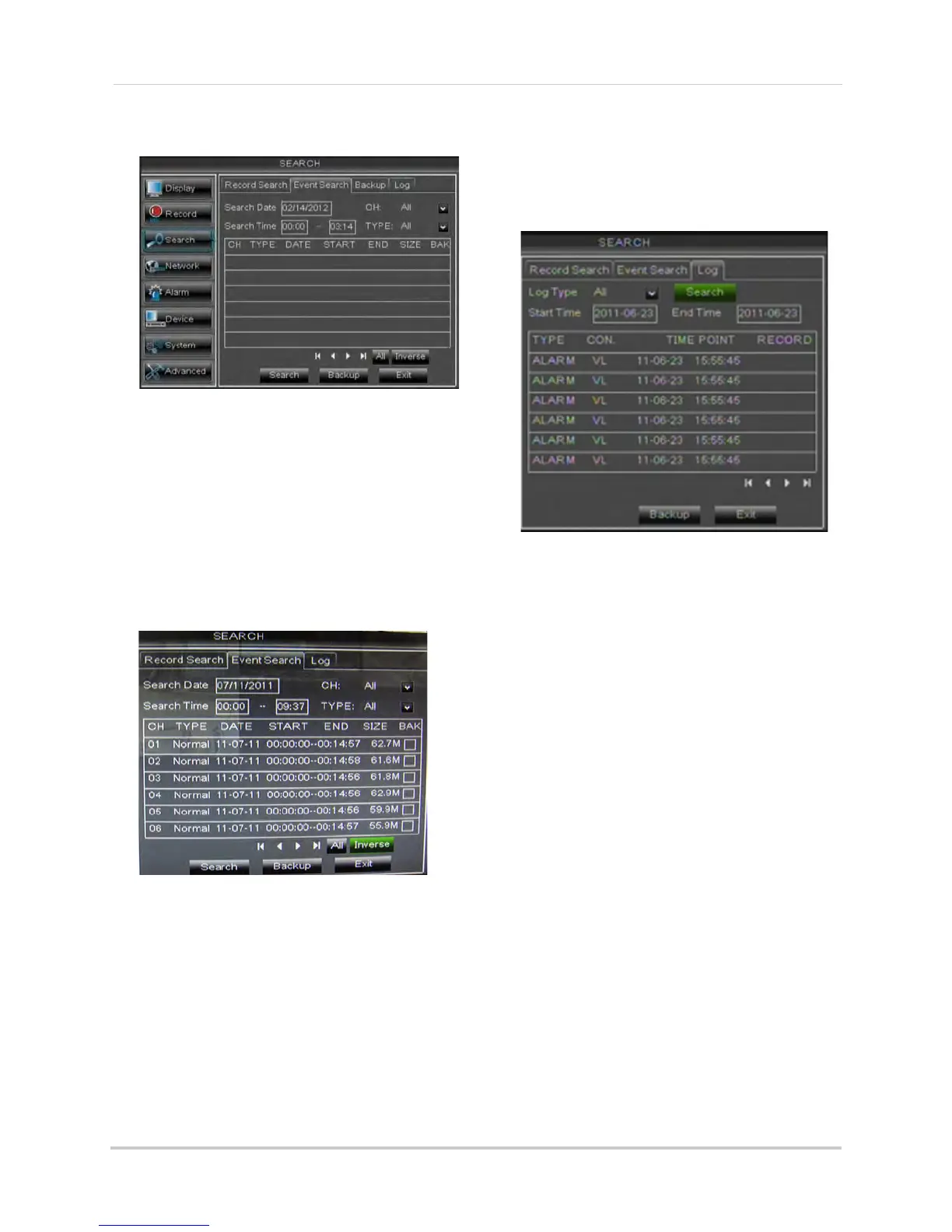40
Using the Main Menu
To perform an Event Search:
1 Cl
ick the Event Search tab.
2 Co
nfigure the following:
• Sear
ch Date: Enter the Month, Date, and
Year.
• CH: Sel
ect the channels you wish to
search.
• Sear
ch Time: Enter the time range you
wish to search.
• Ty
pe: Select the recording type you wish
to search for.
3 Cl
ick Search. A list populates with videos.
4 P
erform one of the following:
• Play video: Doubl
e-click on the desired
file.
• Back up
a file: Connect a blank USB flash
drive to your system. Select the BAK
checkbox beside the desired file name.
Then, click the Backup button.
Using the Log Search
A log search allows you to search
system event logs.
To perform a Log search:
1 Click the Log ta
b.
2 Configur
e the following to perform a Log
search:
• Log T
ype: Select the log type you wish to
search under. Choose from Alarm (i.e.
motion events), Operation (i.e.
Configuration changes, Setup), or All.
• Start Time: Ent
er the time you wish to
begin searching.
• End
Time: Enter the time you wish to end
searching.
3 Click Sear
ch.
4 (Op
tional) Click the Backup button to
backup system logs to a USB flash drive
(not included).