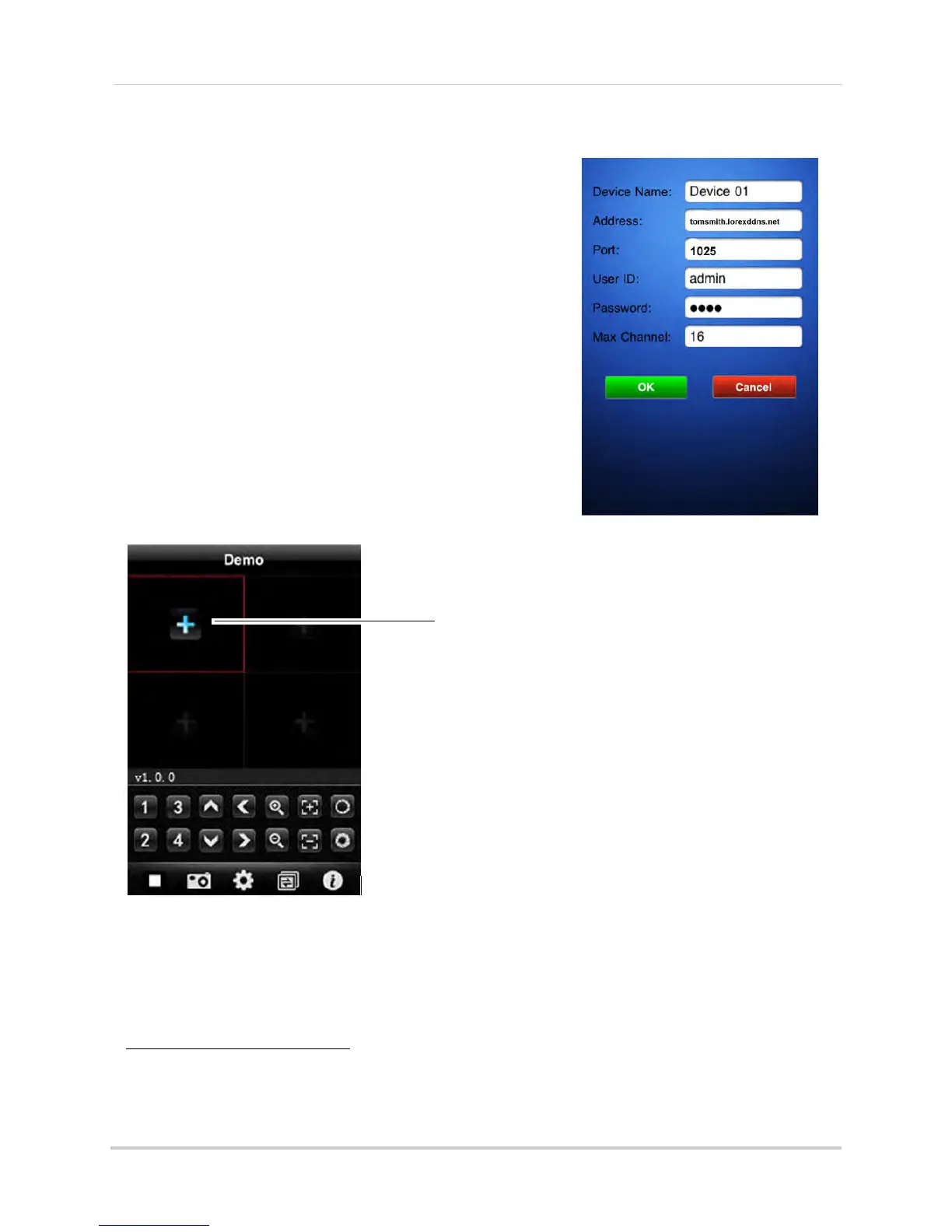92
Mobile Apps: Accessing your DVR Using a Mobile Device
3 Enter the following:
• Devi
ce Name: Enter the name of your system. This can
be any name of your choice.
• Addr
ess: Enter the DDNS address of the DVR (e.g.
tomsmith.lorexddns.net
)
1
.
• Po
rt: Enter the Mobile Port number of the DVR (by
default, port 1025).
• User
ID: Enter the mobile access user ID of the DVR
(default: admin).
• Pa
ssword: Enter the DVR’s mobile access password
(default: 0000)
• Max Channel: Ent
er the number of channels of the DVR
(4, 8 or 16).
4 T
ouch the OK button and then touch the Back button.
Step 3 of 3: Connecting to your DVR
1 In Quad View, touch the plus button (+).
• If a channel is already selected, touch
then touch + to select another channel.
2 T
ouch the name of your DVR. Select the channel that you want to display in the selected
space.
1. Some routers may prevent you from connecting to your DVR using a DDNS address on a local network. If you are
unable to connect, try disabling WiFi on your mobile device and attempt to connect using the 3G or mobile
network. If you need to use WiFi, use the DVR’s internal IP address to connect.