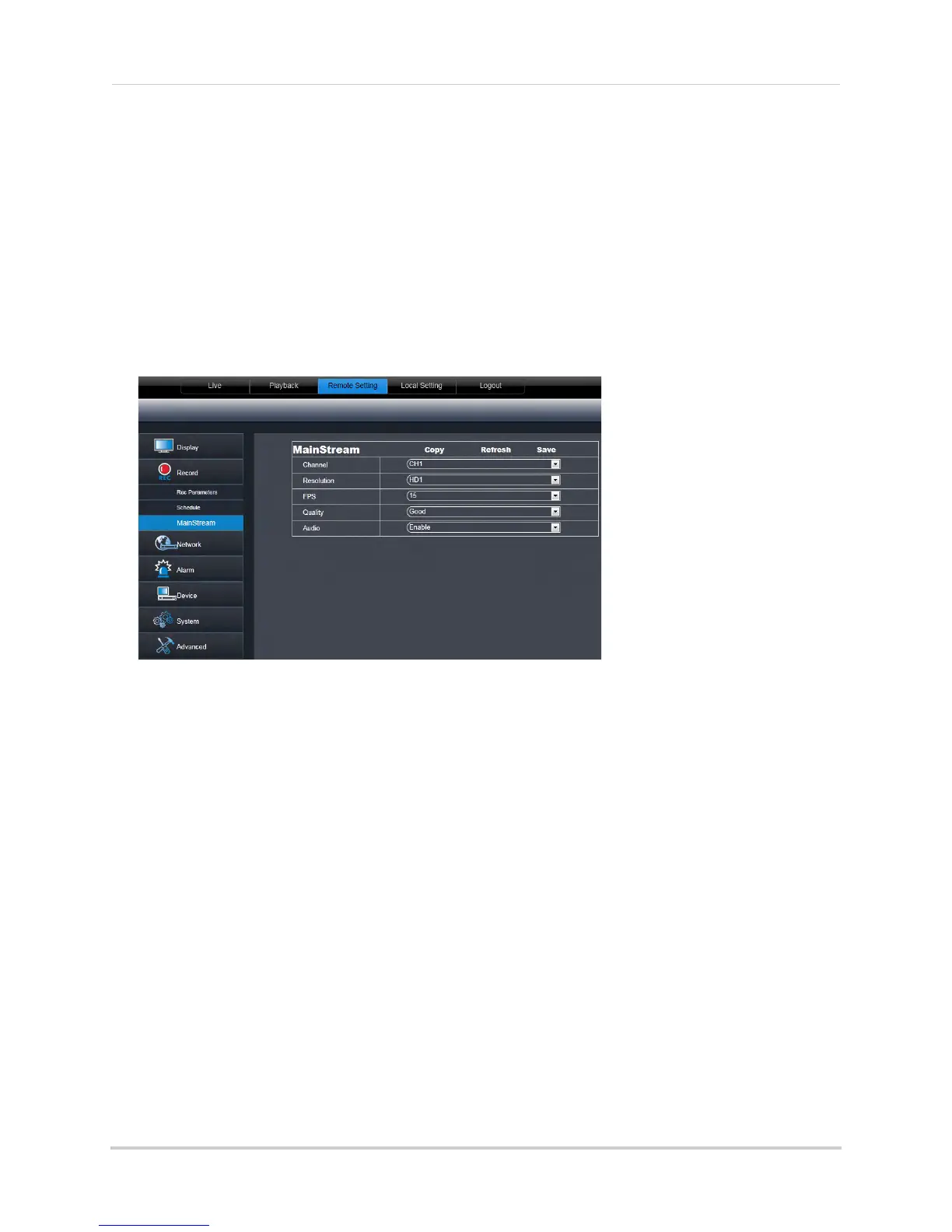73
Remote Viewing Using a Web Browser
3 Click the recording grid, and select the type and duration of recording.
4 (Optional)
Use the top Copy and Copy To drop-down to copy the recording schedule to a
specific day or all days. Click Copy to copy the schedule.
5 (Optional)
Use the bottom Copy and Copy To drop-down to copy the recording schedule to a
specific channel or all channels. Click Copy to copy the schedule.
6 Cl
ick Save to apply your settings.
Configuring System Recording Quality
1 Click the Remote Setting tab, and click Record>MainStream.
2 Co
nfigure the following:
• Channel: Sel
ect the channel you wish to apply the settings to.
• Resolution:
Select the desired recording resolution.
• F
PS (Framerate): Select the desired recording frame rate. Note that higher frame rates
require greater bandwidth consumption during remote viewing.
• Audio: Sel
ect whether you want the system to record audio (audio cameras required, not
included).
3 Cl
ick Save to apply your settings.