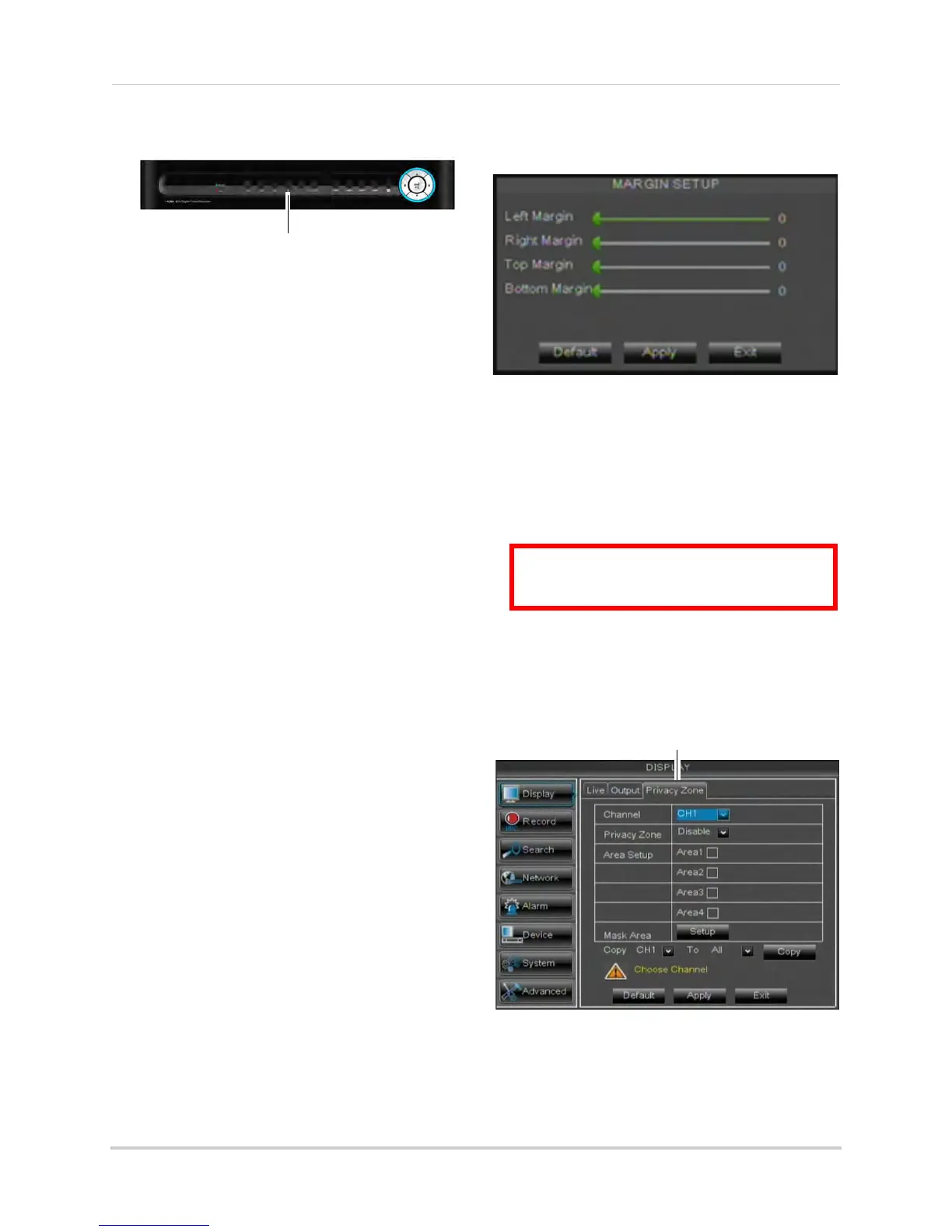35
Using the Main Menu
restarts. The DVR will restart with the
default resolution of 1024 x 768.
3 When
the DVR restarts, click Yes to
confirm the default resolution.
NOTE: If y
our system resolution is already
in 1024 x 768, pressing and holding
the Stop button will not restart the
system.
Adjusting Menu Transparency
You can increase or decrease the
transparency of the on-screen menus.
To adjust the transparency of
on-scr
een menus:
1 Click the Ou
tput tab.
2 Drag the Transparency slider to adjust
transparency.
3 Click Appl
y to save your settings.
Adjusting the Video Margin
If you connect your DVR to a BNC
monitor, you can adjust the video
margins.
NOTE: On the
16-channel model, you must
select the BNC output mode to
adjust the margins. Press 0 on the
remote control to switch the output
mode between BNC mode and VGA/
HDMI mode. When BNC mode is
selected, the mouse cursor appears
on the BNC monitor.
To adjust the video margin:
1 Click the Ou
tput tab.
2 Click the Margin bu
tton.
3 Dr
ag the sliders to the left or right to
adjust the Left, Right, Top, or Bottom
Margin.
4 Cl
ick Apply to save your settings and click
OK to confirm.
Adding Privacy Zones
A privacy zone allows you to block out
up to 4 portions of each channel with a
black square.
To configure a privacy zone:
1 Cl
ick the Privacy Zone tab.
2 In the Channel dr
op-down menu, select
the channel you wish to configure.
3 Configur
e the following:
• Channel: Sel
ect the channel you wish to
configure.
ATTENTION: Areas covered by privacy
zones are not visible in recordings.
