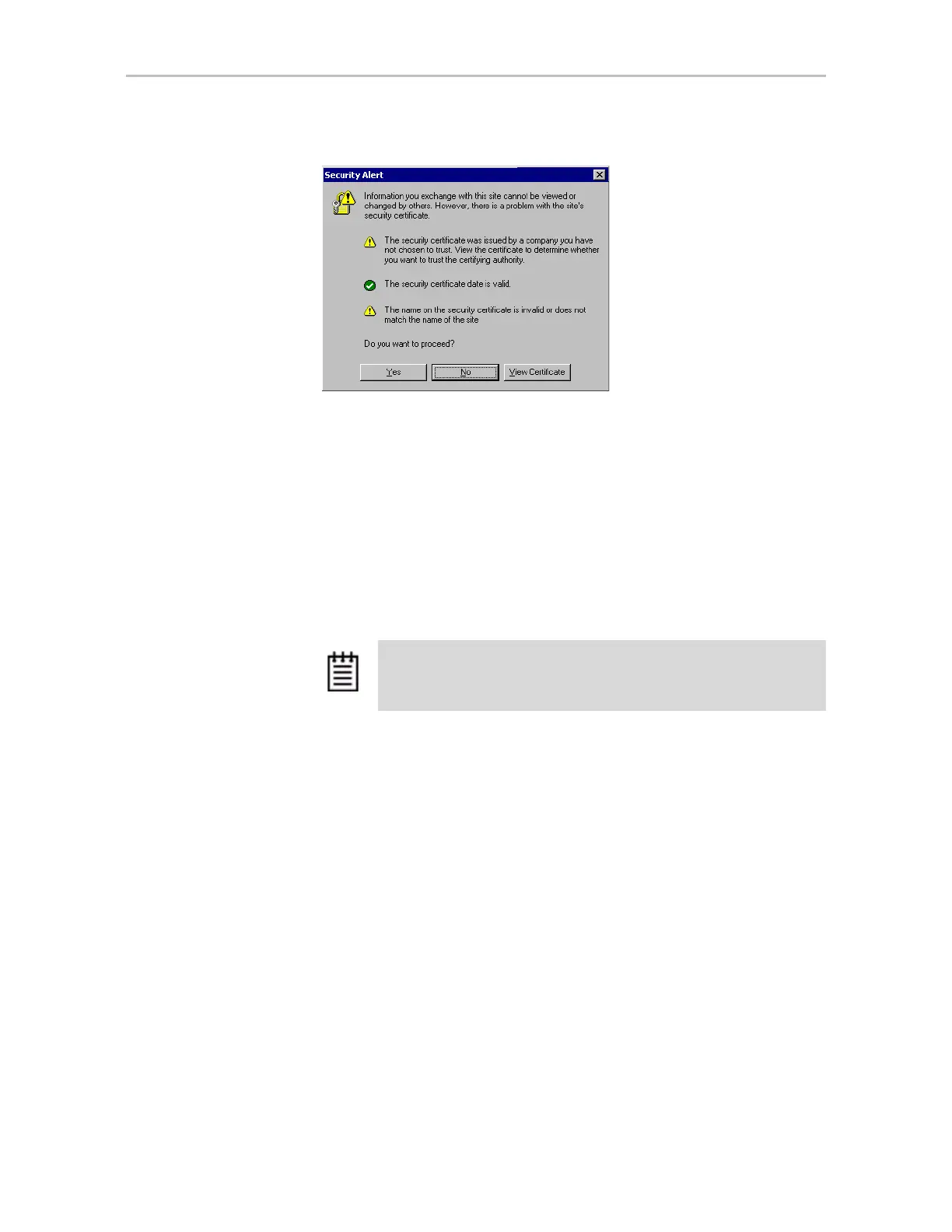Starting 3DM2 and Logging In
www.lsi.com/channel/products 47
Figure 24. Security Certificate Message from Browser
(You also can click Yes or Continue, in which case you will see this
message the next time you start 3DM2.)
If you are using a different browser, the steps to accept the certificate are
different.
3 When the 3DM2 logon screen appears, select whether you are a
User or
Administrator.
4 Enter your password and click
Login.
If you are logging in for the first time after installing 3DM2, the default
password for both User and Administrator is
3ware.
To log in to the 3DM2 web application, for
Mac OS
1 You can start the 3DM2 web application in one of the following ways:
• In the Finder, choose
Applications >> LSI, and then double-click
Connect to 3DM2.webarchive.
Your browser will open and go to the URL for 3DM2.
OR
• Open your browser and enter the URL for your system.
The default URL is
https://localhost:888/
If remote access is enabled, you can also replace “localhost” with the
Hostname or IP address of the computer that contains the 3ware
controller. For example:
https://<IP address>:888/
2 The first time you start 3DM2, your browser might prompt you for a
security certificate. If it does, accept the certificate.
Note: If you forget the passwords, uninstalling and reinstalling 3DM2
resets the passwords to 3ware.