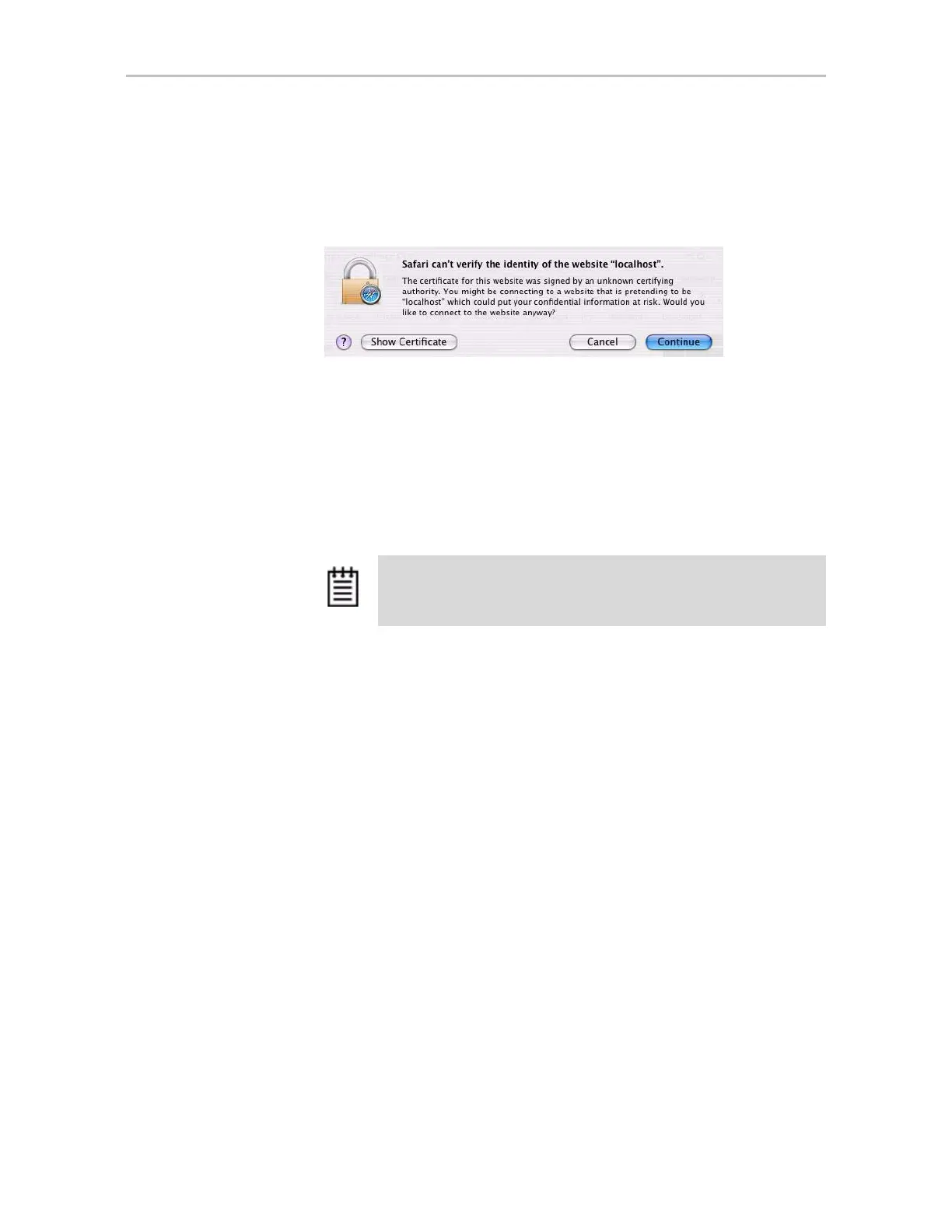Chapter 5. 3DM2 (3ware Disk Manager 2) Introduction
48 3ware SATA+SAS RAID Controller Card Software User Guide, Version 10.2
If you are using Mac OS, you might see the message shown below. In this
example, click Show Certificate and accept the certificate so that you to
not see the security message each time you start 3DM2.
Figure 25. Security Certificate Message from Safari Browser
(You also can click Yes or Continue, in which case you will see this
message the next time you start 3DM2.)
3 When the 3DM2 logon screen appears, select whether you are a
User or
Administrator.
4 Enter your password and click Login.
If you are logging in for the first time after installing 3DM2, the default
password for both User and Administrator is
3ware.
To log in to the 3DM2 web application, for
VMware
For VMware you must login remotely, since there in no GUI installed on the
host system. Use the IP address of the computer that contains the 3ware
controller. For example:
https://<IP address>:888/
Note: If you forget the passwords, uninstalling and reinstalling 3DM2
resets the passwords to
3ware.