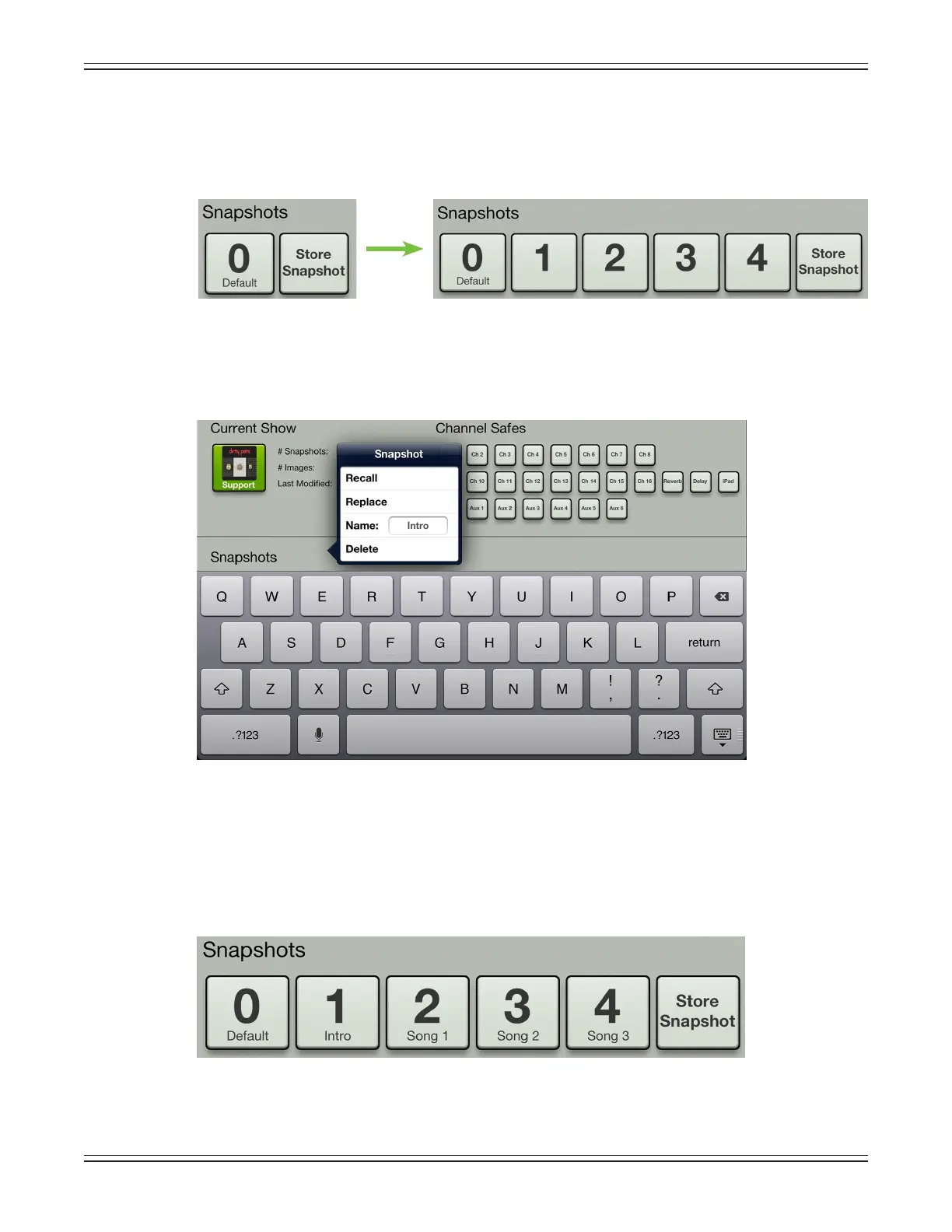Mackie DL806 and DL1608 Reference Guide
105
Repeat this step a couple more times. Go back to the mixer view and channel view to change the mixer
settings,andstorethesesnapshotsintheshowsviewasindicatedabove.Atthispoint,thesnapshot
list will look somewhat like the image below (depending upon the number of snapshots you took,
of course!).
Step 5 — Naming snapshots:
Youcreatedabunchofsnapshotsforyourrstshow,buthowdoyou
knowwhateachonerepresents?Bynamingthem,ofcourse!
Touching a snapshot button (other than
“0-Default”or“StoreSnapshot”)willdisplayapopoverwiththefollowingoptions
.
Tapinsideoftheblank“Name:”boxtorevealtheonscreenkeyboard,thennamethecurrentlyselected
snapshotasyousodesire.Tapthe“return”keywhensatisedwiththename.Ifthenameistoolongto
t, the button scrolls, displaying the entire name.
Noticethatthenumberremains,evenoncethesnapshothasbeennamed.Thishelpskeepthe
snapshots in order, regardless of name.
