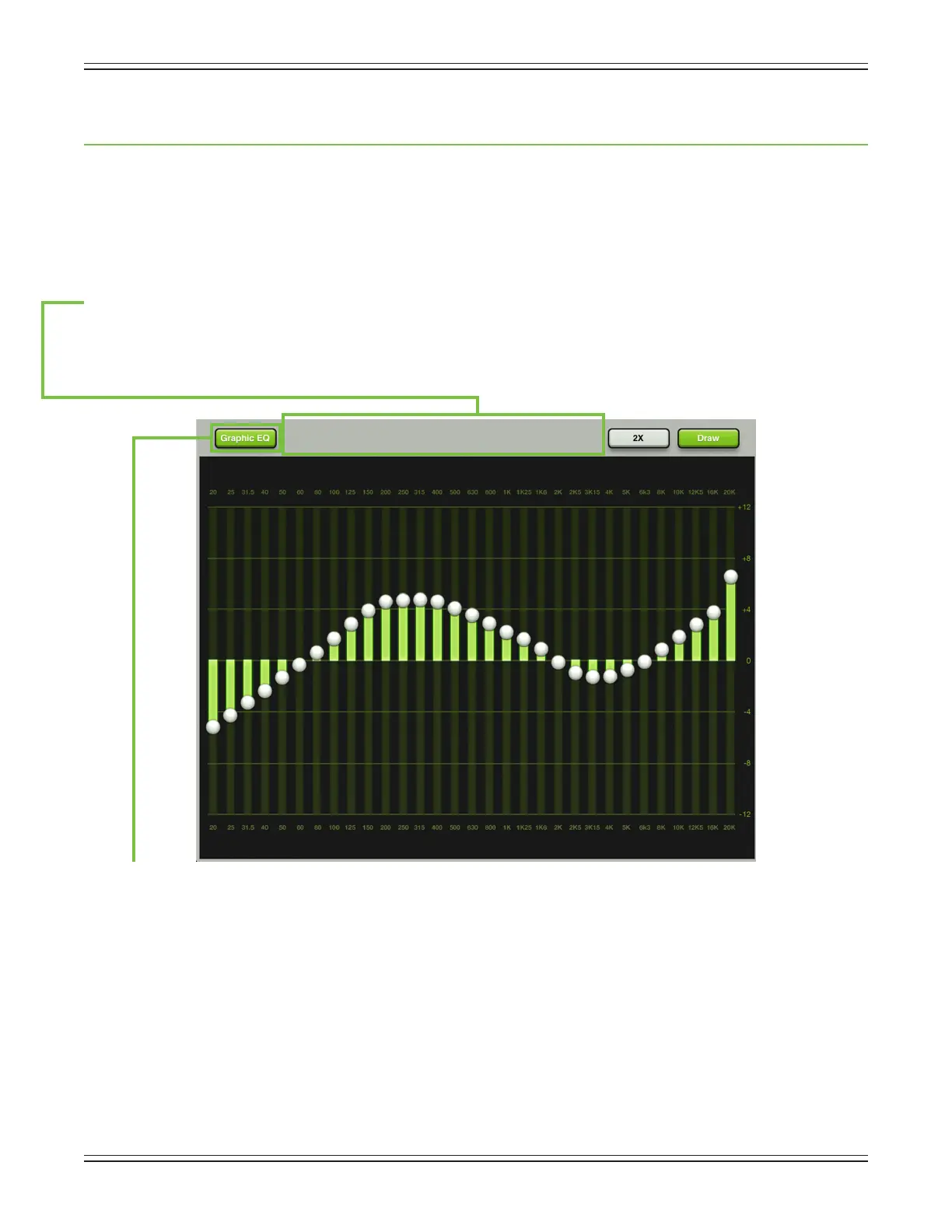Mackie DL806 and DL1608 Reference Guide
82
Chapter 12: Channel View : Graphic EQ
Introduction
GraphicEQisagreattoolforreallydialinginthesoundyou’relookingforortosquelchfeedbackfrom
monitors.Arrivaliseasy.SimplytapthegraphicEQcurveatthetopofthemasterfaderchannelfrom
the mixer view or from any input channel view. The graphic EQ looks and works similarly to that of a
typical 31-band graphic EQ.
The Swipe Zone
Here in the graphic EQ view, swipe anywhere in the gray area outlined below. Swiping up or down displays
the output compressor / limiter view. Swiping left and right does nothing.
Graphic EQ On / O
The graphic EQ button is located near the upper-left corner of the screen. This allows for true bypass of the
graphic EQ circuitry to ensure that there is no coloration of the signal if the graphic EQ is not needed. When
thisbuttonisdisengaged,thegraphicEQcontrolshavenoeectonthesignal.Youmayusethisbuttonto
makeanA/BcomparisonbetweentheEQ’dsignalandthesignalwithoutgraphicEQ.PressthegraphicEQ
button to turn graphic EQ on or o. It will illuminate green when engaged and is gray when disengaged.
31-Band EQ
There are 31 graphic EQ balls ranging from 20 Hz to 20 kHz. Moving a ball vertically changes that
frequency’sgainbyupto±12dB.Dragtheseslidersupordownuntilthedesiredsoundhasbeen
achieved.Tappingaband’sgraphicEQballtwicewillzeroit.
