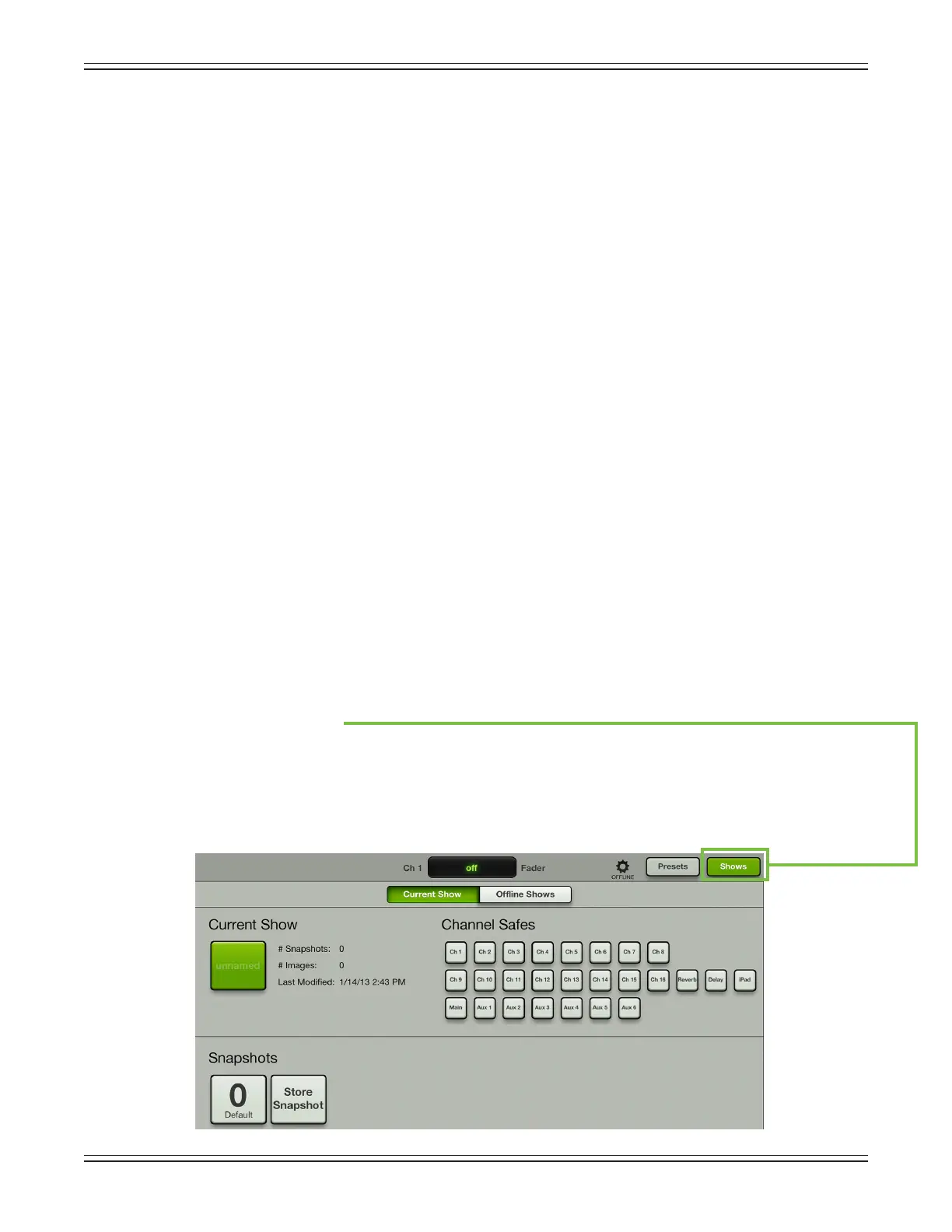Mackie DL806 and DL1608 Reference Guide
102
File System
The DL806 and DL1608 save every parameter associated with its operation with the exception
of the power switch, gain and phone knobs. The current state of all parameters is constantly stored
so the console powers on in the same state as when it was turned o, just like an analog console.
The le system consists of the following:
(1) Current State —
When the DL806 or DL1608 mixer is turned on, it wakes in the state
that it was in when it was powered o.
(2) Shows [pages 102-104, 108-111]—Ashowiscomprisedofmultiplesnapshotsinorder.
Multiple shows may be created, but only one show is loaded at a time.
(3) Snapshots [pages 104-106] —
Asnapshotisjustthat:a“photograph”ofthecurrentstate
of the mixer.
(4) Channel Safes [pages 106-107]—Channelsafesallowselectedchannelstoberemoved
from snapshot recall, leaving them unchanged.
(5) Presets [pages 112-118] —
Presetssaveinputandoutputparametersonindividualchannels
andonparticularDSPblockssuchasEQ,dynamics,input,output,FX,etc.
Shows
OneofthemostimportantfacetsoftheMasterFaderistheabilitytocreateshows.Atypicalconcert
consists of the headliner and the supporting act. Since the support act kicks o the show and warms
upthecrowd,itmakessensetostartthere.Creatingshowsisnotjustforconcerts,though.Feelfree
tosetupmultipleshowsforconferences,churchservices,theaterproductionsandmore!Asmentioned
above, a show is comprised of multiple snapshots in order with one show loaded on the mixer at any
giventime.ThisiscalledtheCurrentShow.Theamountofshowsthatmaybecreatedislimitedonly
bytheavailablespaceontheiPad,withupto99snapshotspershow.Creatingshowsiseasyandwill
makeyourlifeinnitelybetter,solet’srunthroughsomestepstoseehowit’sdone.Pleasefollow
along slowly, carefully and step-by-step!
Step 1 — Tap shows:
Therststepistheeasiest:tapthe“Shows”buttonintheupperright-handcorneroftheiPad;
the image below is similar to what you should see upon your rst trip to the show zone. The button
will illuminate green, indicating your presence in the shows section. The absence of anything mixer-ey
likealsoindicatesthesame.ThemixeralwayshasaCurrentShowloaded,soifthisisyourrstvisit,
youwillseeanemptyCurrentShow.Ifso,thereisnoneedtocreateanewshowjustyet.Instead,we
will create some new snapshots that will make up your rst show.
