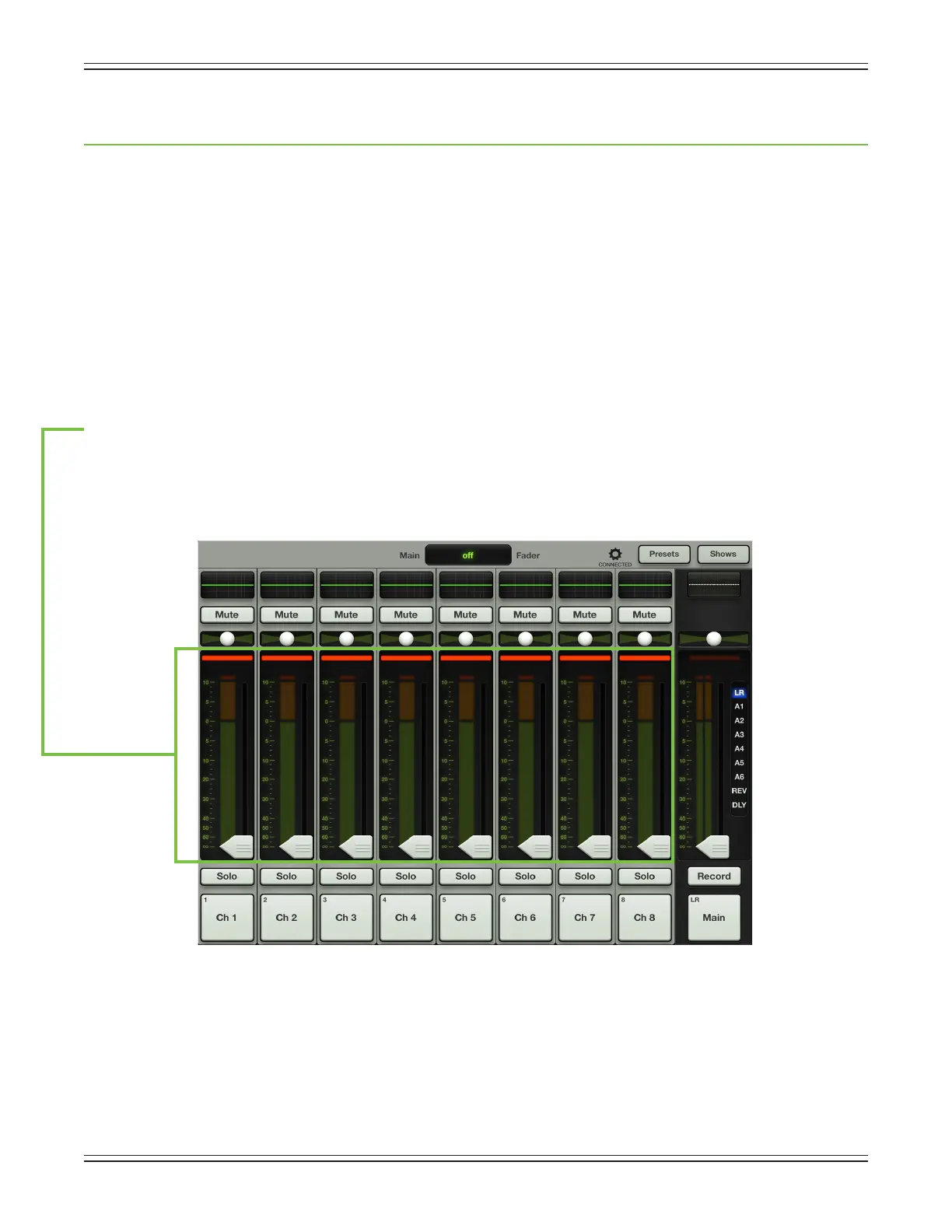Mackie DL806 and DL1608 Reference Guide
37
Chapter 6: Mixer View : Channel Strips
Introduction
Themixerviewcontains16channelfaders[ontheDL1608;eightontheDL806],twoFXchannelfaders
[onereverb,onedelay]andoneiPadchannelfader.Eachchannelstriplooksandfunctionsexactlylike
theothersexceptfortheFXandiPadchannels.
These faders may be seen in both the mixer view and channel view. In the mixer view, all faders
arereadilyavailable,whileinthechannelviewitisthecurrentchannel’sfaderstripthatisdisplayed
along with whatever digital signal processing is taking place for that channel.
The mixer view displays eight channels at a time, as well as the navigation bar and master fader.
Take a look at the image below. It is the rst visual you will see when booting up the Master Fader app
for the rst time.
The Swipe Zone
Here in the mixer view, drag or ick left or right anywhere in the background of the outlined area
[belowthepansandabovethesolobuttons]toviewallchannelfaders,thetwoFXchannelfaders
andoneiPadchannelfader.
Let’slookatoneofthechannelfadersrst,discussingeachofitsfeaturestoptobottom.Wewillthentake
alookattheFXandiPadchannelsandgooverhowandwhythey’redierentthanthechannelfaders.
