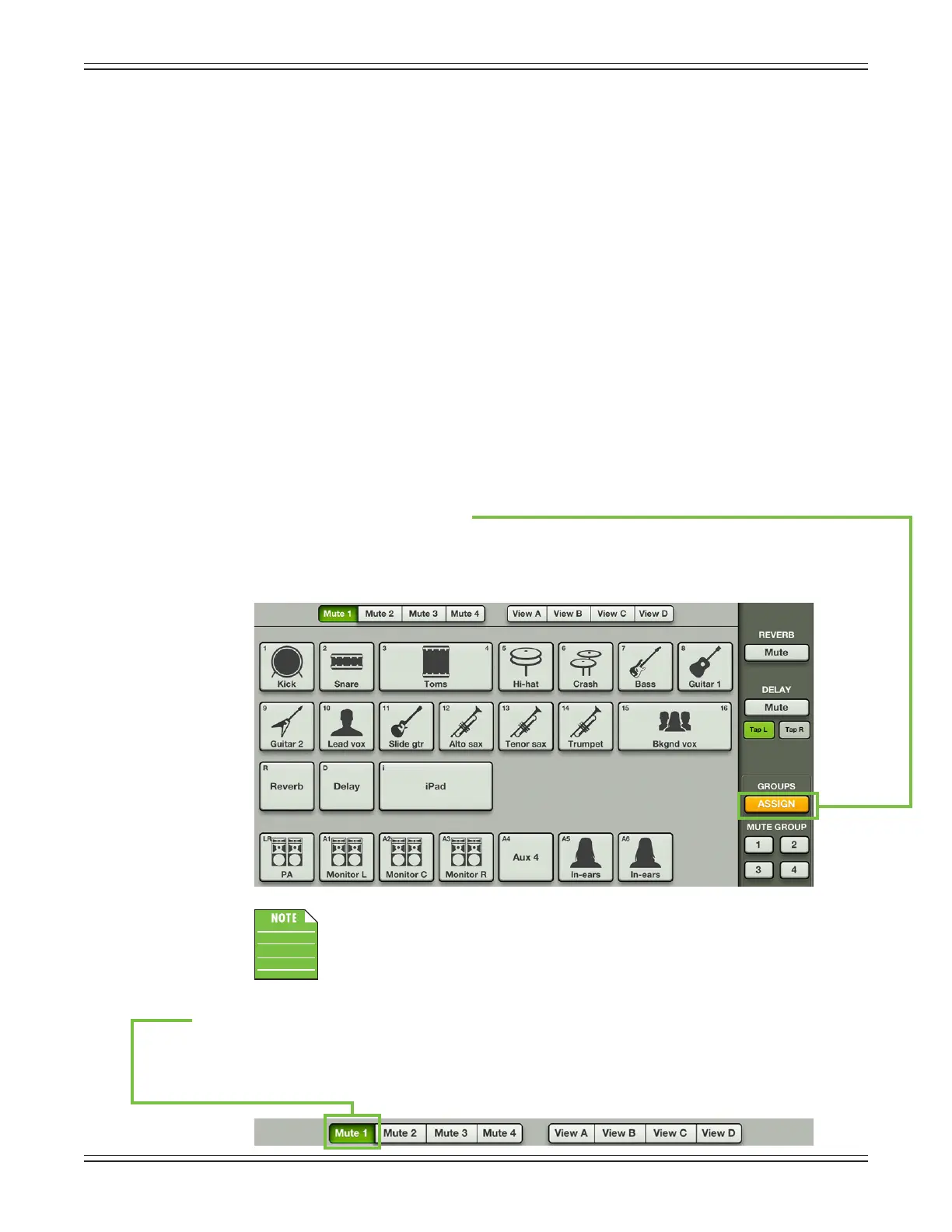Mackie DL806 and DL1608 Reference Guide
121
Mute Group Control
Mute groups allow you to quickly mute (and unmute) multiple channels and/or outputs with a single
tap. There are a multitude of possibilities in which to assign and enable mute groups: productions
featuring a rotating cast of musicians, theater productions, a house of worship and more. It is also great
formutingallinputsduringsongbreaksorin-betweensets.Youmaycreateasmanyasfourseparate
mutegroupswithMasterFader.Let’stakeacloserlookatacoupleofexamples.
ExampleOne:Acoverbandplaysfoursetsinonenight.Eightofthetunesfeatureslideguitar,ahorn
section and background singers. One option is for the band to play all eight songs in a row, then mute
thechannelsoncecompleted...butthatisn’tverydiverse,isit?Rather,thebandwouldprefertopepper
the songs in throughout the night for variety. Simply assign those channels to a mute group and keep
that mute group master engaged until the songs featuring slide guitar, a horn section and background
singersareplayed.Here’show:
Step 1 — Open the quick access panel:
Assigningchannelstomutegroupsstartsinthequickaccesspanel,soyou’llneedtohead
here rst.
Step 2 — Tap the groups assign button:
The assignment panel slides into view when the groups assign button is tapped. The groups
assign view is where you assign which channels belong to which mute group. See the screen
shot below for an example.
Youmaynoticeintheimageabovethatthebuttonoflinkedchannels
(3-4,15-16,iPad)istwicethesizeofunlinkedchannels.
Step 3 — Tap the Mute A button:
TapthemuteAbuttonlocatedjustbelowthenavigationbar.Itwillilluminategreentoindicate
thatyouarenowassigningchannelstomutegroupA.Asmentionedabove,uptofourdierent
mute groups may be created.
