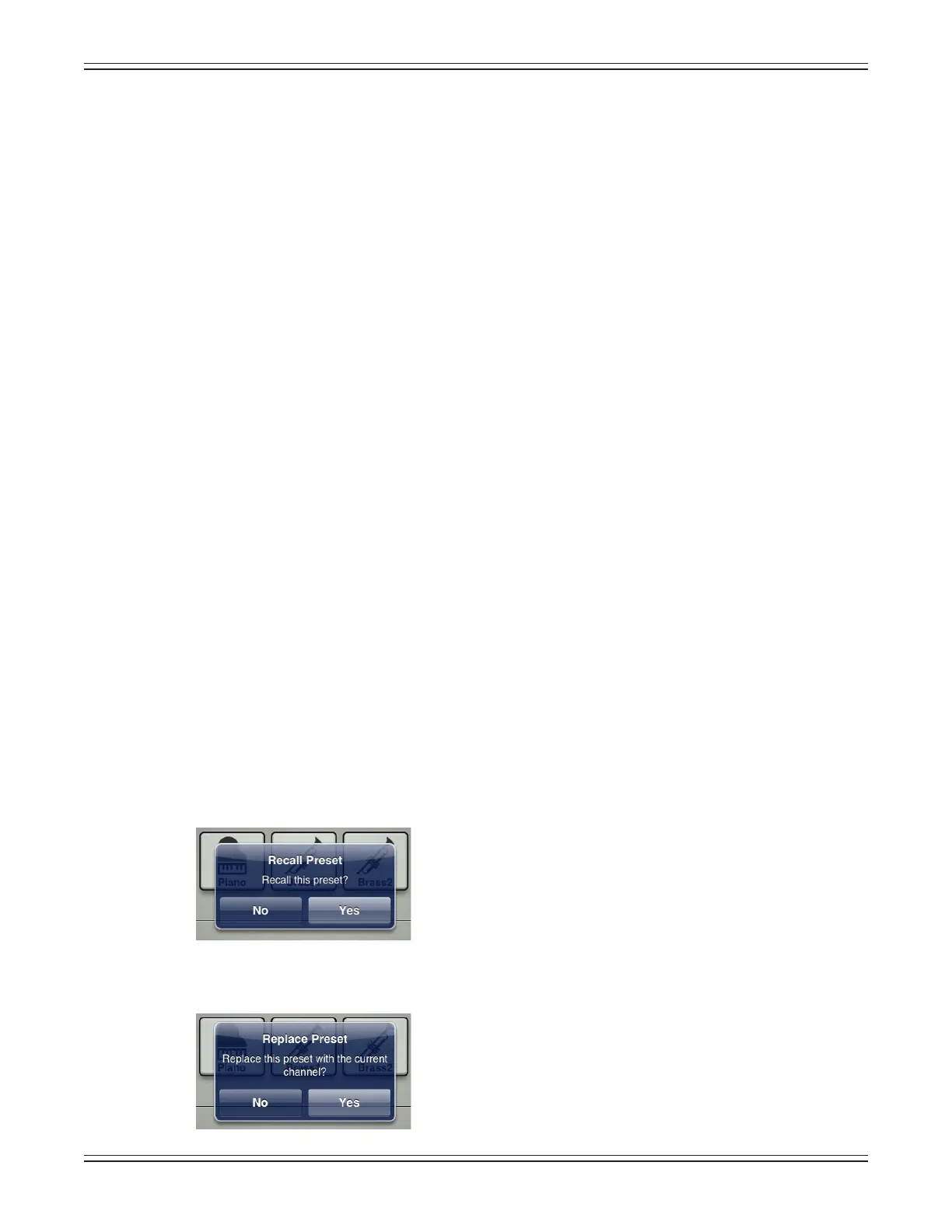Mackie DL806 and DL1608 Reference Guide
113
Factory Presets vs User Presets
TherearefactorypresetsanduserpresetsonallchannelandDSPsettingsthatmaybesetahead
of time. Feel free to start with a factory preset, manipulate to your liking, then save as a user preset.
We will start with what each one looks like and how they work. The next section will discuss the
dierencesbetweenchannelpresetsandDSPpresets.
Atthebeginningofeachfactorypresetlistisabuttonlabeled“Default”.Defaultwillzerooutthe
current selection. For example, imagine how long it might take to reset each of the 31 bands on
the graphic EQ to ±0 dB. The factory default for graphic EQ will do that for you in three easy steps.
From the graphic EQ presets page: (1) tap the factory default button, (2) tap recall, and (3) tap the
yesbutton.Done!Factorypresetsmayonlyberecalled;theycannotbereplaced,renamedordeleted...
that’swhatuserpresetsarefor!
Beyond“Default”liesawidevarietyofotherfactorypresetstochoosefrom.Thesearegracedwith
an icon and name of said factory preset. Simply tap the preferred preset, recall and yes. This will
updatethecurrentselection.Forexample,selecting“Kick”fromthelistwillupdatetheEQ,gate
andcompressorsettingstostandardkicksettings.It’scertainlyeasiertomakeupdatesfroma
factory preset versus updating parameters from a zeroed out board!
Userpresetsareshownbelowthefactorypresetsandeachnameandimageisuser-editable.
Attheendoftheuserpresetlistisabuttonlabeled“StorePreset”.Tappingthisbuttonreveals
a keyboard. Simply type in a name you would like to call this preset. This stores the new preset
andaddsanother“StorePreset”buttontotheendoftheuserpresetlist.Thisissimilartoa“Store”
button on other consoles.
Touchingapresetbutton(otherthanafactorypresetorthe“StorePreset”button)willdisplay
a popover with the following options:
Recall—Pressingtherecallbuttonrecallspresets.Onrecall,allappropriateconsoleparameters
change to match the stored preset. Recall is the only available option with factory presets.
Aconrmationdialogwillappear.
Replace—Savesthecurrentpresetovertheselectedpreset.Aconrmationdialogwillappear.
