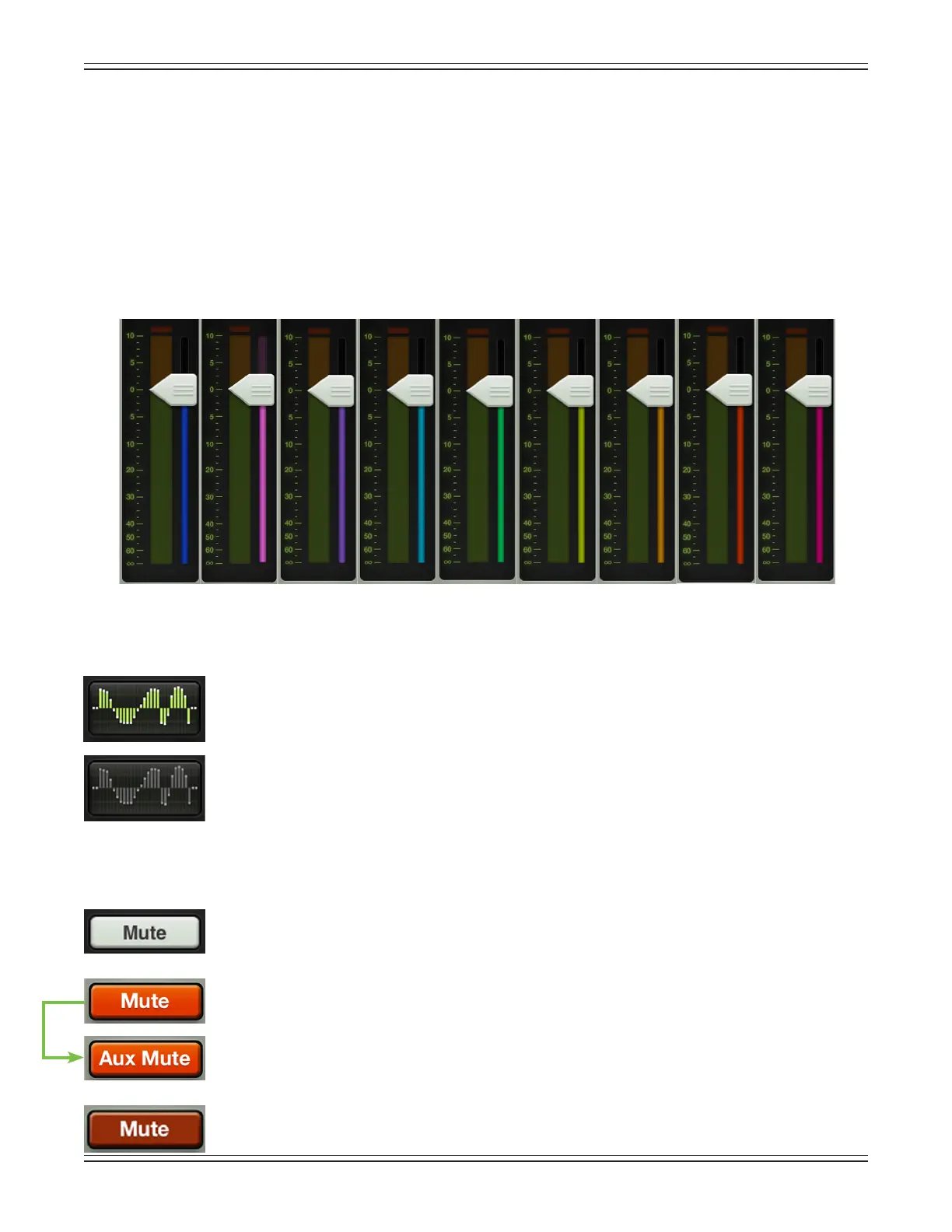Mackie DL806 and DL1608 Reference Guide
47
Once a dierent output has been selected, the channel faders will change to show the level going
to the newly selected output. Similarly, the master fader will change to show the controls of the newly
selected output.
Here,themixerviewactslikeawindowwhereyoumayviewandchangeoneoutput’smixatatime.
Nomatterwhichoutputiscurrentlyselected,theothersarestillthere,astheywere.
The thin illuminated strip underneath the master fader cap also helps indicate which output type is currently
selected;thecolorvariesandisdependentontheselectedoutput.Thisisthesameindicatorthatisalsoon
display underneath the fader cap of each input fader. See below for the various colors that represent each
selected output, but know that there is no way you would ever see the image as shown below, as only one
output may be selected at any given time. The image is just a point of reference.
Graphic EQ
The master fader EQ displays the current graphic EQ settings. The graphic EQ display
illuminates green when engaged and is gray when disengaged.
Tappingthemasterfader’sgraphicEQdisplaywillchangetheoutlookfromthemixerview
tothechannelviewforthecurrentlyselectedoutput.Assuch,tappingthegraphicEQcurveinthe
channel view will change the outlook back to the mixer view. The graphic EQ is available with all
selected outputs, except reverb and delay.
To learn more about the graphic EQ, check out chapter 12 starting on page 82.
Mute
The master fader mute button works exactly like a channel mute, except it mutes the output.
Useitasabreakswitchtomutemonitors(oreventhemainPA)whenthebandtakesabreak,
for example. The mute button is available when any output is selected.
The mute button illuminates red when engaged and is gray when disengaged.
Theusermayde-selectUseLRMuteforaparticularaux/FXsendtocontroltheauxmutes
(or FX mutes) and main mix mutes independently for each channel. More information about
UseLRMutemaybefoundonpages48-49.
Outputs muted via group mutes will illuminate oxblood red. More information about mute
groups may be found on page 121-125.
LR AUX 1 AUX 2 AUX 3 AUX 4 AUX 5 AUX 6 REV DLY
