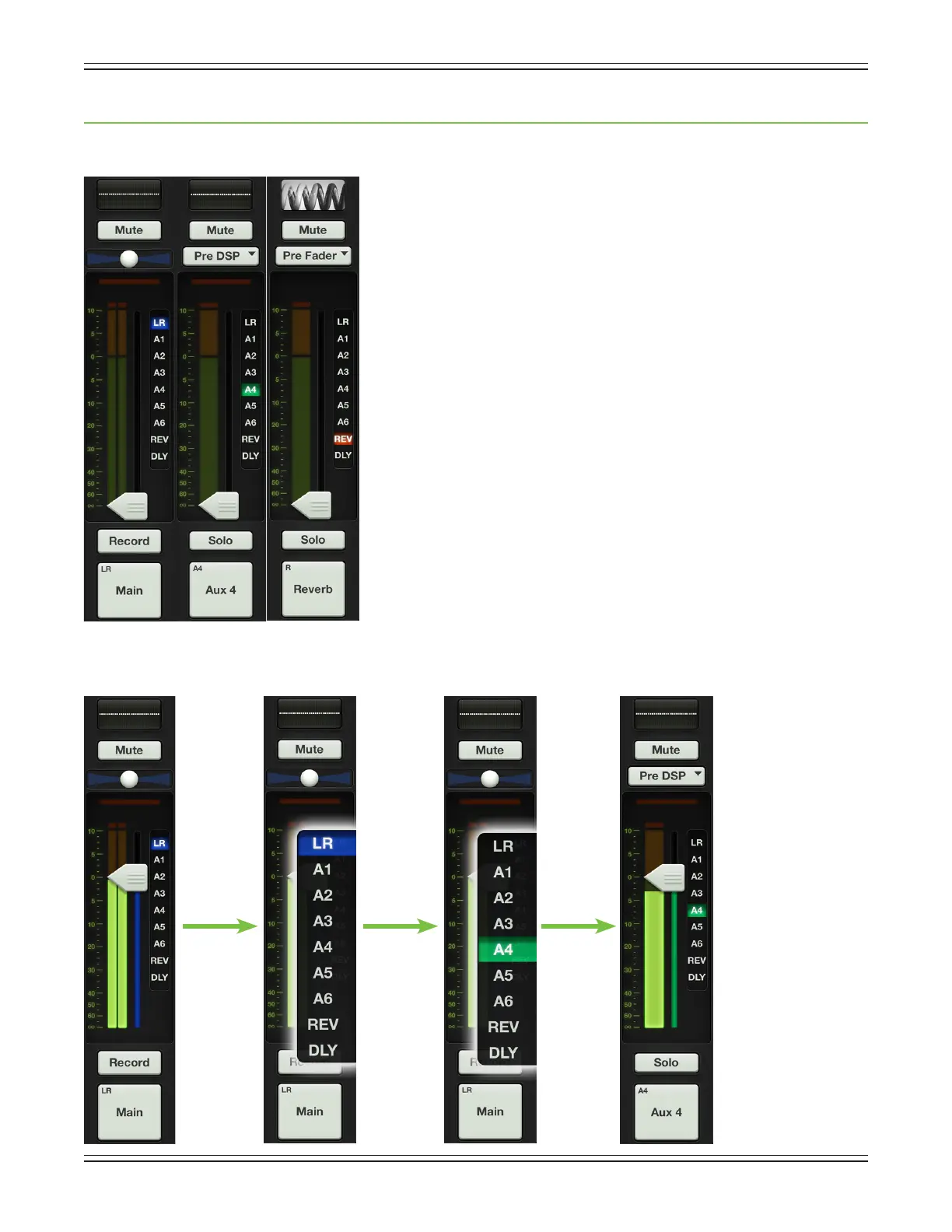Mackie DL806 and DL1608 Reference Guide
46
Chapter 7: Mixer View : Master Fader
Introduction
The master fader is arguably the most important tool of the mixer. So much
so, in fact, that the master fader is always displayed no matter what view is
shown.Asseenintheimageontheleft,themasterfaderhasthree
dierentviewsbasedonwhattypeofoutputisselected.Pleasenotethat
there is no way you would ever see the image as shown, as only one output
may be selected at any given time. The image is just a point of reference.
The output selector has the most important role (and we just showed an
imagewiththreedierentoutputsselected),sowe’llstartthere.Afterthat,
we will head back to the top of the master fader and work our way down.
Output Selector / Output Channels
The mixer view shows a fader for each channel. Initially, this fader
controls the level to the LR output. But how do you control the level
goingtotheauxsends?Orhowabouttheauxmasterlevel?Simple.
Usetheoutputselectortoswitchbetweenoutputs.
Selectfromoneofthefollowingoutputs:LR,A1-A6,reverbanddelay
[ontheDL1608;LR,A1-A4,reverbanddelayontheDL806].
The currently selected output is illuminated, but changing the
selected output is easy. Simply touch the output selector and it will
immediately grow & glow. Move your nger to the desired output and
release. Or you could just tap the output you desire and it will change
justlikethat<snapsngers>.Seetheimagebelowforanexampleof
changingoutputsfromLRtoaux4.Noticealsohowtheoutputselector
really“pops”foreasy-to-changeaccess.
LR AUXES FX
