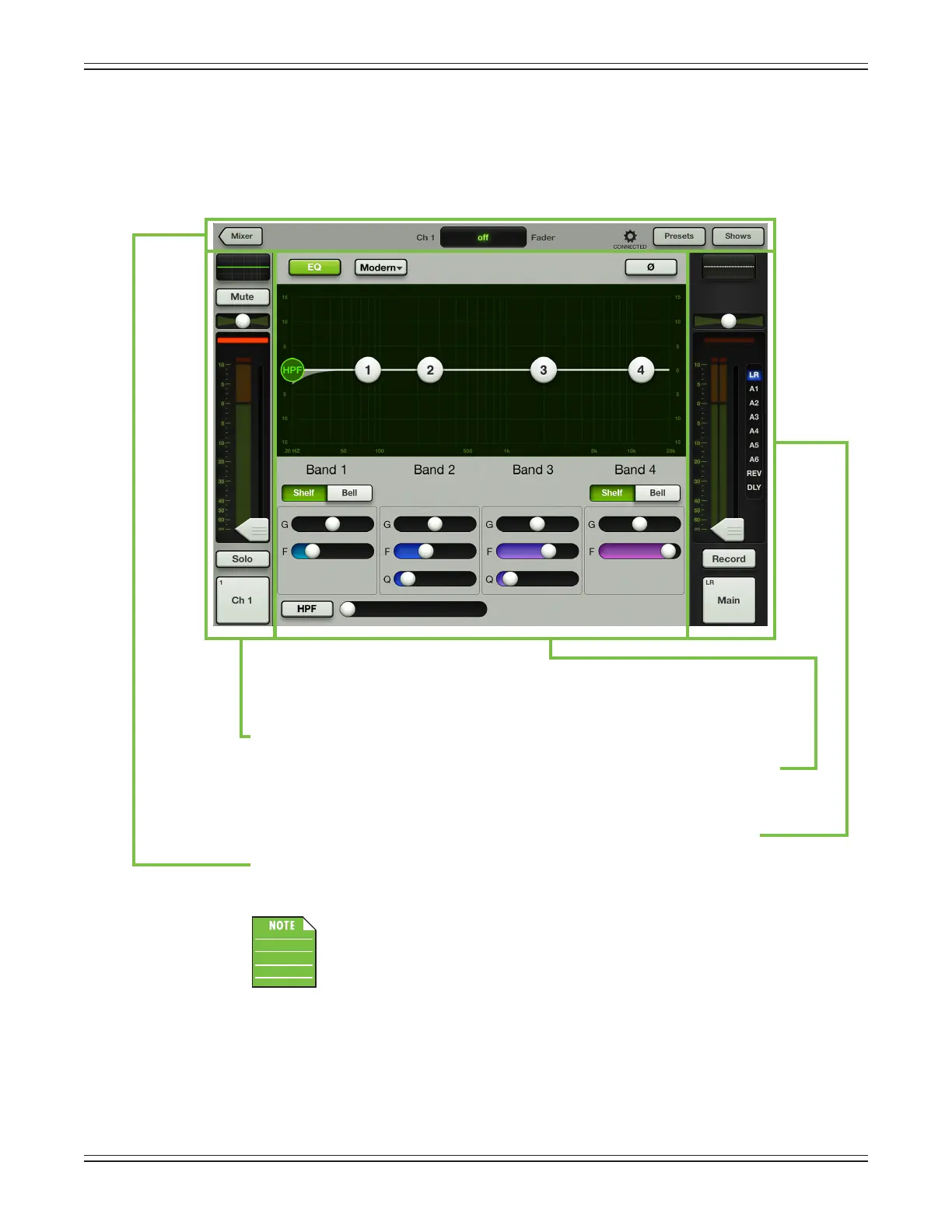Mackie DL806 and DL1608 Reference Guide
34
Channel View
ThechannelviewhandlesallDSP-relatedactivities.Itisinthechannelviewwhereallplug-in
processing is adjusted on individual channel inputs and outputs. This includes channel EQ,
channel gate and compression, FX, graphic EQ and output compression and limiting.
Channel View
Visible and ready for action in all input channel views are:
(1) the channel fader which resides vertically on the far left of the screen.
(2) the channel processor which occupies the majority of the screen. Swipe up or
down to switch between processors or left and right to switch between channels.
Readthatlastsentenceagain.It’simportant!
(3) the master fader strip which resides vertically on the far right of the screen.
(4) the navigation bar which lies horizontally at the top of the screen.
Speaking of the navigation bar...
Thereisaneasywaytodeterminewhichviewyou’rein.Lookintheupper-left
corneroftheiPad.Ifitisnothingbutgray,thenyouareinthemixerview.Butif
youseeabuttonwiththeword“Mixer”init(asinthiscase),thenyouareinthe
channelview.Youmaytapthemixerbuttontoreturntothemixerview.
Nowthatyouknowthebasicsofthemixerviewandchannelview,therearejustafew
more things to cover before we look at every single screen and control in thoroughly
exhaustive detail.
