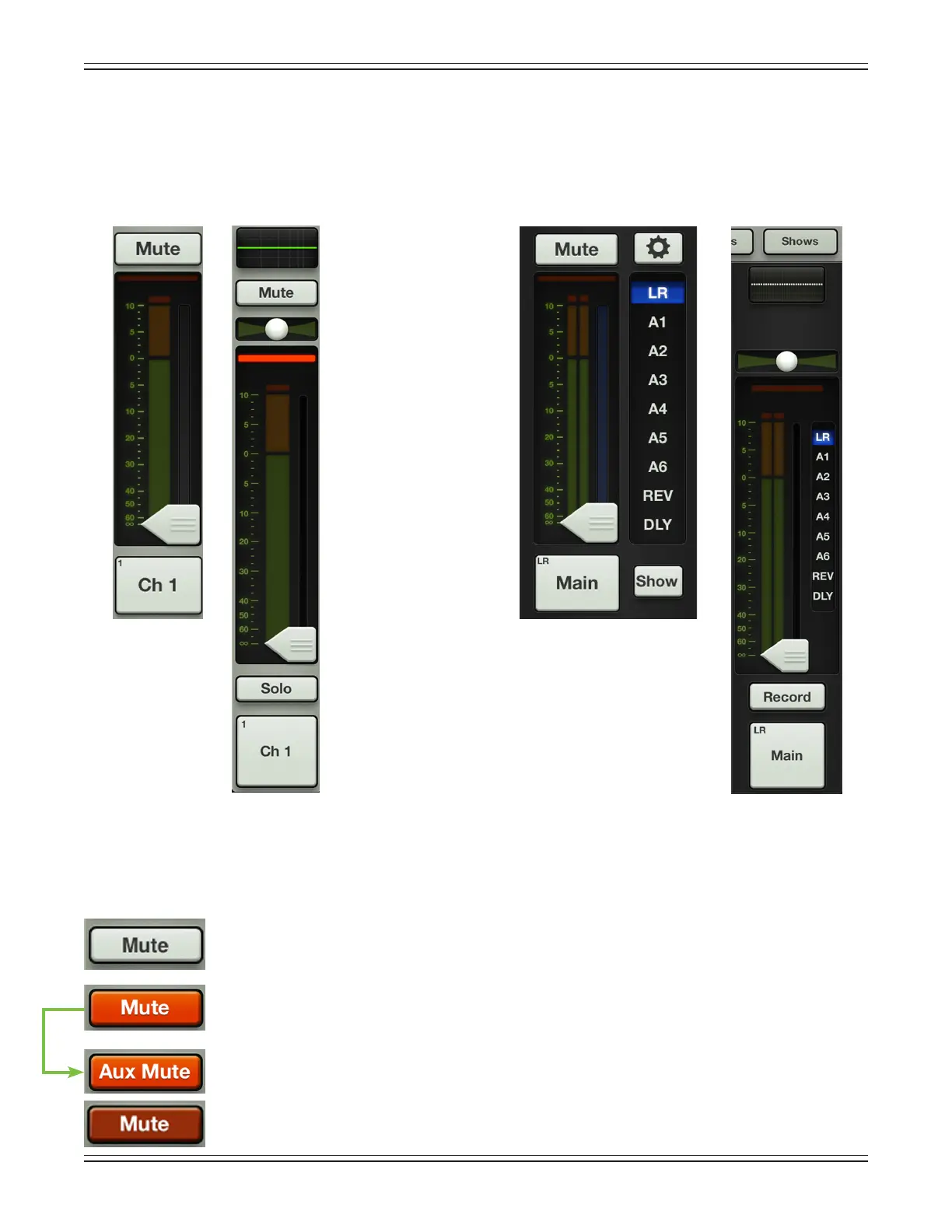Mackie DL806 and DL1608 Reference Guide
130
My Fader vs Master Fader
The previous page displayed an image of what the entire mixer view of My Fader looks like and we just
discussedthedierencesbetweenMyFaderandMasterFader,butlet’stakeacloserlookatwhatwasjust
explained.We’llbreakdownthemixerviewbeforemovingontothetoolsandshowssections.
The images below show side-by-side comparisons (and dierences) between the My Fader and Master Fader
channel strips (left) and output strips (right).
WhileMyFaderdoesn’thaveeverysinglefeaturethatMasterFaderdoes,itdoesoerawide-selectionof
toolsnecessarytorunashow.Let’sbreakitdown.
Mute – Mute buttons do just what they sound like they do. They mute – turn o – the signal on the
channel(s).Engagingachannel’smuteswitchprovidesthesameresultsasslidingthechannel
fader all the way down.
Mute buttons illuminate red when engaged and are gray when disengaged.
Pleasenotethatmutingachannelmutesitallonalloutputs,notjusttheoutputthatiscurrently
shown...unlesstheuserde-selectsUseLRMuteforaparticularaux/FXsend,inwhichcaseaux
mutes (or FX mutes) and main mix mutes may be controlled independently for each channel.
MoreinformationaboutUseLRMutemaybefoundonpages48-49.
Inputs muted by mute groups will illuminate oxblood red. More information about mute groups
may be found on pages 121-125.
Master Fader
Output Strip
Master Fader
Channel Strip
My Fader
Channel Strip
My Fader
Output Strip
