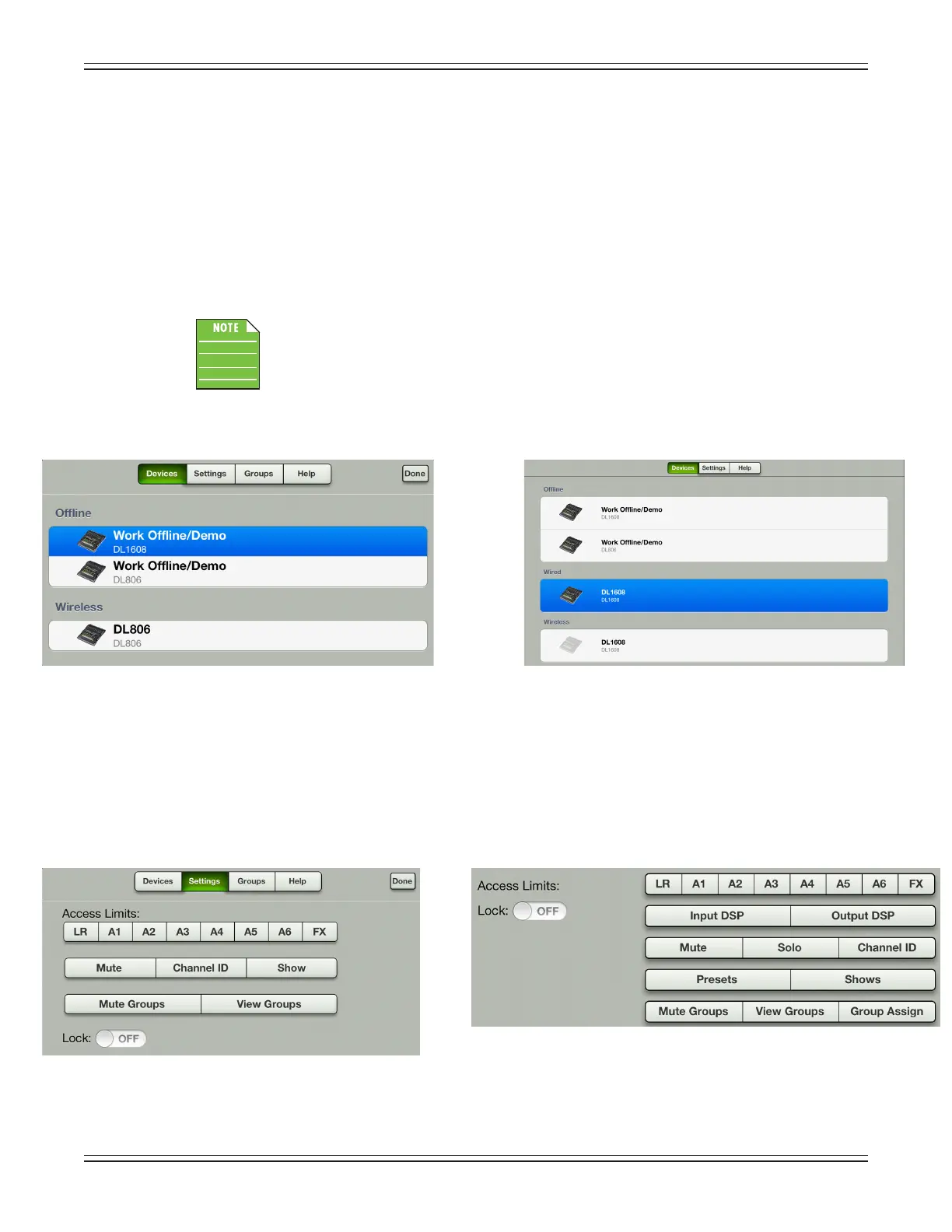Mackie DL806 and DL1608 Reference Guide
138
Tools
Tapthebuttonwiththegearicononittoopenupthetoolsview.Noticethatithasanearlyidenticallayout
to that of the tools section of Master Fader. My Fader is divided into four sections: devices, settings, groups
and help. Below is a side-by-side comparison of each, with My Fader screen shots on the left and Master
Fader screen shots on the right.
Devices – Devices is where you select a DL Series mixer to control wirelessly from the My Fader app
onaniPhoneoriPodtouch.Oryoumaychoosetoworkoineforavarietyofreasons.Simplyselect
from a list of all discovered consoles available for control. The list of available devices to select from
is divided into two sections: Oine and Wireless.
DonottryconnectinganiPhoneoriPodtouchtothemixerdock;MyFaderonlyworks
wirelessly (or oine).
More information about devices may be found on pages 90-95.
Settings [Access Limits] – This set of buttons allows you to limit access to a variety of controls on each
iOS device. This is useful in multiple situations. For example, each member of a band with an iOS device
can access and change only the controls you choose.
Devices: My Fader Devices: Master Fader
Settings: My Fader Settings: Master Fader
