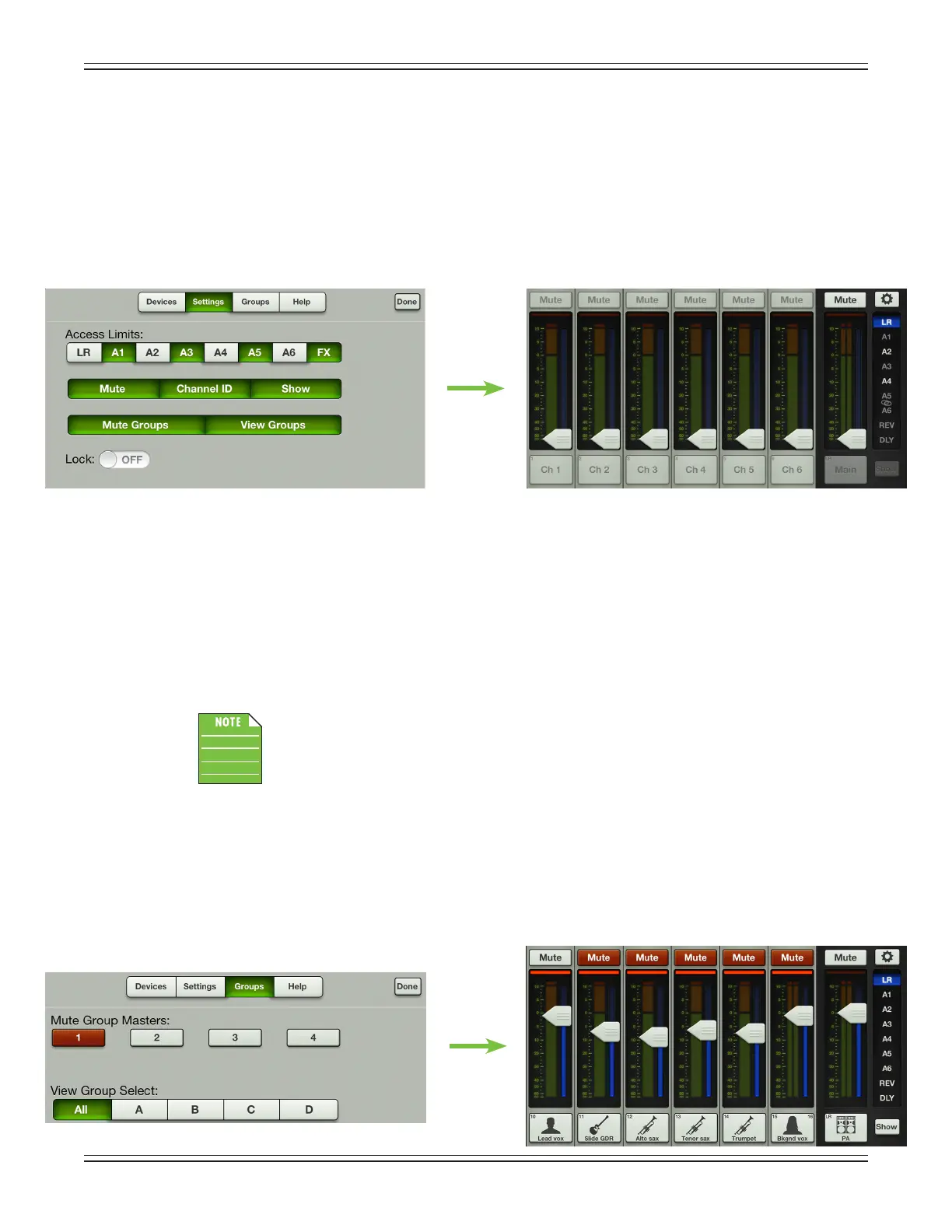Mackie DL806 and DL1608 Reference Guide
139
Checkoutthetwoimagesbelow.Ontheleftside,wesetaccesslimitstoAuxes1,3,and5,aswellas
theFXoutputs,Mute,ChannelID,Shows,MuteGroupsandViewGroups.Weknowbecauseaswe’ve
seen throughout the reference guide, a green button means a function is engaged, while gray buttons
are disengaged items.
On the right hand side is an image of the mixer view with the above-mentioned access limits in place.
Noticethatthefunctionsarestillvisible,butshadedgray,indicatingthattheyarenotavailable
forupdate.TheLRoutputandauxes2,4and6werenotset;noticethedierenceincolorinthe
same mixer view image.
More information about settings (and access limits) may be found on pages 96-100.
Groups – Tapping the groups button accesses the mute group masters and view group select.
Mute groups allow you to quickly mute (and unmute) multiple channels and/or outputs with
a single tap. There are a multitude of possibilities in which to assign and enable mute groups:
productions featuring a rotating cast of musicians, theater productions, a house of worship
and more. It is also great for muting all inputs during song breaks or in-between sets.
View groups, on the other hand,
allow you to see only the channels that you want to view, hiding
the rest. This improves organization and allows for faster navigation.
This improves organization and
allows for faster navigation.
The mute group masters and view group masters may be enabled/disabled via Master Fader
or My Fader. However, channels may only be assigned to mute groups and view groups in
Master Fader.
The mute groups and view groups seen below are the same ones that were assigned in the mute
and view groups section of Master Fader (pages 121-128). These master group master and view
group select buttons are enabled via My Fader.
We’llstartwiththemutegroups.Checkouttheimagesbelow.Ontheleftside,weenabledmute
group master 1. On the right side is an image of the mixer view with mute group master 1 enabled.
Noticethatthechannelsthatwereaddedtomutegroup1arenowmuted.
