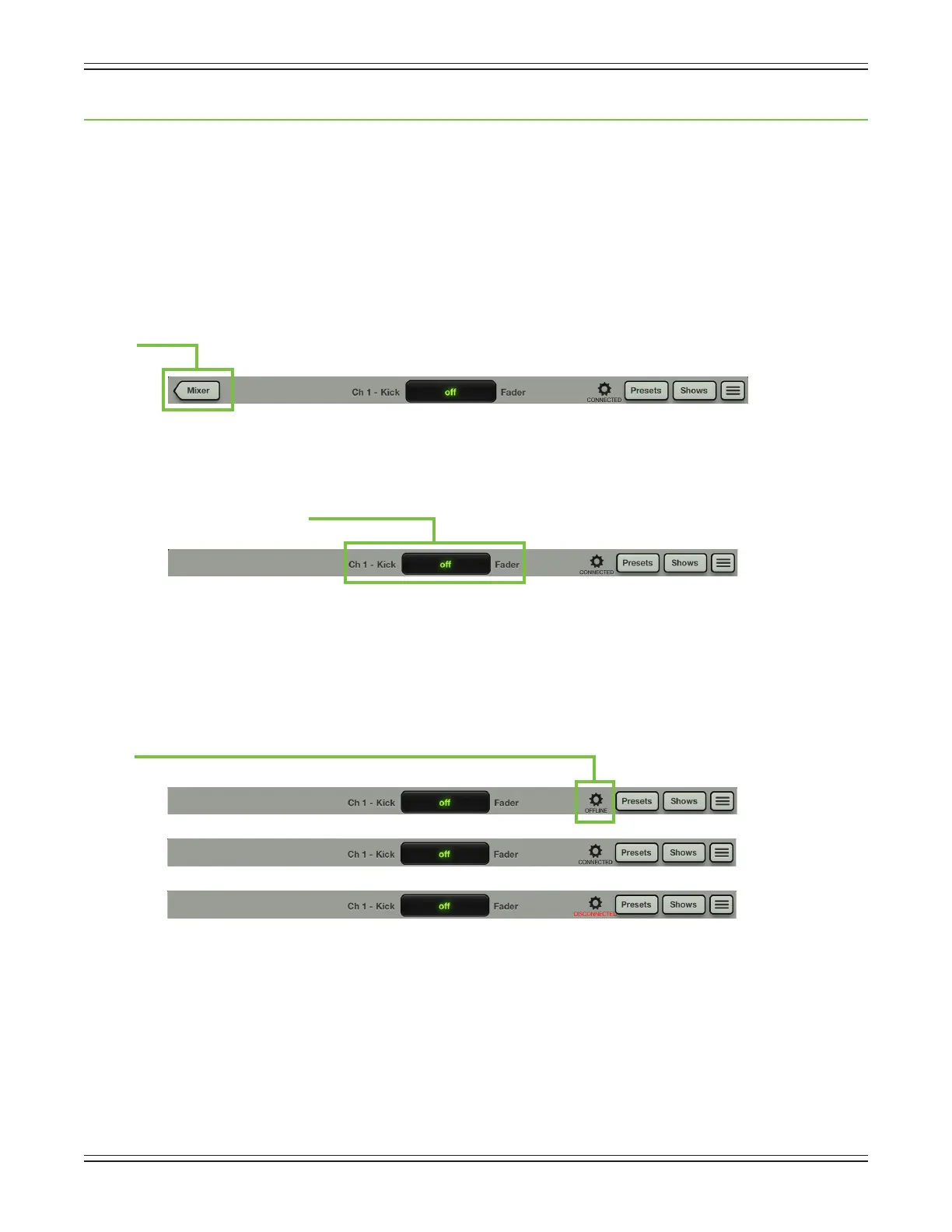Mackie DL806 and DL1608 Reference Guide
89
Chapter 14: Mixer View : Navigation Bar
Introduction
Justhowimportantisthenavigationbar?It’ssoimportantthatitisalwaysavailableregardlessofwhat
viewiscurrentlydisplayed.Wantmore?Notonlyisitalwaysavailable,butitisrightontopinplainsight!
Notatthebottomortuckedawayinsomecorner.It’sabannerannouncing(andawaiting)yourchoice.
Interestingly,though,therearenofadershere;EQ,gatesandcompressorsandFXliveelsewhere,etc.
Think of the navigation bar as the brains behindtheoperation.Amixerbuttontakesyoubacktothe
mixer view, there are a wide variety of options to choose from in the tools section and the navigation
bar also hosts presets, shows, snapshots and channel safes selection, too.
Mixer
Themixerbuttonisonlydisplayedwhenworkingwithinachannelview[EQ,gateandcompressor,
FX,graphicEQandcompressor/limiter].Simplytapthemixerbuttontoreturntothemixerview.
If a mixer button is not displayed (as displayed in the image below), then you are already in the mixer view.
Current Parameter Display
Here,thecurrentparameterdisplayshowsthecurrentchannelsystemname[Ch1]–itscrollsif
thenameistoolongtot,displayingtheentirename–followedbythecustomusername[Kick],
thecurrentparametervalue[o]andcurrentparametername[Fader]forjustabouteverycontrol
orparameterasitisadjusted.Also,ifyouwanttotypeinanexactvalueforaparameter,touch
thechannel’sparameteryouwouldliketoupdatesoitappearsinthecurrentparameterdisplay.
Next,tapthecurrentparameterdisplay;akeyboardappears.Simplytypeintheexactvalueyouwould
likeforthatchannel’sparameterfollowedbyacarriagereturn.
Tools
Thegeariconiswhereyouaccessthetools.Thinkofitasa“settings”-typearea.Butbeforewegetinto
thosesettings,let’stalkaboutonemoreveryimportantthingthetoolsbuttondoes.Textwillalways
be located underneath the icon and it will state the current connection status of the Master Fader app.
Asseenintheimagesabove,itcouldstateoneofthreestatuses:
Oine—TheMasterFaderappisNOTcommunicatingwithamixerbecauseithasbeencongured
assuch.OinecouldevenbedisplayedwhenaniPadisphysicallyconnectedtoamixer.
Connected — The Master Fader app is connected to the mixer, either wired or wirelessly.
Disconnected — The Master Fader app is trying to connect wirelessly to the mixer, but is unable to connect.
These will make more sense when we discuss devices, starting on the next page.
