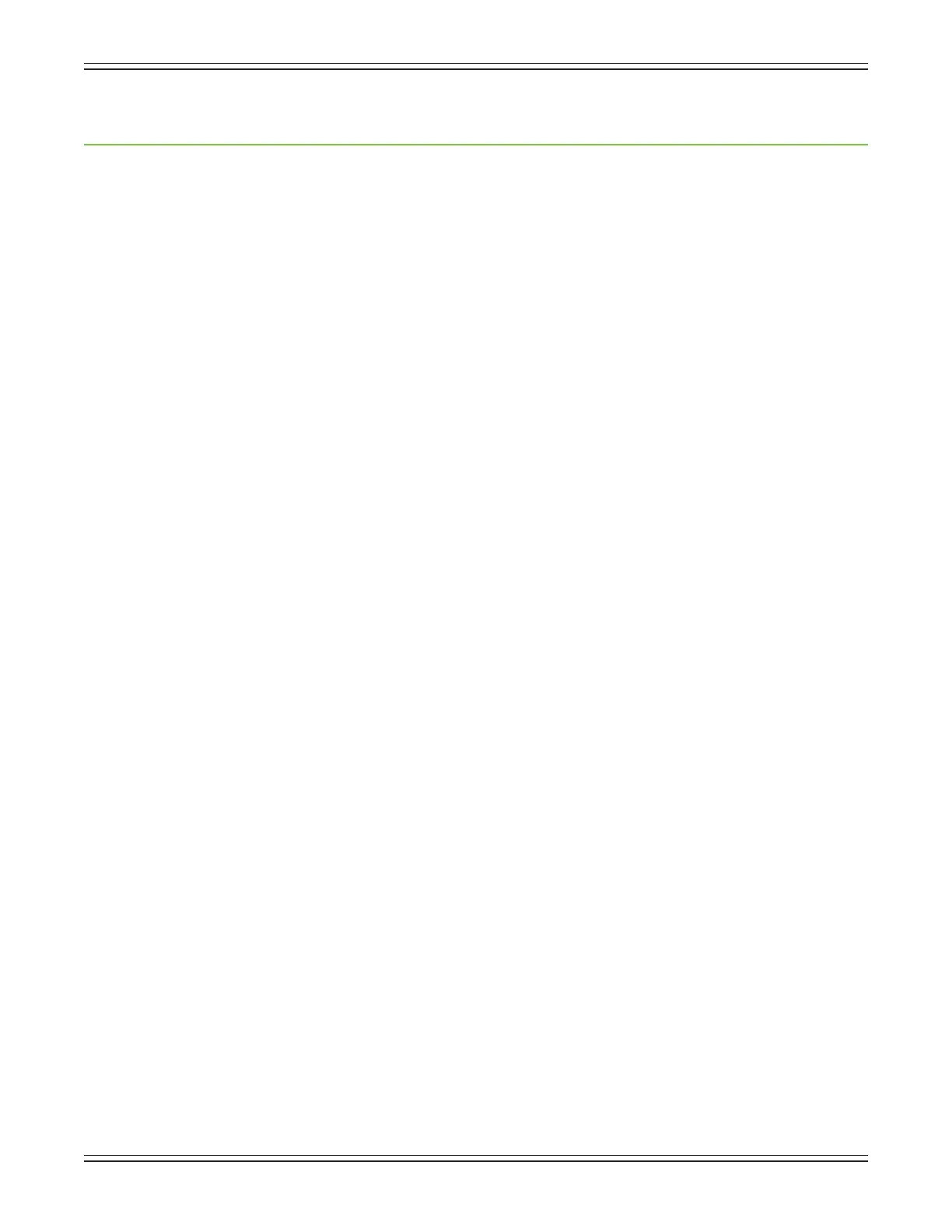Mackie DL806 and DL1608 Reference Guide
25
Chapter 4: Mixer Hardware : Wireless Setup
Introduction
Doyouwantwirelesscontrolofyourmixer?Ofcourseyoudo!Let’sdiginandgettheroutersetup,
asthisisquiteanimportantfeatureoftheDLSeries.Upto10iOSdevicesmaybeconnectedtothe
network,andthereforeyoumaycontrolthemixerwirelessly[viaWi-Fi]orwired.
Wi-Fi Router
Forwirelesscontrol,allthat’snecessaryistoconnectthemixertoaWi-Firouter.Whileitispossibleto
utilize an existing wireless network, a dedicated Wi-Fi router will give you complete control, resulting
in the best possible performance.
Ifyoudon’talreadyhaveaWi-Firouter,nearlyanyWi-Firouterfoundatareputableocesupplystore
(or other similar business) will work. When selecting a new router (or checking out your current router)
pleasemakesureithasALLofthefollowingfeatures:
(1) CAT5 Connection — MakesuretheWi-FirouterconnectsviaCAT5Ethernetcable,notUSB.
Most routers allow the use of either a straight-wired cable or crossover cable, but If you have a choice,
astraight-wiredCAT5Ethernetcableisthewaytogotoensuresmoothoperationwithanyrouter.
(2) DHCP — TherouterneedstobeabletoassignanIPaddresstoadevice[theDL806orDL1608,
forexample]connectedtotheEthernetport.Inmostcases,therouterwillhandlethistask.
However,therearesomeroutersthatcan’tcompletethissimpleassignmentandshouldnotbeused.
Routers with a single Ethernet port often will not work well with the DL Series mixers for this reason.
(3) 802.11n / 5GHz — Believe it or not, those numbers are not just a bunch of mumbo jumbo.
ThosenumbersreectaWi-Fimode[802.11n]andband[5GHz]thatwepreferandstronglysuggest.
Wi-Fi mode 802.11g and band 2.4GHz also work, but all the cool kids are using 802.11n and 5GHz.
Thisisoftenpackagedas“DualBand”.
(4) Brand — We are not in the business of suggesting what Wi-Fi router to go with,
butchoosingonewithaninstantlyrecognizable,quality,trustworthynamedoesn’thurt.
Someexampleswe’veheardof:
•Apple
•Belkin
•D-Link
•Linksys
•NETGEAR
Network Connectivity
Nowit’stimetoconnecttothenetwork.Herearethestepstogetsomeconnectivity.
Connectivitybeforecreativity!
(1) CAT5 Connection — PlugoneendoftheCAT5Ethernetcableintothenetworkconnectoronthemixer
andtheotherendintoaLANportontherouter,NOTaWANport.Readthatsentenceagain.
(2) Power to the Router — Therouterneedstobepowereduprstbeforeanythingelse.Plugitin
andipthepowerswitchtothe“on”position.<--ok,thatmighthavebeenacrueltrick.Wirelessrouters
often power up when plugged in with no power switch to ip.
(3) The Waiting — Give the router a little time to boot up and do its thing. We know, we know,
thewaitingisthehardestpart.SomehowIdon’tthinkTomPettywassingingaboutwirelessrouter
bootuptimes.Thisshouldn’ttakemorethan5-10seconds.
(3) Power to the Mixer — Go ahead and power up the mixer.
