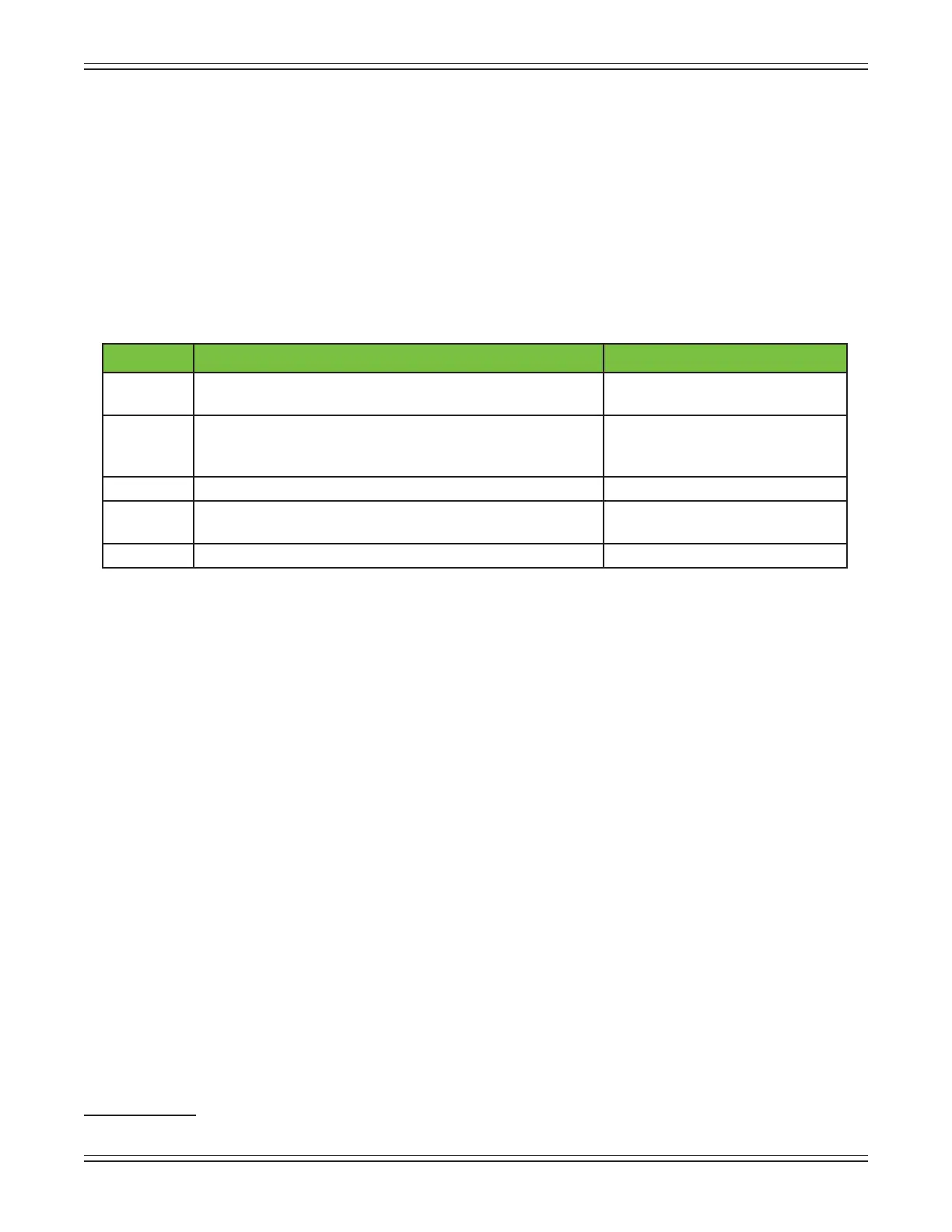Mackie DL806 and DL1608 Reference Guide
32
Lingo
BeforedivingintothefeaturesandfunctionsoftheMasterFaderapp,let’stakeafewminutestoget
acquainted with the wording that will be used throughout this Reference Guide. Doing so will minimize
confusion and increase productivity, a great combination!
Tapping, Dragging, Flicking, Swiping, and Pinching
2
YoualreadyhaveaniPad...youwouldn’tbeusingthismixerotherwise!Gettingaroundthe
MasterFaderappissimilartogettingaroundtheiPadandmanyoftheotherappsyoucurrently
utilize.Let’sgooverthefunctionsyouwillbeusing:
There are a multitude of things to tap: mute and solo buttons, the presets and snapshots buttons
andotherbuttonsscatteredthroughoutthechannelview[EQ,gateandcompressor,andmany
more].Infact,youhavealreadytappedafewthings:theAppStoreicon,theFREEandINSTALL
buttons, etc. The Master Fader app works in similar fashion. In most cases, it is tap to engage, tap
again to disengage.
Some things may be double-tapped to reset to their default settings. For example, pans will be
centered, EQ will be set to 0 dB gain, etc.
Dragging is how to adjust faders, pans, EQ, gate, compressor and FX settings, graphic EQ and the
outputselectortonamejustafew.KeepangerontheiPadanddragtheselecteditemtothe
desireddestination.Youwillbecomeamasterdraggerofthemasterfaderinnotime!
Flickingissimilartodragging,but“faster”.Infact,ickingcouldbecomparedtoaslapshotinhockey.
Flicking will be used mostly to view a dierent set of channels or in a mixer view swipe zone when a
“slower”dragjustisn’tfastenough.Wegetit.Youhaveplacestogo,peopletosee.Flickaway.
Swiping will become second nature, as this is how to switch between channel views. Swiping may be
compared to the aforementioned ick, but instead of being like a slap shot in hockey, a swipe is more
likesweeping.That’saneasywaytorememberit:swiping=sweeping!Thereisawholepagededicated
toswiping,appropriatelytitled“TheSwipeZone”.Readallaboutitonpage36.
Pinchingistheonlyfunctionyouprobablywillnotuseawholelot.Theonlythingsthatget
pinched are the EQ balls to adjust their Q and a loaf to get rid of waste and relieve tension.
2
These gestures apply with the My Fader app, too.
Gesture Action Examples
Tap To press or touch a control or item
(analogous to a single mouse click)
Adjusttools,mute,polarity,
ID buttons, etc.
Drag To press down and slowly drag the feature to the desired
spot (that is, move side-to-side and up and down)
Adjustfaders,pans,
channel view sliders, etc. and to
view a dierent set of channels
Flick Averyfastdrag View a dierent set of channels
Swipe To make a sweeping motion with your
nger side-to-side or up and down
Navigatebetweenchannelviews;
refertoTheSwipeZoneonpage36
Pinch Usetwongerstopinchopen[zoomin]orclose[zoomout] AdjustEQQ
