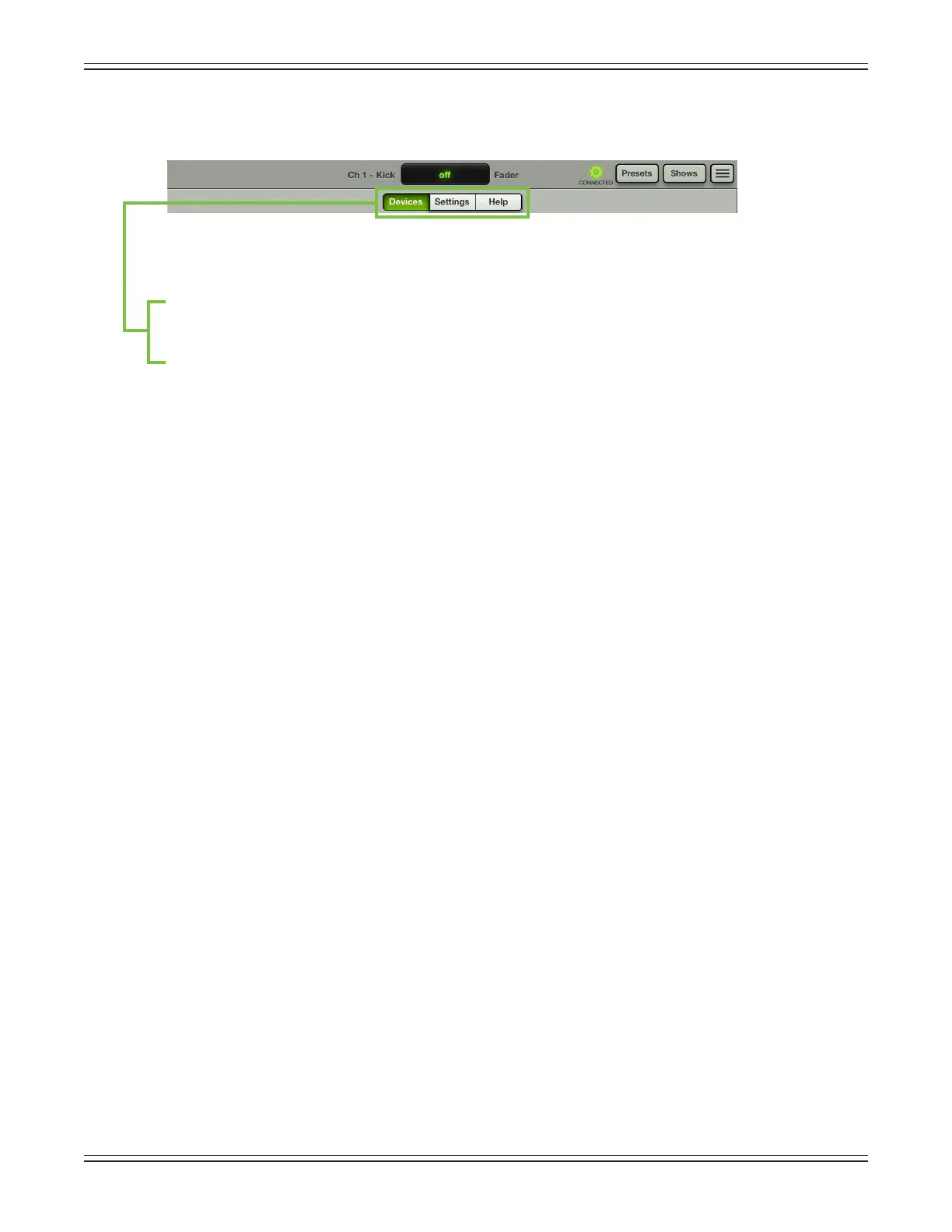Mackie DL806 and DL1608 Reference Guide
90
When tapped, the tools menu will appear and the tools icon will illuminate green, as seen in the
image below .
When tools is disengaged, the icon is gray.
Tap the tools icon to reveal the following options:
(1) Devices
(2) Settings
(3) Help
Aswegothrougheachofthesesections,noticethatthecurrentselectionilluminatesgreen.When
nished, tap the tools button again to return to the previous view, be it the mixer view or a channel view.
Devices
DevicesiswhereyouselectaDLSeriesmixertocontrolfromtheMasterFaderapponthisiPad,
whether wired or wirelessly. Or you may choose to work oine. This could be to demo the Master
Fader app or prepare a mix prior to the next gig. Simply select from a list of all discovered consoles
available for control. The list of available devices to select from is divided into three sections:
Oine, Wired and Wireless.
Oine—Select“WorkOine/Demo”toseverallcontrolfromaDLSeriesmixer.AniPadthat
is oine will not control a mixer, whether physically connected to the mixer or not. In fact,
theiPadneednotbeanywherenearthemixer.Youcouldbe35,000feetupintheairtraveling
to your next gig setting up snapshots, shows and presets. Oine, of course! Oine is also where
youtestdrivetheMasterFaderapp[forfree!]beforepurchasingaDL806orDL1608.
Wired—AwirediPadisusingthewiredconnectiontocontrolthemixer.OnlyoneiPadmay
bewiredpermixer.Therefore,onlyoneitemwilleverbeshowninthewiredlist.IftheiPad
isnotdockedwithamixer,thewords“NoConnectedDevice”willbedisplayed.
Wireless — The wireless list will display all DL Series mixers available for wireless control from
theMasterFaderapp.ChooseoneDLSeriesmixertoconnecttoandthencontrolitfromtheiPad.
AwirelessiPadisconnectedtothemixer(viaWi-Fi),butnotphysicallydockedwiththemixer.
Ifitis,thedevicewillchangeautomaticallytowired.Upto10iPadsmayselectthedeviceto
connect to wirelessly.
The Master Fader app recalls the last device you selected for wireless control. If it is not available,
it will be shown as disconnected and will try to reconnect until it becomes available or you select
toworkoineordocktheiPad.
Let’swalkthroughthevariouswaystoconnectaniPadtoamixer.Therststepiseasy...turnthepage!
